Data lost on iPhone 5 is very normal. Search online you will find many iPhone5 users asked how to recover their lost or deleted contacts, Notes, message, voice memos, call history, etc. Here are several common situations that will lead to iPhone5 data lost.
* iPhone is water damaged, broken or has suffered other physical damage.
* Accidental deletion of contacts, messages, notes, etc.
* Factory resetting or system restore.
* Failed upgrade iOS or Jailbreak

When you happen to encounter the iPhone 5 data lost, what should you do? Firstly check if you have your iPhone 5 backup on iCloud or iTunes. If you have backup recently, you are lucky! You can restore the data from iCloud or iTunes. But if you haven’t back up on iTunes or iCloud, or the backup files doesn’t contain all the data on your iPhone 5, here is a great tool for you to retrieve the lost or deleted data from iPhone 5: Pavtube iOS Data Recovery.
Pavtube iOS Data Recovery is a very powerful recovery tool. It can directly scan and recover Contacts, Message, Call History, Notes, Calendar, Reminders, & Safari Bookmark from iPhone,iPad,iPod. It also allows you to preview the contents before recovering, and then you can retrieve the lost data selectively to reduce the recovery time. Besides, it is very easy to use. Only a few clicks, you can get back iPhone 5 lost data.
Easy Guide to retrieve lost/deleted files on iPhone 5 (iPhone5S, iPhone 5C, iPhone4S, iPhone4)
Step 1. Download iPhone 5 Data Recovery or iPhone 5 Data Recovery for Mac and install it to your PC or Mac. Here I used windows version as an example.
Step 2. Connect the iPhone5 to your computer. Then run iOS Data Recovery. On the main interface select “recover from iOS Device” to scan your iPhone 5.
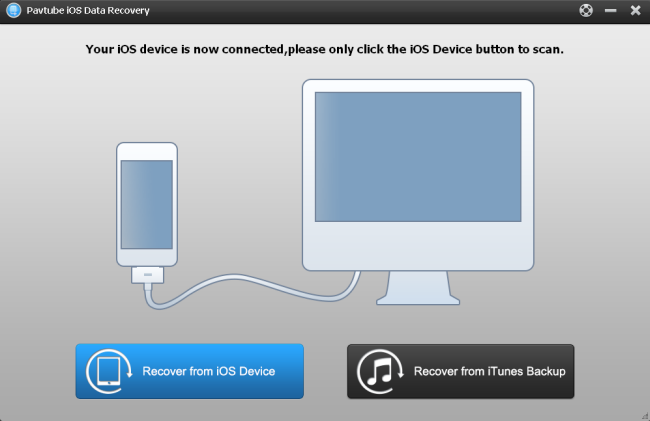
Step 3. After the scanning, you'll be showed a list of lost data files on the top side, including contacts, messages, camera roll, photos, etc. selectively mark and recover those you want by click recoverybutton at the top-left to save them on your computer.
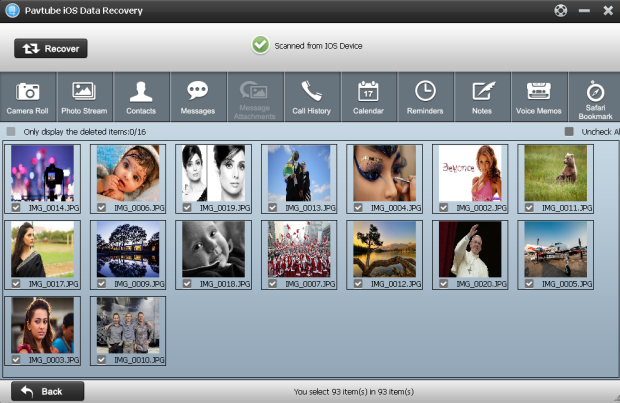
Note: The data displayed in the scan result contains deleted and existing files on your device. They have different colors. If you want to separate them, you can use the“only display deleted items”. If the "Only display deleted items" option is grayed out, it means you can only backup existing files in that section. Nothing can be recovered there.
That’s all. Only three steps you can easily restore the lost data on your iPhone 5S/5C/5/4S/4 without backup.
Useful Tips
- Get back lost/deleted voice memos from iPhone
- How to recover lost contacts from iPhone4s/5/5s/5c?
- Selectively recover deleted messages from iPhone backup
- How to get back iPhone deleted SMS message?
- Extract iPhone Contacts from iTunes to browse them on computer
- Quickly get back deleted notes on iPhone


 Home
Home Free Trial iFonebox
Free Trial iFonebox




