Accidental deleted some useful messages on iPhone by careless, luckily your iPhone has backup with iTunes before, so the deleted messages are existing in the iTunes backup, you can restore the iTunes backup to get back the deleted messages on iPhone. However the backup is too large, you need a long time to restore them, is there any way to quickly extract and recover deleted message from iTunes backup or only recover iPhone deleted messages?
The answer is yes! With Pavtube iOS Data Recovery, you can quickly get back the deleted message on iPhone without any effort. Pavtube iOS Data Recovery could help scan and extract the messages from iTunes backup and allowed you to preview the contents of the messages to selectively recover the deleted messages on iPhone.
Free Download the trial version of Pavtube iOS Data Recovery Windows & Mac by clicking below icon, and install it on you PC/Mac. Both of them support iPhone5S/5C/5/4S,etc. You can quickly extract the message from iTunes backup with a few clicks.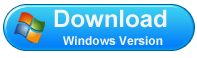
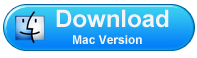
Step 1. Choose “Recover from iTunes backup”
When Running Pavtube iOS Data Recovery on your PC/Mac, you’ll get the interface as follow. Choose “Recover from iTunes backup”. Here all your backups for iPhone/ iPad/ iPod have been searched out. You can select the one for your iPhone and click “Start Scan” to go further.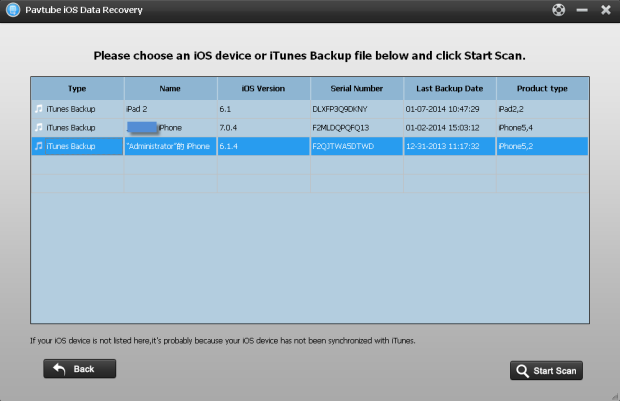
Step 2. Extract message from iPhone backup
After scanning finished, the backup files will be showed as below: include photos, videos, calendar, contacts, message, notes and call history. Just move your mouse to “Messages”, Preview them one by one and tick off those messages which you want to extract and recover by clicking “Recover” button to save them on your Pc/Mac with ease. That’s all and simple enough.
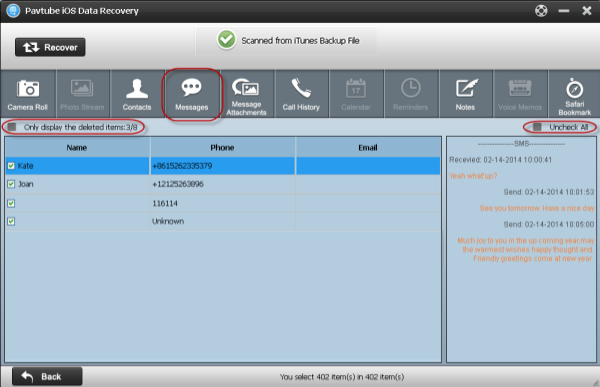
Useful Tips
- Get back lost/deleted voice memos from iPhone
- How to recover lost contacts from iPhone4s/5/5s/5c?
- Selectively recover deleted messages from iPhone backup
- How to get back iPhone deleted SMS message?
- Extract iPhone Contacts from iTunes to browse them on computer
- Quickly get back deleted notes on iPhone


 Home
Home Free Trial iFonebox
Free Trial iFonebox




