As a user of the iPhone 5C, do you know the letter 'C' means what? Most of people consider it as 'Cheap'. It may be, because Apple hopes that more and more people can afford it. On the other hand, you can also take it as ‘Color’; just look the colorful appearances - white, pink, yellow, green and blue. That's totally different from the previous iPhone. Anyway, no matter what the letter 'C ' means, it's OK as long as you like it.

Owing to a relatively cheap price, iPhone 5C user increases rapidly, meanwhile the data loss issues happen frequently.
“I have accidently deleted an important message from my iphone5c. Is there any way to get back iPhone 5C deleted message? Pl tell me how to recover deleted message on iPhone5C?”
“I have an iPhone 5C that has been water damaged; I would like to recover the pictures from the water damaged iPhone5C, any suggestion?”
How to recover iPhone 5C lost /deleted data?
How to get back lost /deleted data on your iPhone 5C, inclusive of messages, contacts, notes, contacts and so on. The first way is that you can restore lost data from iTunes backup, on condition that you have a backup file. If not, you can use the second way: directly scan your iPhone5C and extract data on it. As long as the lost data isn't overwritten by new data, you still have a chance to get them back; you just need iPhone5C Data Recovery. With this powerful tool, you can easily get back lost data on iPhone 5C in a few steps.
Free download and install iPhone5C Data Recovery or iPhone5C Data Recovery (Mac)
Part 1: Recover from iTunes backup for iPhone5C
Step 1: Choose an iTunes backup and starts to scan
Run iPhone5C Data Recovery, Choose "Recover from iTunes Backup". All the iTunes backup files of your iOS Device which has ever synced with iTunes on this computer will be automatically found and listed here. Select a backup file and click “Start Scan”.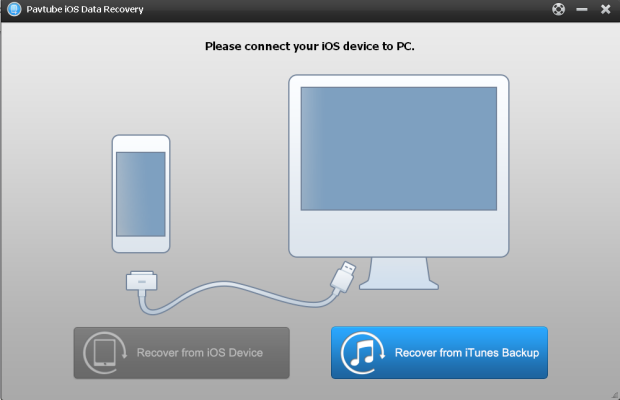
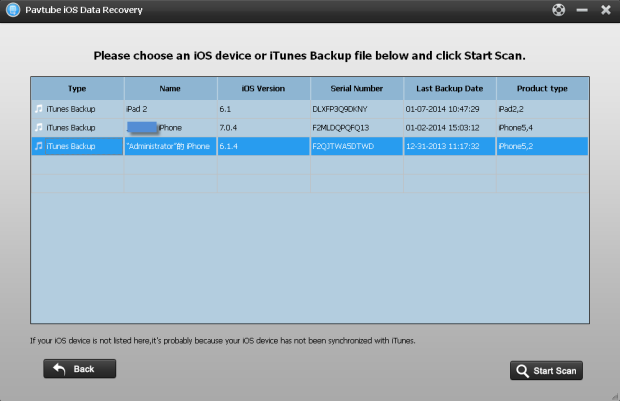
Note: If your iTunes backup is not displayed here, it's probably because you have not synced your device with iTunes on this computer.
Step 2. Preview and recover the data in the scan result.
When scanning is complete, you can click to preview the files in the scan result and selectively mark and recover those you want by click the “recover” button at the top-left to save them on your computer. 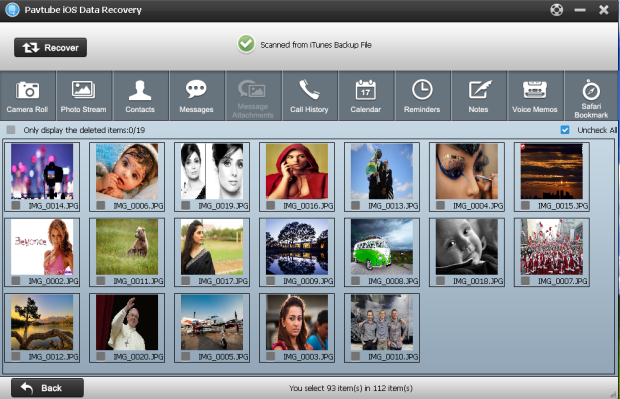
Notes: If you don’t want to select all files that displayed in the windows, you can tick the “Uncheck all” Then all the files would be unselected.
Part 2: Directly recover from iPhone 5C
Step 1: Connect your iPhone5C to PC with USB cable and run iPhone5C Data Recovery on your computer; Then select the “Recover from iOS Device" to start the iOS data recovery job. You'll see the window below.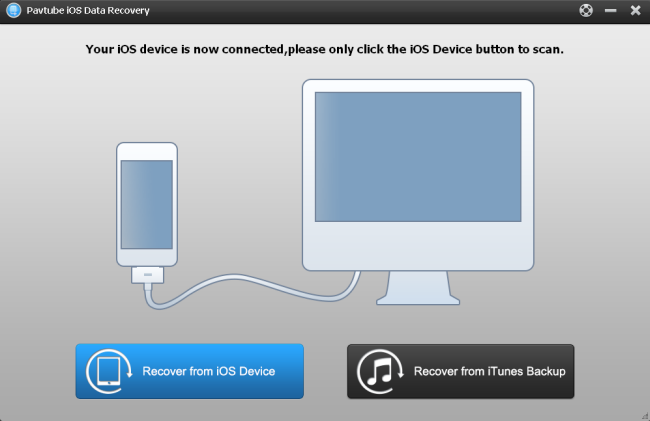
Step 2: Start scanning your iPhone 5C, the scanning time depends on the number of the files on your iPhone5C.

Step 3: After scanning finished, you can see a list of tabs include camera roll, photo stream, contacts, messages, call history, calendar, notes and more on the top side of the window, you can click to preview the contents in the scan result, then select to mark what you want and click recover button to save them on your computer.
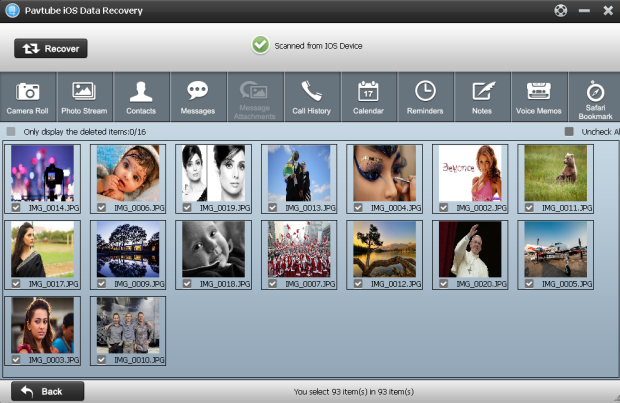
Note: you can click “only display the deleted items” to separate deleted and exist files.
Useful Tips
- Get back lost/deleted voice memos from iPhone
- How to recover lost contacts from iPhone4s/5/5s/5c?
- Selectively recover deleted messages from iPhone backup
- How to get back iPhone deleted SMS message?
- Extract iPhone Contacts from iTunes to browse them on computer
- Quickly get back deleted notes on iPhone


 Home
Home Free Trial iFonebox
Free Trial iFonebox




