One day you found the contacts on you iPhone all disappeared, you touched the Contacts icon and got a screen with Contacts that completely empty. Obviously, your iPhone contacts lost! It was a terrible thing especially you have a large number of contacts stored in the iPhone and your iPhone has so much to do with work. At this time, you may just want to get back iPhone lost contact ASAP. Then how to recover iPhone lost contacts? The answer is iPhone Data Recovery.
iPhone Data Recovery is specially designed for iPhone users who lost their iPhone data like contacts, photos, notes, messages, calendar, etc. iPhone Data Recovery could directly retrieve lost contacts from iPhone with few clicks. If you have backup files, you can also selectively extract iPhone contacts from backup. So no matter you have backup files or haven’t, you all could recover iPhone lost contact with ease. Following I will show you the detailed steps about how to get back iPhone lost contacts.
Firstly, Download the trial version of iPhone Data Recovery for Mac or Windows by clicking the below icons.
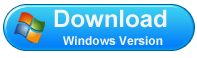
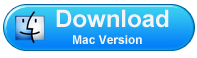
Here we take iPhone Data Recovery for windows as an example, if you are a Mac user, Get iPhone Data Recovery for Mac and do the same operation as below.
Step 1. Choose recover mode
Run iPhone Data Recovery on computer; Then select “Recover from iTunes backup” to start the iPhone contacts recovery job. You’ll see the window below.
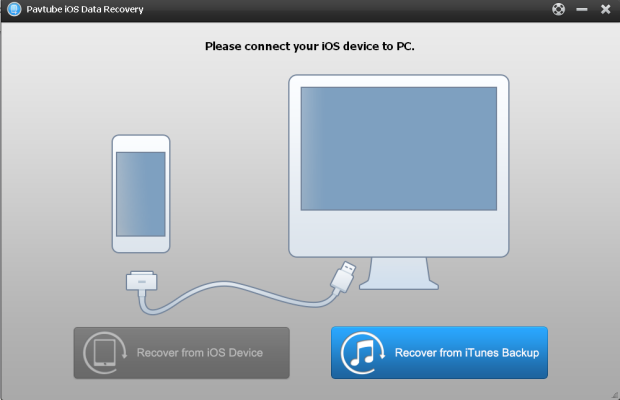
Notes: If you have no backup files, Please connect your iPhone with computer and choose “Recover from iOS Device”, the software will automatically scan you iPhone and extract the lost contacts on iPhone.
Step 2. Select a backup file to extract iPhone lost contacts
Select an iTunes backup file of your iPhone and click “Start Scan”, this software will automatically scan and find out all the files what stored in iTunes backup.
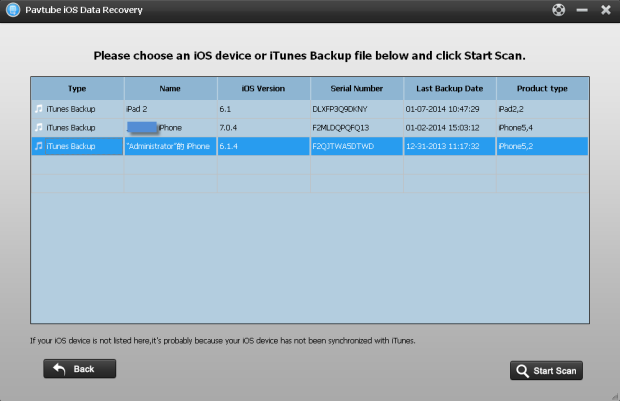
Note: The number of backup files you displayed here depends on how many Apple devices you’ve synced with iTunes before.
Step 3. Preview and recover iPhone contacts from backup
After the scan, you can preview all found data in categories. You can click “Contact” tab to preview the contents of contacts, Tick off those contacts which you want to recover and click “Recover” button to save them on your computer with ease.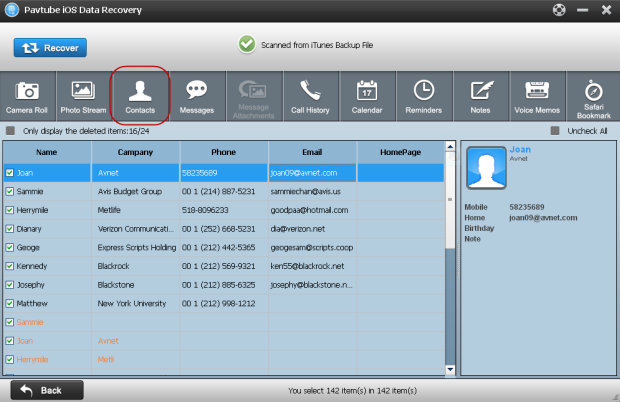
That’s all! You get back the lost iPhone contacts. Very easy, right?
In order to avoid losing again, we highly recommend you to backup iPhone data on computer frequently.
Useful Tips
- Get back lost/deleted voice memos from iPhone
- How to recover lost contacts from iPhone4s/5/5s/5c?
- Selectively recover deleted messages from iPhone backup
- How to get back iPhone deleted SMS message?
- Extract iPhone Contacts from iTunes to browse them on computer
- Quickly get back deleted notes on iPhone


 Home
Home Free Trial iFonebox
Free Trial iFonebox




