How to play Blu-ray movies on HTC Desire, HTC Hero, and HTC Magic?

How to play Blu-ray movies on HTC Desire, HTC Hero, and HTC Magic? What you should do is just using an available Blu-ray Ripper to rip and convert Blu-ray movies to HTC Desire, HTC Hero, and HTC Magic supported file formats. And then add the converted files onto your smartphone for watching. To rip and convert Blu-ray movies to HTC, Pavtube Blu-Ray Ripper is an appropriate choice. With full Blu-ray disc support, it is good at removing copyright protections from your BD disc, no matter AACS or the new BD+, even MKB Version 17 is supported as well. With advanced audio accessing technology, it is capable of reading all audio tracks of a BD disc, including Dolby TureHD Audio and DTS-HD Master Audio, which will never let you miss your mother tongue in the movie. Go to find a detailed guide from the following contents.
Step-by-step guide:
How to play Blu-ray movies on HTC Desire, HTC Hero, and HTC Magic?
Step 1: Free download Pavtube Blu-Ray Ripper, install and launch it
Once launch it, click “BD/DVD ROM” or “BD/DVD Folder” to load Blu-ray movie files.
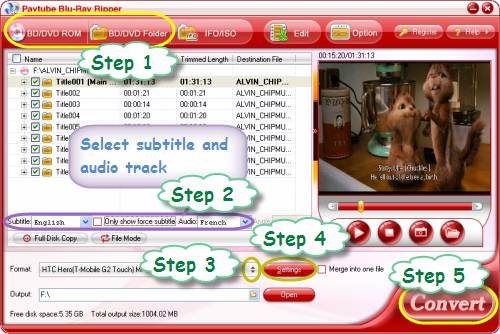
The titles in a Blu-ray movie are all checked by default when you loaded them, if you just wanna rip and convert Blu-ray movies to HTC with Main Title, you can right click on the main title to “Uncheck All” firstly, and then tick off the “Main Title” only.

Step 2: Select subtitle and audio track
Click the drop-down list of “Subtitle”, then all the subtitle info in the Blu-ray will be shown clearly, including language and stream ID, so you can select your needed language as your subtitle freely.
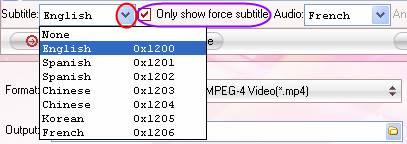
What’s more, Pavtube Blu-Ray Ripper also offers an option called “Only show force subtitle”, which enables you to see subtitle only when actors are speaking a different language. For instance, if you specify English (your mother tongue) as your subtitle, and meanwhile tick off “Force Subtitle” option, then when actors are speaking English, no subtitles will show up, but when they are talking with each other in French, the English subtitle will appear accompanying with the French.
To select your desired audio track, just click the pull down menu of “Audio”, and then the popup drop-down list will give you the detailed information of all audio tracks, including language, audio codec, and stream ID.
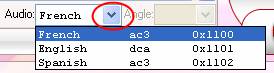
The ability of selecting subtitle and audio track makes it possible for you to play Blu-ray movies on HTC Desire, HTC Hero, and HTC Magic in your own language.
Step 3: Select output format for HTC Desire, HTC Hero, and HTC Magic
Click on the pull down menu of “Format”, and tap on “Android” preset, and then you will see there are so many format options developed for HTC Android smartphones, such as HTC Evo 4G, HTC Hero, HTC Legend and so on, which one to choose is totally depending on the type of your HTC handset. If there is no corresponding format for your HTC phone, just select a similar one from the multiple output formats, it will still be suitable for your needs, or you can also choose an MP4 format from “Common Video” to satisfy your requirement.
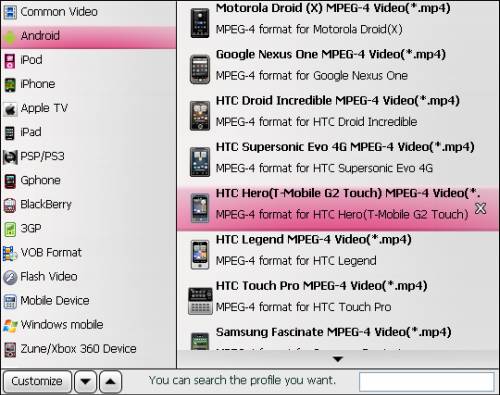
Step 4: Do advanced settings
Click “Settings” button to adjust video and audio parameters to optimize final output file quality. Codec, aspect ratio, bit rate, frame rate, sample rate, and audio channel are all adjustable in the following window.
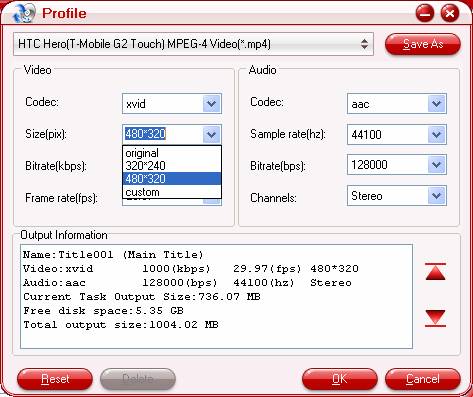
Step 5: Rip and convert Blu-ray movies to HTC
Click “Convert” button to rip and convert Blu-ray movies to HTC Android phone supported file format. Once the ripping task is finished, you can click “Open” button to get the converted Blu-ray movie files effortlessly. Have fun to play Blu-ray movies on HTC Desire, HTC Hero, and HTC Magic.

