Shooting 1080p HD videos with selectable frame rates of 30p, 25p or 24p and MPEG-4 AVC/H.264 compression, bending time with 720p HD at 60p, 50p or 30p for ultra-smooth video playback of fast moving subjects, the Nikon D600 empowers and inspires filmmakers and video enthusiasts with cinema-quality HD video recording features. The D600 stores movie files in MOV format, which is supposed to be compatible with Final Cut Pro and the latest FCP X. However, things often go in opposite side. The D600 users often meet troubles when trying to import D600 H.264 MOV footage to FCP for further editing. Have a look at a user question:
“I shot a video project on a Nikon D600 (1280 x 720 @ 60p) and I'm editing it in Final Cut Pro 6. I have issues to let FCP touch my Nikon MOV video. I heard that I should convert D600 MOV to ProRes 422 - the best codec for editing within FCP. I have been searching for some way of transcoding my Nikon digital movies to ProRes 422, but haven’t figured out a workable solution. Please help.”

Indeed, Pavtube HD Video Converter for Mac is a workable solution for you to solve the above mentioned question. It works seamlessly when performing as a Nikon D600 to FCP converter. Featuring optimal Apple ProRes format presets for Final Cut Pro (X), it enables you to use the exported files in FCP smoothly without further rendering.
Format Conversion Workflow for Nikon D600 and FCP (X)
1. Run Pavtube HD Video Converter as the best Nikon D600 Converter. As soon as the main interface comes up, click “Add video” or “Add from folder” to load your source MOV files shot by Nikon D600.
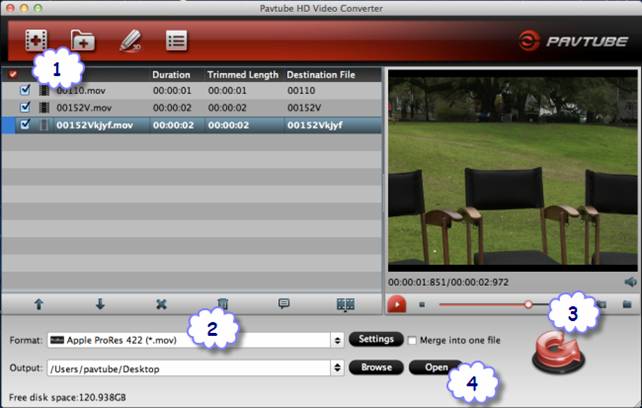
2. Hit the “Format” bar and the format profile list pops up. Go to “Final Cut Pro” catalogue to choose “Apple ProRes 422 (*.mov)” as target format for your FCP 6/7 or FCP X.
3. Click the “Convert” button and the program will start Nikon D600 MOV to ProRes 422 conversion immediately.
4. When the conversion task ends up, click “Open” button to get the generated ProRes 422 files for using in Final Cut Po.
How to import converted Nikon D600 videos to Final Cut Pro (X)?
1) Start up Final Cut Pro 6/7, follow File > Import > Files…
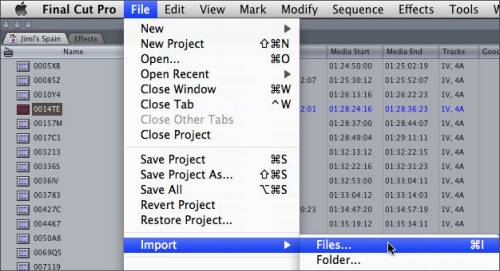
2) Open up Final Cut Pro X, choose File > Import > Files…
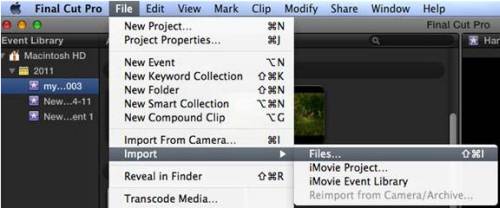
Tips
If you would like to burn Nikon D600 MOV files to DVDs on your Mac-based computer for free, just try out the Free DVD Creator for Mac. Learn to Free Burn MOV to DVD on Mac.
Download the Free DVD Creator for Mac:
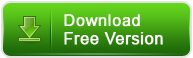
Useful Tips
- Import footages/videos/projects into Final Cut Pro X without rendering
- Convert Panasonic MXF Footages to FCP as ProRes for Editing
- Workflow for Importing HX-WA20 MP4 to FCP (X) on Mac
- Edit MediaPortal TS Files in FCP X/Avid/iMovie and Burn to DVD on Mac
- Convert Panasonic TM900 MTS Videos to ProRes 422 for Editing on FCP
- MKV to FCP---Convert MKV to Apple ProRes 422 MOV for Final Cut Pro


 Home
Home Free Trial HD Video Converter for Mac
Free Trial HD Video Converter for Mac





