How to export data from iPhone/iPad/iPod to my computer? This article tells you how to access to iDevice backup files and selectively extract iPhone/iPad/iPod backup on computer with the help of iDevice backup extractor.
What is iDevice Backup File?
iDevice is an unofficial term that can refer to any mobile electronic devices marketed by Apple Inc. More generally, the term can apply to any devices that use the iOS operating system. Such as iPod, iPhone, iPad.
As we all know, every time you sync your iDevice with iTunes, you can back up your iPhone/iPad/iPod files on computer by iTunes. The problem is, the backup file is an SQlitedb file, and it cannot be read or accessed on your computer easily. This means, you cannot view the content of it even if you can find this backup file.
Why is an iDevice Backup Extractor Needed?
Many times we would like to extract iPhone/iPad/iPod backup files to computer, as well as view and save them on computer to avoid data loss. iDevice Backup Extractor is a necessity in such condition.
On one hand why we need an iDevice backup extractor is that iTunes updates the backup file every time you sync with it, the old backup file was replaced by the new one, and this makes it almost impossible to recover very old backup files. so we need an iDevice Backup Extractor to extract iPhone/iPad/iPod backup files and save them.
On the other hand, backup iDevice data with iTunes, you can only back up the whole data, you are not allowed to selectively backup data, but use iDevice Backup Extractor, you can selectively extract files what you want.
In short, an iDevice Backup Extractor is required to view and selectively extract iPhone/iPad/iPod backup data straightly on computer.
3 Steps to Extract iPhone/iPad/iPod Backup Files with iDevice Backup Extractor
1. Get an iDevice backup extractor first
Pavtube iOS Data Recovery for Mac or Pavtube iOS Data Recovery Windows is your best choice.This tool not only extracts your iPhone/iPad/iPod backup files but also recovers them, you can choose to preview in details as well as save them on your computer.
Download the trail version of this powerful software on your computer. there are two versions to choose from (Windows/Mac). They are both available for iPhone 5S/5C/5/4S/4, iPad air/mini/3/2, iPod touch4/5, etc. Free trial version allows you to extract and preview all the content in detail.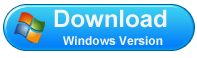
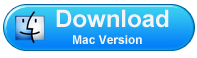
2. Connect your iPhone/iPad/iPod to computer and run the program.
Choose “Recover from iTunes backup”. all the iTunes backup files which you have synced your iPhone/iPad/iPod with this computer will be found and displayed here , Find the one for your device, select it and click to "Start Scan". 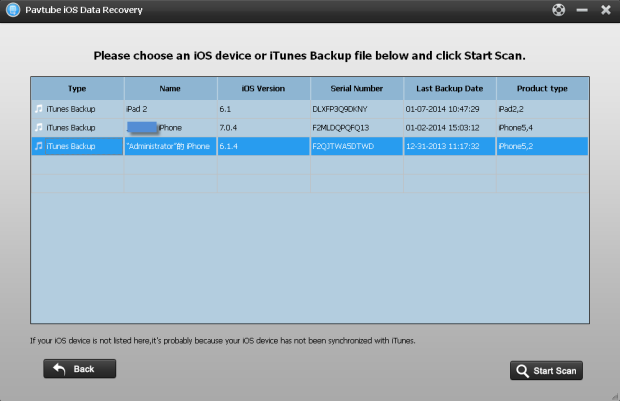
Note: Do not sync your iPhone/iPad/iPod with computer when using this tool; otherwise the backup file you want to extract might be overwritten.
3. Export Backup Files to the Computer
When the scanning is over, the backup files will be showed as below: include photos, videos, calendar, contacts, SMS, notes and call history. You are allowed to preview them one by one. Choose those files you want to extract and then click “Recover” to extract them on your computer. That’s all and simple enough.
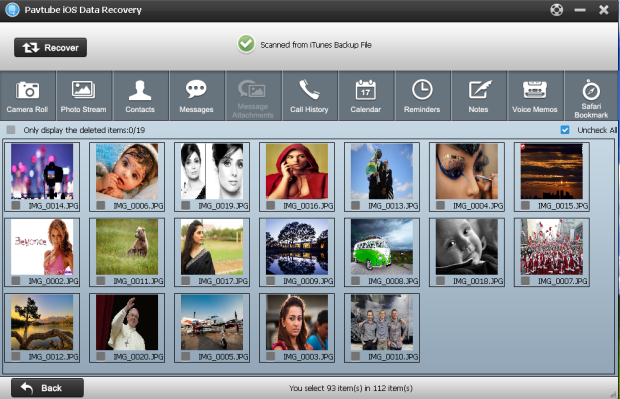
To avoid data loss from your iDevice, we strongly suggest you extract your iPhone/iPad/iPod backup files on your computer after sync your iDevice with iTunes every time.
Useful Tips
- Get back lost/deleted voice memos from iPhone
- How to recover lost contacts from iPhone4s/5/5s/5c?
- Selectively recover deleted messages from iPhone backup
- How to get back iPhone deleted SMS message?
- Extract iPhone Contacts from iTunes to browse them on computer
- Quickly get back deleted notes on iPhone


 Home
Home Free Trial iFonebox
Free Trial iFonebox




