Many iPad/iPhone users are used to record some important information on notes APP, such as funny stories, important passwords, Special ideas, etc. In order to avoid the loss of notes, they must backup or transfer notes from iPad/iPhone to computer for storage. The problem is how to safely transfer iPhone/iPad notes to computer for viewing later.
Well, we usually backup iPhone/iPad files to computer with iTunes, iTunes will generate a backup files automatically. But the backup file was a specially format that not allowed you to access and read, also most people have no idea with the location of the backup files.So it is a big hassle when we come across the problem of how to transfer notes from iPhone/iPad to computer for viewing later.
But things are not as difficult as you thought. If you make use of a third party program, you will easily copy notes from iPhone to PC. Here I recommend you a good one –Pavtube iOS Data Recovery
Pavtube iOS Data recovery provides you a simple and fast way to transfer iPhone notes to PC. No matter you are a veteran or newbie, with Pavtube iOS Data recovery, you can copy, backup and transfer photo ,notes, contacts, calendar, call history, SMS etc from your iPhone/iPad to computer at will.
It is simple to use, you can complete your task with just a few clicks. If you are a beginner, you can refer to the following tutorial of how to transfer notes from iPhone/iPad to computer.
Tutorial: How to safely transfer/copy /backup notes from iPhone to computer
Note: Before you transfer notes from iPhone to PC, please download and install Pavtube iOS Data recovery.
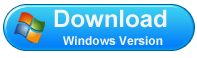
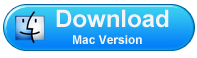
Here we take windows version as an example, if you are a Mac user, you can get Mac version and doing the same operations as below on your Mac.
Step 1: Connect your iPhone/iPad to your computer and then launch the software, Choose “Recover from iOS Device”.then the software will automatically scan you iPhone/iPad.
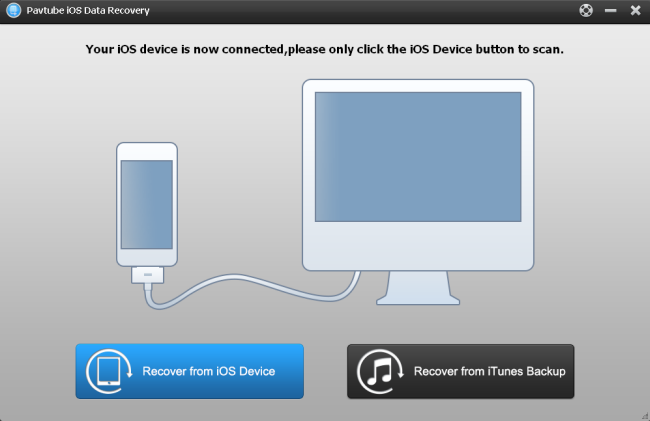
Step 2: After scanning finished, all files on your iPhone are extracted including camera roll, contacts, messages, notes and so on. Click on “Notes” and preview the contents. Then tick off those you want by clicking "Recover" to save them all on your computer as readable files. In a few minutes, you can view the notes on your computer.
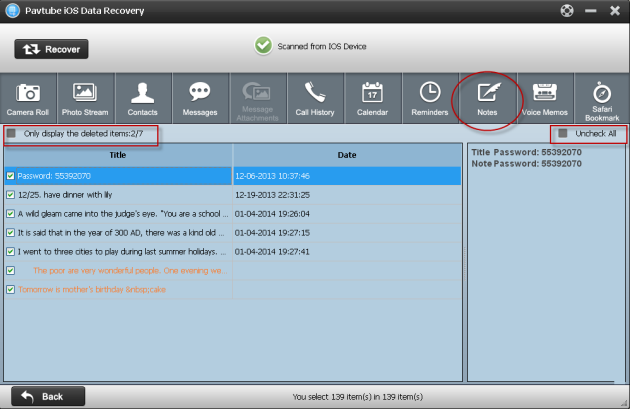
Tips: the notes displayed here include deleted items and existing items. all your deleted notes before will also list here. The orange ones represent the deleted notes.
You can also backup and transfer other data like photos, contacts, messages, call history and so on if you want.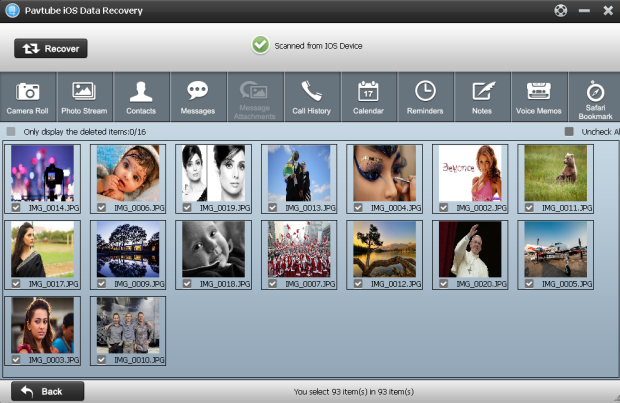
Useful Tips
- Get back lost/deleted voice memos from iPhone
- How to recover lost contacts from iPhone4s/5/5s/5c?
- Selectively recover deleted messages from iPhone backup
- How to get back iPhone deleted SMS message?
- Extract iPhone Contacts from iTunes to browse them on computer
- Quickly get back deleted notes on iPhone


 Home
Home Free Trial iFonebox
Free Trial iFonebox




