“I’m using the Black Magic Intensity Pro. I’ve been editing and rendering with Final Cut Pro thus I use Apple ProRes codecs which lets me edit the recordings naturally in FCP 7. Now I’m working on a job for my coworker, to record and burn some live action game play onto DVDs. He edits footage with Avid Media Composer 6, which prefer DNxHD codec. What I’ve been doing now is capturing with ProRes… Is there a way to render Black Magic Intensity Pro ProRes files to DNxHD so as to load in AMC? Is it possible to keep original image quality? I appreciate all and any help.”

The Black Magic Intensity Pro records and exports videos in versatile codecs: DVCPRO HD, DVCPRO 50, JPEG, HDV and DV. Considering that these heavy compression codec increases the load on your computer's CPU as editing software decodes the video just to display each frame, it also export less compressed popular editing software codecs like Apple ProRes and Avid DNxHD. To get Black Magic Intensity Pro footage optimized for Avid Media Composer, all you need is set compression type to DNxHD in Preference for output. Now that you have saved Apple ProRes files, a recommended workaround is transcoding ProRes to DNxHD with Pavtube HD Video Converter for Mac, which converts Apple ProRes .mov files into DNxHD video with better quality than Avid does. Normally transcoding process results in noticeably quality degradation, but the results with Pavtube were EXCELLENT overall per my test.
Software Availability:
HD Video Converter for Mac | or HD Video Converter for Windows (if you run PC)
How to Convert Black Magic Intensity Pro ProRes files to DNxHD MOV
Step 1: Run the Mac HD Video Converter as the perfect ProRes to DNxHD Converter, and add your ProRes 422 footage into this program.
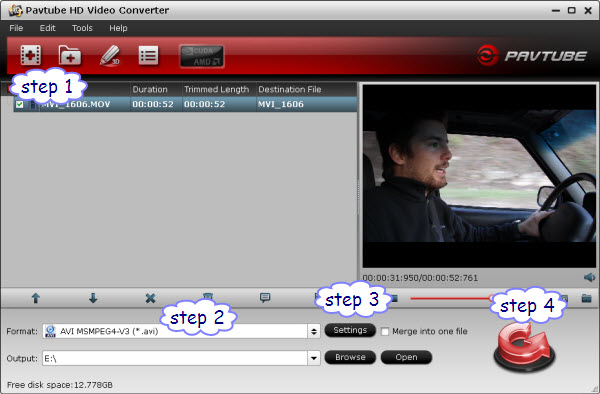
Step 2: Choose Avid DNxHD (*mov) format for Avid. Click on "Format" bar and select output format from drop-down list. Follow "Avid Media Composer >Avid DNxHD (*.mov)" to use DNxHD codec. Other Avid workable formats, including DV/DVCPRO-NTSC (*mov), DVCPRO-PAL (*mov), DVCPRO50-PAL (*mov), DVCPRO50-NTSC (*mov), DV-PAL, are also available.
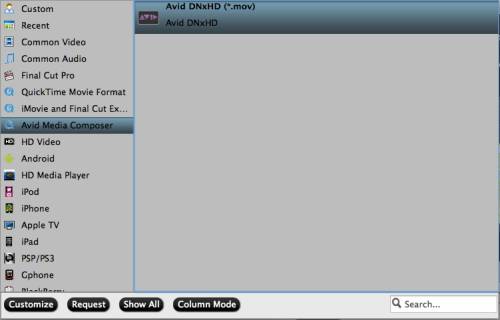
Step 3. You can control output video quality by setting resolution, bitrate and frame rate in “Settings”. For preserving 5.1 channels surround sound, set audio channels to “5.1 channels” instead of Stereo.
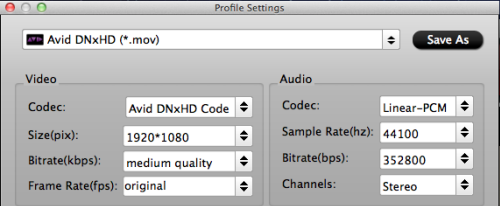
Step 4. Click on the "Convert" button to start converting ProRes 422 files to Avid DNxHD format. When conversion is completed, you can easily and fast get the Avid DNxHD files from its default output folder. Now open up Avid Media Composer and you’re ready to edit the converted Black Magic Intensity Pro recordings. Good luck!
More features of HD Video Converter for Mac
1. By ticking off the checkbox before “Merge into one file” option, you can combine all the checked videos into one file.
2. The ProRes to Avid MOV Converter provides customers with several simple editing functions, including cropping, trimming, deinterlacing, watermarking, adding special effects, and audio replacing, which help you do a fast and necessary editing on your footage before importing them to Avid Media Composer.
Useful Tips
- Review of 5 Best HD Video Converter for Mac (macOS Sierra Included)
- Import DJI Mavic Pro 4K video to iMovie for Editing
- Import DivX to iMovie (iMovie 11 Included)
- How to Convert ASF to iMovie (iMovie 11 Included) on Mac?
- Superior iMovie Alternatives for Mac (MacOS Sierra)
- 2017 Top 5 Best HD Video Converters for Mac OS X El Capitan/Yosemite/Mavericks


 Home
Home Free Trial HD Video Converter for Mac
Free Trial HD Video Converter for Mac





