Fraps is an extraordinary game videos capture tool which can capture audio and video up to 7680x4800 with custom frame rates from 1 to 120 frames per second. It brings the Machinima revolution and free your hands with VCR and DV, which is quite easy to use and the recorded videos are of outstanding quality with an extension of .avi. But the problem comes when you want to share the Fraps raw game videos in YouTube,?because they have been encoded with FSP1 codec. Also if you want to give your raw footage to another person they will also need to have Fraps installed, It's also a pain when you need to import recorded game videos from Fraps to iMovie, etc. Mac editing software.
Besides, due to the low compression design of which minimized the performance impact during playing games, the raw videos are of a pretty large size. A good solution here is compressing/encoding your video down from phenomenally high quality to just amazingly high quality for YouTube. Refer to the following guide to convert recorded AVI from Fraps to MOV for editing and uploading on Mac. 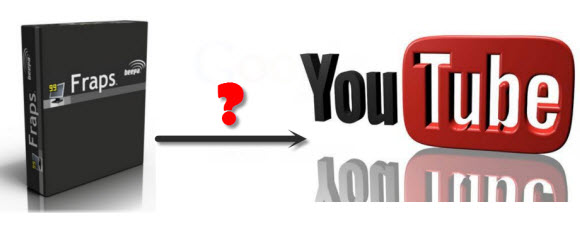
It's common that QuickTime player and iMovie will accept .mov files, but they are picky on the codec. To get the best effect to edit in iMovie, you need to encode Fraps raw videos to iMovie compatible format - the Apple Intermediate Codec (*.mov).
To accomplish your task without too much quality loss as well as quickly, an all-in-one game video converter is highly recommended. Here we suggest you give a shot to the Pavtube HD Video Converter for Mac, a powerful Fraps AVI to MOV Converter app which suits this special codec from Fraps. Now just download it and follow the steps below to get this program work smoothly for you to load game videos from Fraps to iMovie or upload to Youtube.
PS. You can purchase the software or download a trial to make sure it works before making decision.

How to convert Fraps AVI to iMovie or Upload Fraps videos to Youtube?
Step 1. Install and lauch the Pavtube Mac Fraps AVI Video Converter on your Mac, click "Add Video" to load individual videos, otherwise you can "Add from folder" to load all the videos recorded by Fraps.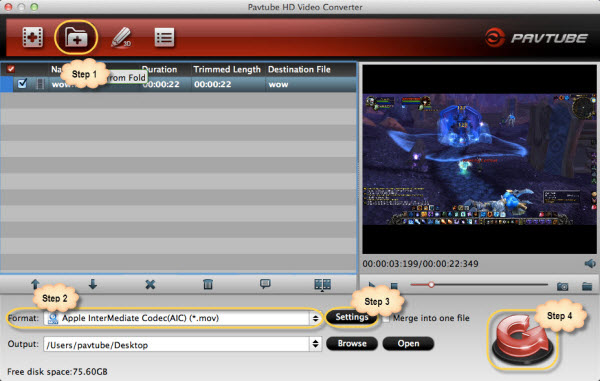
Step 2. Choose output format. Click "Format" bar, you can get optimized videos for iMovie and Final Cut Express> Apple Intermediate Codec (AIC) (*.mov). If you simply would like to upload to youtube, pls choose Quicktime movie format.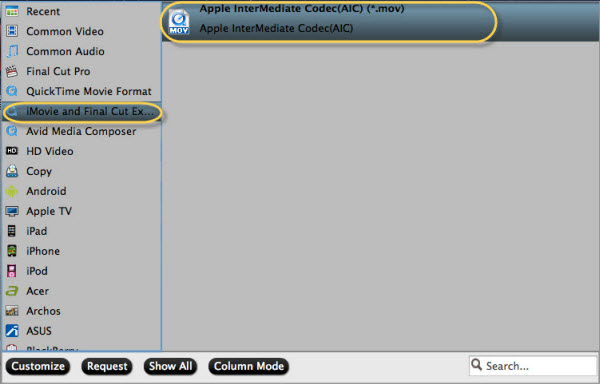
If you like, you can click "Settings" to change the video encoder, resolution, frame rate, etc. The higher bitrate you choose, the larger output video size will be.
Suggested bitrates for encoding AVCHD files to YouTube sharing videos:
|
Type |
Video Bitrate |
Mono Audio Bitrate |
Stereo Audio Bitrate |
5.1 Audio Bitrate |
|
1080p |
8,000 kbps |
128 kbps |
384 kbps |
512 kbps |
|
720p |
5,000 kbps |
128 kbps |
384 kbps |
512 kbps |
|
480p |
2,500 kbps |
64 kbps |
128 kbps |
196 kbps |
|
360p |
1,000 kbps |
64 kbps |
128 kbps |
196 kbps |
Step 3. After above settings, you can click "Convert" button to start the conversion from Fraps recorded AVI files to AIC MOV for iMovie or convert Fraps game videos to Quicktime MOV for uploading yo Youtube.
After the process, press "Open" to locate converted files, thus you can share Fraps game videos in youtube or import Fraps videos to iMovie for editing.
Tips:
1. YouTube uses 16:9 aspect ratio players. If you are uploading a non-16:9 file, it will be pillar-boxed or letter-boxed. You can fix the video aspect ratio as following: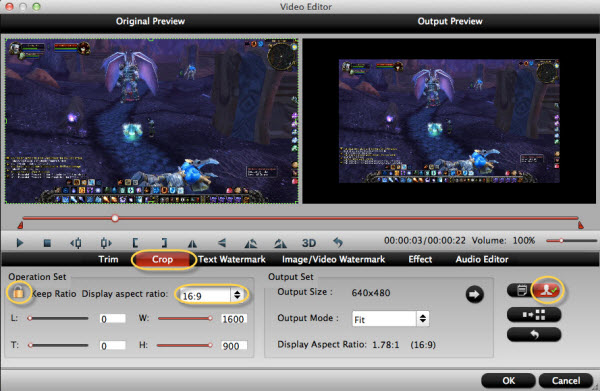
2. If you are running a windows pc, pls download Pavtube HD Video Converter for Fraps, the WMV format is highly recommended for editing and sharing.
Useful Tips
- Review of 5 Best HD Video Converter for Mac (macOS Sierra Included)
- Import DJI Mavic Pro 4K video to iMovie for Editing
- Import DivX to iMovie (iMovie 11 Included)
- How to Convert ASF to iMovie (iMovie 11 Included) on Mac?
- Superior iMovie Alternatives for Mac (MacOS Sierra)
- 2017 Top 5 Best HD Video Converters for Mac OS X El Capitan/Yosemite/Mavericks


 Home
Home Free Trial HD Video Converter for Mac
Free Trial HD Video Converter for Mac





