You can click "Editor" icon ![]() on the toolbar to enter "Video Editor" and edit selected video before converting videos. Six facilities are available: Trim, Crop, Text Watermark, Image/Video Watermark, Effect, and Audio Replace.
on the toolbar to enter "Video Editor" and edit selected video before converting videos. Six facilities are available: Trim, Crop, Text Watermark, Image/Video Watermark, Effect, and Audio Replace.
The six tabs in Video Editor interface:
![]()
Trim: Cut selected video and remain desired duration only.
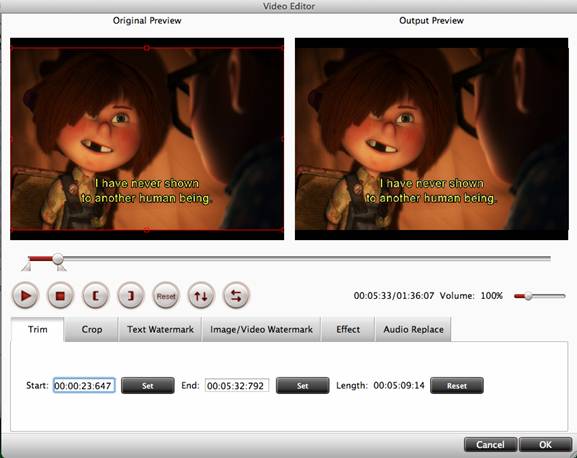
Crop: Cut off the black edges of the image and set the aspect ratio.
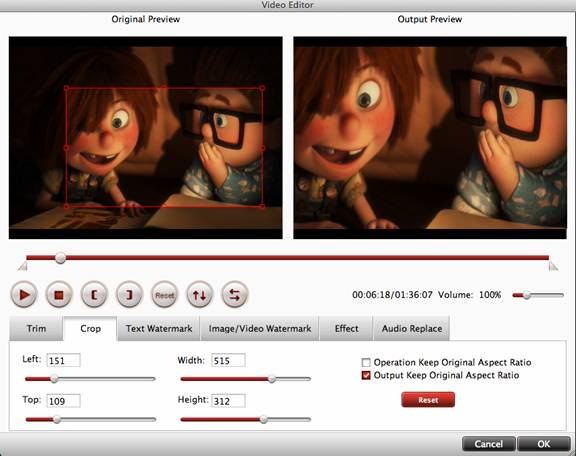
Text Watermark: Add text watermark to selected video clip.
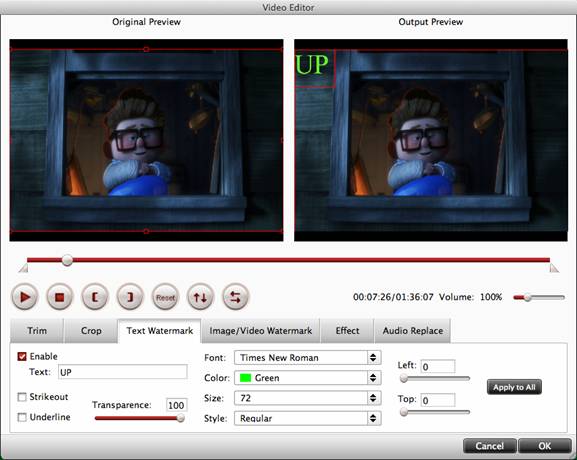
Image/Video Watermark: Add image or video watermark to selected video clip.
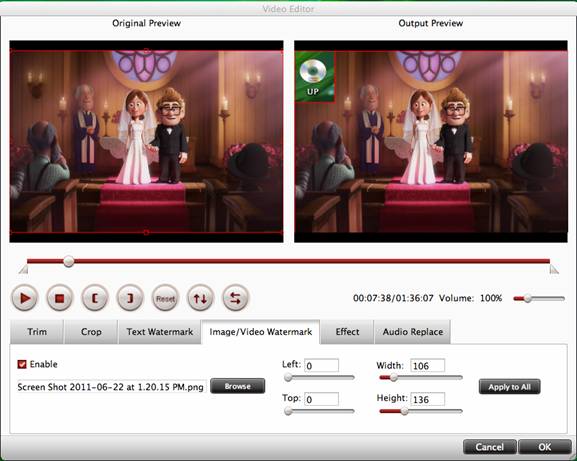
Effect: Adjust the brightness, contrast of the video, and the volume of the audio.
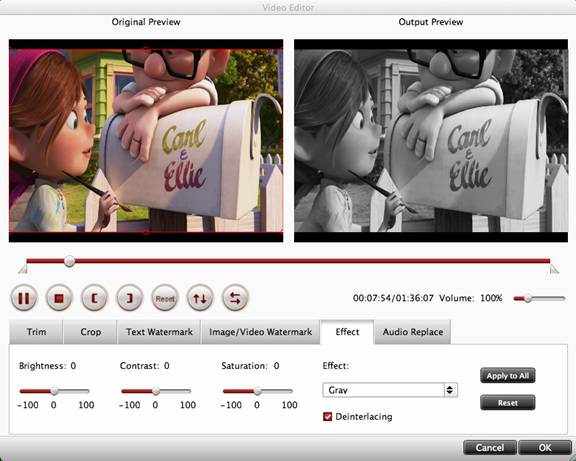
Audio Replace: Replace the original audio track with favorable music.
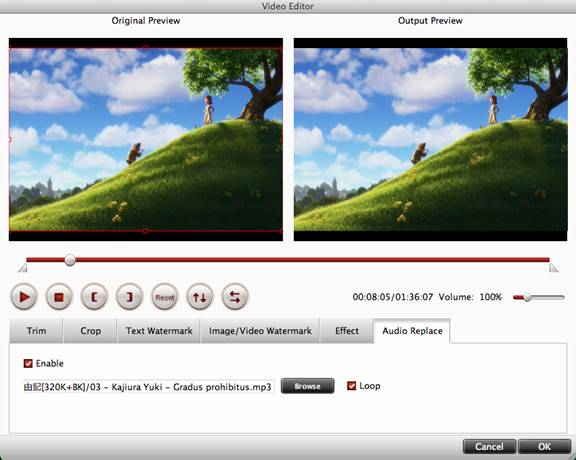
Besides, there are some user-friendly control buttons for you to preview and edit selected video file conveniently. Please refer to the tool bar below.
![]()
Play/Pause: Click to start playing the current video or pause the playing.
Stop: Click to quit playing video.
Left square bracket: Click to set the starting time for trimming.
Right square bracket: Click to set the ending time for trimming.
Reset: Click to reset to default values.
Horizontal Flip: Click to flip the image horizontally.
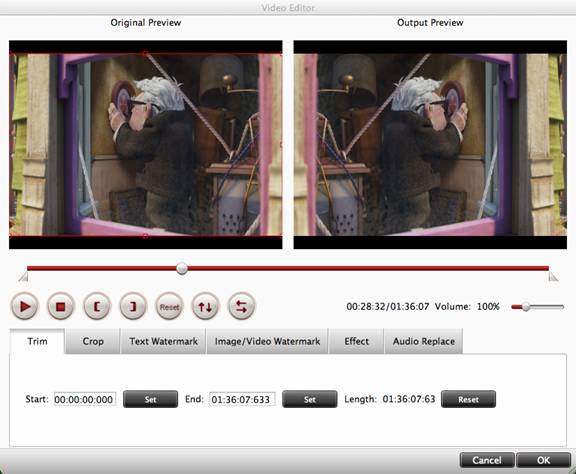
Vertical Flip: Click to flip the image vertically.
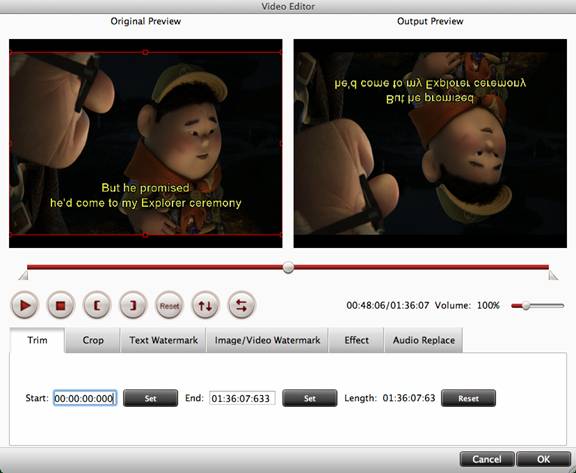
Volume slider: Drag to adjust the volume ranges from 0% to 400% of the original volume.


 Home
Home





