How to make iPhone Ringtone out of the World Cup theme song?
“When I get older, I will be stronger
They’ll call me freedom, just like a Waving Flag
And then it goes back, and then it goes back
And then it goes back….”
Have you listened to the song? The uplifting soundtrack recorded by K'NAAN, entitled Wavin’ Flag, has already broken into the top ten on music charts in eleven countries including peaking at number one in China, Mexico, Germany, Canada, Austria, Switzerland and Luxembourg. This song is very inspiring, I would say, and it brings hope to the world for a better future. And yeah, it reflects us to the upcoming Fifa World Cup 2010, a truly magnificent and historic event of this year. Well, when the whole world is immersed in the grand tournament, making the World Cup theme song your iPhone ringtone not only a seasonable action, but also clearly shows you are a real football fan. And the following guide shares with you an easy way making iPhone Ringtone out of Wavin’ Flag and Waka Waka, I hope it helps.
Make iPhone Ringtone with Pavtube Ringtone Maker.
1. Install and run Pavtube Ringtone Maker. Click ‘Add’ button to import source files to the app. Or you may simply drag the files to the window of Pavtube Ringtone Maker. The source files could be video or audio file.
2. Set starting and ending time. Put on your earphones, select a file and click the ‘Play’ button to play it. When it plays to where you would like to set as starting time, click the left square bracket to set it, and use the right square bracket to set the ending time in the same way.
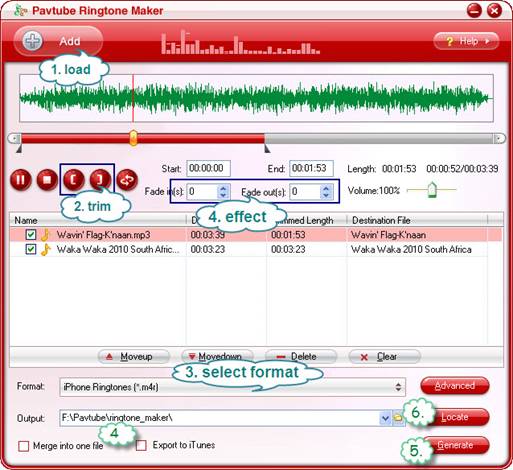
3. Set output ring tone format. There are multiple audio formats to choose from, such as M4R, M4A, AAC, AC3, AIFF, AU, WMA, MP3, MP2, OGG, etc. For iPhone, you just need to click on the ‘Format’ bar and select ‘iPhone Ringtones (*.m4r) as output format. You can click the ‘Advanced’ button to further adjust its sampling rate, bitrate and channels to get the best effect.
4. Optional settings. See the Fade in and Fade out box? You may set the time interval of the fade in and out as long as you like. And you can check the box of ‘Merge into one file’ to combine all the listed files together as a long ring tone. If the ‘Export to iTunes’ is checked, generated files will be loaded to iTunes Library.
5. Now everything is ready. All you need is to click the ‘Generate’ button. A progress window will pops up as below shows:
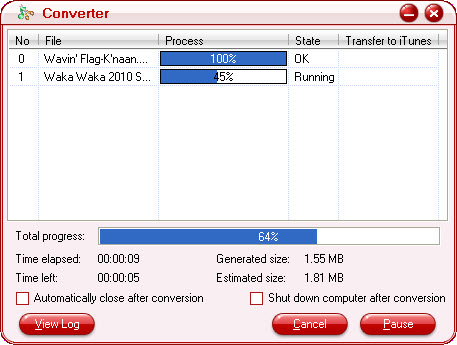
6. Generally, the ring tones will be generated in a few seconds. When the conversion completes, click the ‘Locate’ button for checking.
Import generated ringtone to your iPhone.
1. The ringtone is ready for your iPhone now. If you have checked the box of ‘Export to iTunes’, the window of iTunes should pops up. Or you may open iTunes, Choose File > Add to Library, and locate a file or folder to add the ringtones to iTunes.
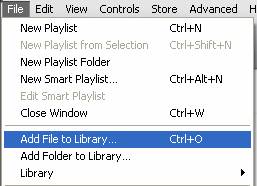
2. Now connect your iPhone to your computer (make sure the iPhone has been activated). When the iPhone appears in the iTunes window, select it. Click the tabs Music and select the ringtones you want to sync. Finally click Apply. Done! You have made the world cup theme song your iPhone ringtone! Enjoy ‘Wavin Flag’ and ‘Waka Waka’ ringtone!
Tips: The Pavtube Ringtone Maker is priced $19.5. During the 2010 FIFA, Pavtube provides you with opportunity to GET Pavtube Ringtone Maker FREE!

