You have dozens of shootings on the Canon camera, and you want to transfer them to your iPad or other iOS devices for viewing. The steps should be straight-forward and easy, but it turns out your hours of work ends up in vain. Don’t worry, as this article covers everything you concern with Canon footage – from how to backup Canon video to Mac hard drive to step-by-step guide of transferring Canon video to iPad on Mac.
I. Backup footage from Canon Camera to Mac HDD
To view and backup Canon footage on Mac, proceed as follows:
1. Connect Canon Camera to Mac computer via USB cable(leave the memory card in camera)
2. Turn on your Canon camera. Here we take Canon VIXIA HFR100 for example.
3. Open the screen on the camera and press the (camera/play) button.
4. If the device selection screen appears, select Computer/Printer with the joystick and then press Set.
5. The camera should now appear as a storage device on the desktop. The footage media files are stored under /PRIVATE/AVCHD/BDMV/STREAM and named with file extension .MTS.
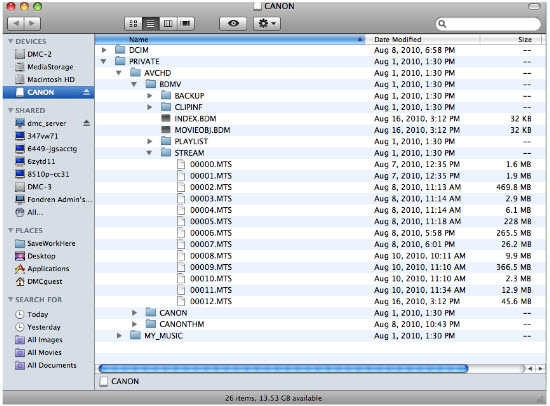
6. Now you
can
decide
either
to
back up
your
footage
or
use
Final
Cut
Pro
or
iMovie
to
import and edit the media right away.
II. Add Canon footage to iTunes 11 library
Before you can sync music and movies to iPad, iPhone, iPod Touch, you need to add your music, video, and other items to create your iTunes library. The latest iTunes 11 promises a simpler interface for interacting with your media library and iOS devices, but it may take a few extra steps when adding Canon footage to iTunes 11 library.
In order to add items (music, video, photos) from your computer to your iTunes 11, proceed as follows:
1. Open up iTunes 11.
2. In iTunes, choose File > Add File to Library…, locate a file and click Open. To add folder, go Add File to Library…

Read more: How to put CD, DVD and Digital Copy videos to iTunes 11?
The problems…
Not everything taken with your Canon camera is accepted by iTunes. In fact iTunes prefers M-JPEG .avi, H.264 .mp4, .mov and .m4v only. If your Canon camera/camcorder happens to record in unsupported format, iTunes will not let you add the footage to movie library. In that case you’ll need to convert the video to MP4 format. Find detailed conversion guide in Part IV.
Check in the form below to see if your Canon shootings are supported by iTunes.
|
Lines |
Recording format |
Supported |
|
Canon Vixia/Legria/IXUS series |
.avi |
√ |
|
.mts |
|
|
|
.mod |
|
|
|
Canon Powershot series |
.mov |
√ |
|
Canon EOS/Rebel series |
.mov |
√ |
|
Canon XF series |
.mxf |
|
III. Sync Canon video from iTunes to iPad
1. Connect iPad with your Mac computer using the cable that came with your device.
2. In the upper right hand corner you will see your iPhone, iPad, or iPod touch appear. Click on the name of your device.

3. You will be taken to the summary screen. From here you can see a list of tabs along the top. Click on the tab for the type of media you'd like to sync to your iPad. To sync Canon video from iTunes to iPad, choose movies.

4. Make sure the checkbox for the media type is checked and where applicable, select the media items you'd like to sync.
5. Click the Apply button in the lower right hand corner after you're done selecting all your media.
Wait for iTunes to finish syncing your content before unplugging.
Read more: Sync music, movies, TV shows from iTunes 11 to iPad, iPhone, and iPod
IV. Convert incompatible Canon footage to iPad optimized MP4
If you shoot with an old-fashioned Canon Mini DV (that creates .dv video) or a professional broadcasting camcorder such as Canon XF300 (that creates .mov video), it takes some conversion steps before you can import the video to iTunes. To conduct conversion you’re recommended to use the Pavtube Video Converter for Mac, which converts all kinds of Canon videos into iTunes/iPad optimized MP4. According to our test, it handles .mxf from Canon XF 100/105/300/305, .mod from Canon Legria FS37/36/22, .mts from Canon Vixia HF 10/11/200, etc as well as .mov from the Canon EOS 5D/Rebel t3i.
To convert Canon .mts/.mov/.mxf/.mod/.dv video for playing to iPad, proceed as follows:
1. Free download, install and launch this Video Converter for Mac. Once you launched it, you can click “Add” button to import your .mts/.mov/.mxf/.mod/.dv footage. Batch conversion is supported so you can add multiple files to the program at a time.
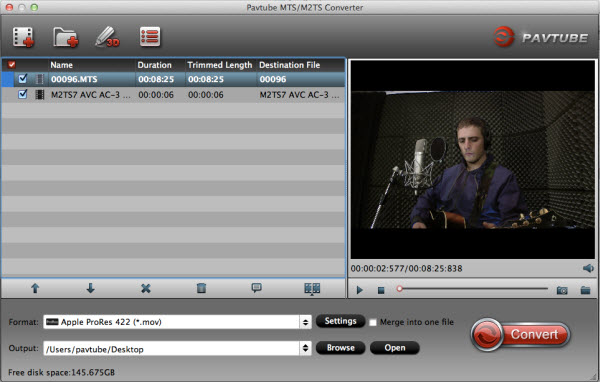
2. Choose iPad preset profile. Click on the pull down menu at the end of “Format”, and then hit “iPad” preset. You can choose "iPad -> iPad 3 Full HD Video H.264 (*.mp4)".
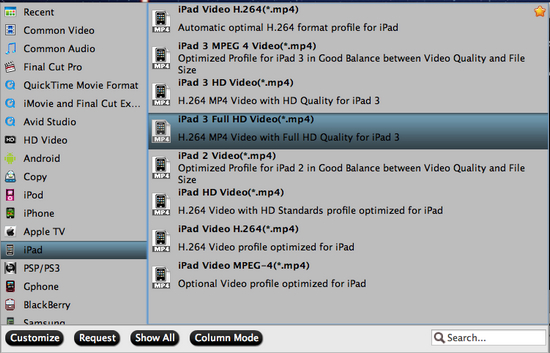
3. Click “Convert” button to start conversion.
4. Once conversion is done, you can click “Open” button to easily get the output .mp4 files. After that, just sync the .mp4 files to your iPad with iTunes, and then you can play Canon videos on iPad in MP4 format.
V. Stream video from Mac HDD to iPad
You can sync new iPad with iTunes library every week or two, but it is troublesome to transfer a single movie to iPad just to play it for once. A good idea here is sharing your iTunes library with iPad wirelessly, so that you can play any video and music from your Mac when you like - without transferring them to your iPad. If you’re only interested in streaming over your local network, maybe iTunes Home Sharing is all you need. To stream your iTunes library to your new iPad/iPad 2, you will need to enable Home Sharing on both your Mac and iPad.
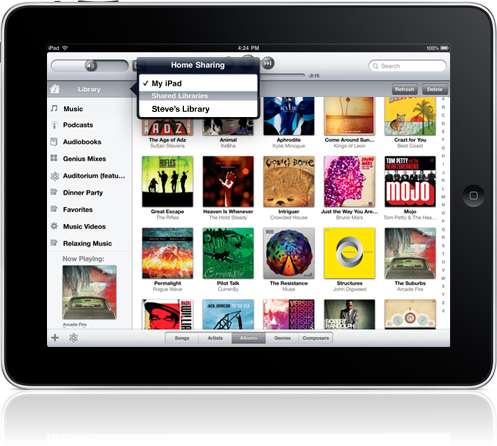
Read more: How to stream Video from Mac to iPad and Vice Versa?
The Pavtube Video Converter for Mac also comes with video streaming feature for your iOS device. The setup is even easier. Just download the free Pavtube streaming server and have it specify a share folder for your iPad to play from. You don’t even have to login Apple ID. Moreover, it works not only with iOS device, but also include support for Android tablets and smartphones.
Read more: How to wirelessly stream music and video to iPhone and iOS device on Mac?


 Home
Home Free Trial Video Converter for Mac
Free Trial Video Converter for Mac





