For Mac users, when you are trying to play some MP4 video with QuickTime player, you will encounter the following problem:
"I have a Mac OS X 10.5.8. I downloaded some mp4 videos and quicktime but cannot get them to play. When I open quicktime, open file, mp4, there is a picture of the video with no sound and its not playing. What am I doing wrong? Where should I open the video to play it? itunes or imovie?"
"I have a large collection of videos in .mp4 format that for some reason Quicktime player doesn't seem to like. When I try and play the movies using Quicktime I get the following error message: The movie could not be opened. An invalid sample description was found in the movie. Any help on the reasons why Quicktime won't play the MP4 movies would be greatly appreciated."
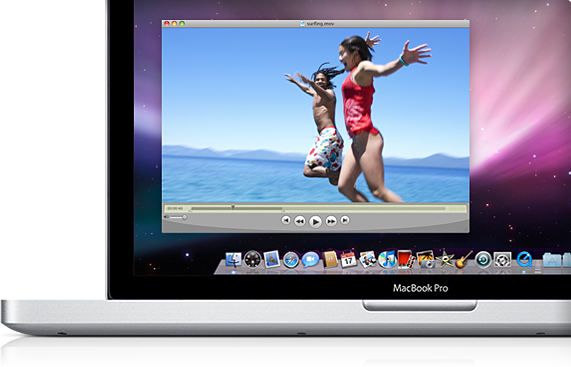
Why MP4 files fail to play on QuickTime player?
It is well know that MP4 is a multimedia container file format that can store data that are encoded with various different video and audio codec as below:
Video codec: MPEG-1, MPEG-2, MPEG-4 (A)SP, H.264/MPEG-4, H.265/HEVC, VC-1/WMV, Real Video, Theora, Microsoft MPEG4 V2, VP8, VP9, MVC
Audio codec: MP3, WMA, AAC, AC-3, DTS, ALAC, LPCM, DTS-HD
Although QuickTime has native support for MP4 file formats, however, it only play MP4 files compressed with the codec of MPEG-2 (OS X Lion or later), MPEG-4 and H.264 codec. If you try to open MP4 files with incompatible codec with QuickTime player, you will meet "the movie could not be opened" error message. Sometimes, even the video codec used to encode MP4 files are recognized by QuickTime player, you may still get only picture of video but no sound due to the wrong audio codec contained in MP4 files.
Best way to Play MP4 files on QuickTime player
To fix all those video and audio incompatible issue, the best solution is transocding MP4 to QuickTime player compatible video and audio file formats and codec listed as below:
Video formats: QuickTime Movie (.mov), MPEG-4(.mp4, .m4v), MPEG-2 (OS X Lion or later), MPEG-1, 3GPP, 3GPP2, AVCHD (OS X Mountain Lion or later), AVI (Motion JPEG only), DV
Video codec: MPEG-2 (OS X Lion or later), MPEG-4 (Part 2), H.264, H.263, H.261
Audio formats: iTunes Audio (.m4a, .m4b, .m4p), MP3, Core Audio (.caf), AIFF, AU, SD2, WAV, SND, AMR
Audio codec: AAC (MPEG-4 Audio), HE-AAC, Apple Lossless, MP3
To complete the conversion, you can download this simple to use Mac Video Conversion tool called Pavtube Video Converter for Mac (review), which has enhanced compatibilty with MP4 files encoded with various different video and audio codec listed above, you can batch load multiple files into the program and then output MP4 to QuickTime Player best compatible MOV format with H.264 video compression codec and AAC audio codec.
Proper video and audio file formats and codec won't ensure a successful video playback result, you should also pay attention to other parameters such as resolution, frame rate, bit rate, etc. Following are the best playback settings for QuickTime player.
|
Video Codec Settings |
H.264, Photo-JPEG |
|
Audio Codec Settings |
AAC, IMA 4:1 |
|
Resolution |
Media Resolution Quality: H264 (640x480) |
|
Frame Rate |
Use a frame rate of 10 fps or 15 fps |
|
Bit Rate |
2-5 Mbps and 196 kbps, stereo |
You can adjust all above listed settings to let them fit with QuickTime player in the program's "Profile Settings" window.
Besides MP4 files, you can also use this program to convert other unsupported file formats such as AVI, WMV, MKV, H.265/HEVC, XAVC/XAVC S, MOV, FLV, MXF, VOB, etc for QuickTime playback.
How to Convert and Play MP4 Files with QuickTime Player on Mac?
Step 1: Load MP4 Files into the program.
Start the program on your Mac computer, click "File" > "Add Video/Audio" or "Add from folder" to load MP4 video files into the program.

Step 2: Specify output file format.
Click "Format" bar, from its drop-down list, define "MOV - QuickTime (*.mov)" as the output profile format.

Step 3: Adjust output profile settings.
Click "Settings" on the main interface to open "Profile Settings" window, here you can flexibly tweak the output video codec as H.264, audio codec as AAC, video resolution as 1280x720, video frame rate as 10fps or 15fps, video bit rate 2-5 Mbps and audio bit rate as 196 kbps.
Step 4: Start the conversion process.
After all the setting is completed, hit right-bottom "Convert" button to begin the conversion from MP4 to QuickTime supported video and audio formats, codec and profile settings.
Useful Tips
- MOV to M4V: How to Convert MOV to M4V on Mac OS (macOS High Sierra Included)
- How to Play AVI Videos on MacBook(Air, Pro, iMac)?
- How to Import Android Videos to iMovie for Editing?
- How to Play a WMV File on Mac Computer
- Play H.265 Files with QuickTime Player on Mac
- Convert YouTube to MPG/MPEG with Easiest Way


 Home
Home

 Free Trial Video Converter for Mac
Free Trial Video Converter for Mac





