In our common life, we often can meet FLV video which is wide used on website, such as: Youtube, Vimeo, etc. Most people like to play FLV on VLC, even though VLC can support FLV video. most uers still complain that they can't watch FLV on VLC happily, they will meet all kinds of issues, such as: no image, no audio, black screen, etc. In fact, all the problems are related to the VLC setting and video compatibility, next, we will tell you the truth and best solutions to play FLV on VLC smoothly.
Check and Adjust the VLC Setting
After installing the VLC, most the related seetings are needed users to set or adjust by manual, we often ignore this, here, you can optimize your VLC settings, like below:
Setting 1: When you open the FLV on VLC successfully, but the screen is balck, how do you do? You can go in the Tools, and choose Preferences >Video, then uncheck the option "Accelerated Video output". Click Save and tey tp play video again.
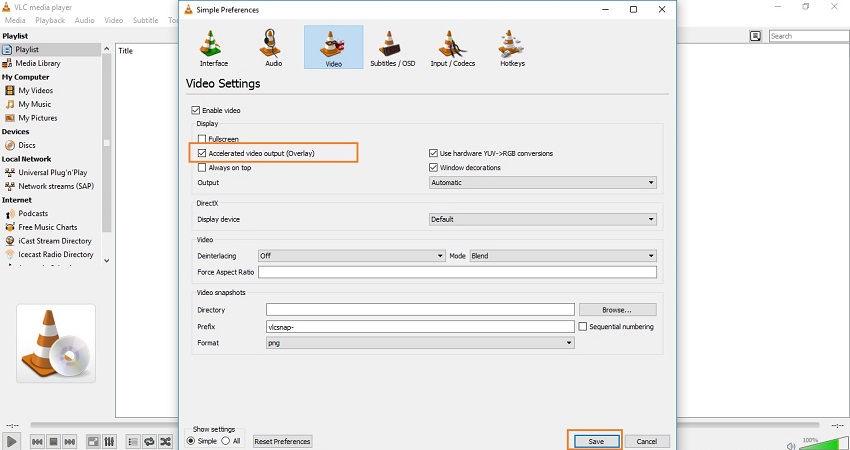
Setting 2: After the setting 1, you also can try to choose Preferences >Video, at the settings list, you can slect Output, at the list, you can try OpenGL Video Output, then play the FLV vidoe on VLC again.
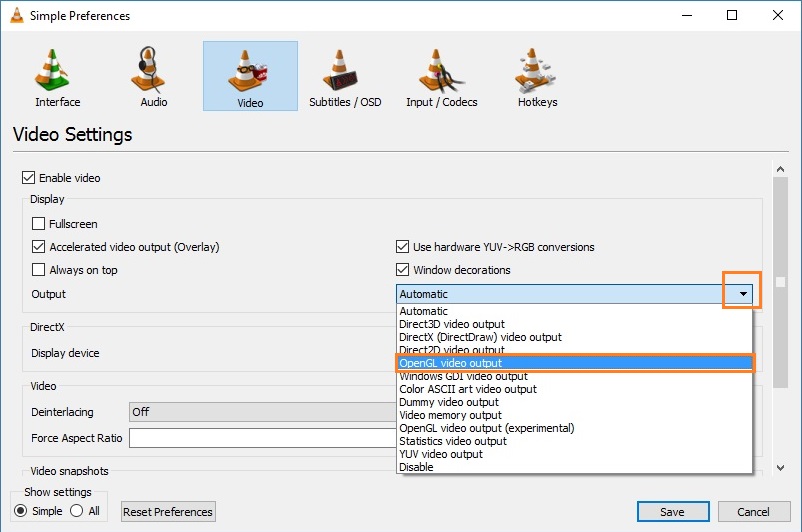
Tip: Why choose OpenGL as the output model? Because when video output module is set to OpenGL, CPU utilization is 100%, then choppy or no video issues will be solved.
Setting 3: video issue is solved, some users even meet the no audio issue, the same way, go in the Tools, and choose Preferences > Audio, you can adjust the audio volum by dragging the mouse, also you want to get the Dolby sound, you need to choose the On or Auto.

NOTE: Do you know how the VLC play FLV video? VLC plays back FLV file formats "out of the box" using FFmpeg's libraries, liike: like libavformat and libavcodec. it means trhat you need to install FFmpeg. If not, you can tey the following way which can be the best and direct way to play any video on VLC.
Best Way to Play any FLV on VLC Media Player
When you try above operations and still can't play FLV on VLC, don't be sad, you can take full use of Video Converter for Mac which can be a professional video converter, compared with FLV, MP4 is more popular and less troubles in VLC, so this software can be an excellent FLV to MP4 video converter. Of course, you also can choose other VLC supported video formats, like: MOV, MKV, AVI, etc. This software can provide 250+ output video formats for you.
At the same time, you don't worry about the video and audio codec compatibility issue, you cna adjust the video related parameters by your self, foe example: you can to change the video resolution, you can change video resolution from 720p to 1080p, you want to adjust the video frame to 30fps, no problem. Other video and audio settings can be changed too. Best of all, this software can support Windows operating system.
Simple Steps to Convert FLV to VLC
Step 1. Load FLV video
Open this software and click “File” menu, you can choose “Add Video/Audio” to add one FLV video file, you also can choose “Add from folder” to import multiple FLV video files to do batch video conversion which can save you much time and energy.

Step 2. Choose Output Video Format
Click "Format" button, all VLC supported vidoe formats are listed here, take MP4 as the example, you can choose MP4 video from "Common Video", also you can choose H.264 HD MP4 video from "HD Video" category. In addition, you also can click Customize and input the video formats you want, then you cna find the video quickly. Of course, you also can chosoe AVI, MOV, MKV, etc.

For safety reason, you can adjust the output video related parameters at the "Setting" window which is at the bottom, you can adjust the video and audio codec, video resolution, video frame rate, audio channels, etc. If you don't know the best setting, you can keep the original setting for output.
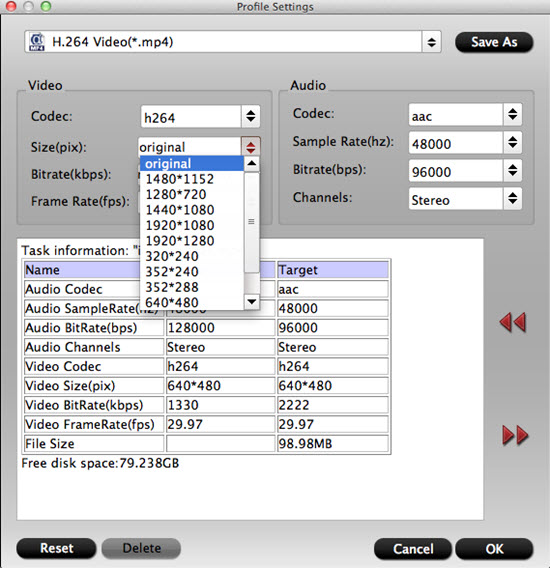
Step 3. When you finish the video option and setting, press the "Convert" to start the FLV to MP4 video conversion for VLC, just few minutes, you can get your desired video, then you can play converted FLV video on VLC happily.
Even VLC is ao powerful, sometimes, you still will be in video trouble. After you choose this video converter, you can play any video on VLC at will. Hope above information and steps can be helpful to you.
Useful Tips
- MOV to M4V: How to Convert MOV to M4V on Mac OS (macOS High Sierra Included)
- How to Play AVI Videos on MacBook(Air, Pro, iMac)?
- How to Import Android Videos to iMovie for Editing?
- How to Play a WMV File on Mac Computer
- Play H.265 Files with QuickTime Player on Mac
- Convert YouTube to MPG/MPEG with Easiest Way


 Home
Home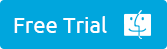
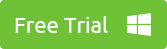
 Free Trial Video Converter for Mac
Free Trial Video Converter for Mac





