How to transfer MTS HD footages to iPhone 4 720p HD video?

Just like Apple said on its official site: "iPhone is more than just a phone. It combines three devices in one: a revolutionary mobile phone, a widescreen iPod, and a breakthrough Internet device. All that and more makes it the best phone you’ll ever use." Actually, iPhone has successfully attracted numerous Apple fans’ eyes, especially the latest iPhone 4, which features improved performances and a remarkable 960x640 resolution screen. Are you still feeling cool and exciting to have such a powerful device? Want to make full use of its 3.5 display to play your HD movies? I know some of you have been AVCHD camcorder users for some time. How amazing it is if transfer MTS HD footages to iPhone 4 720p HD video for playback. Unfortunately, the MTS and M2TS footages shot by your AVCHD camera are not supported by your cool iPhone 4 directly, if you want to load and watch these files successfully, the help from a third party software like Pavtube iPhone 4 Converter is essential. To meet this requirement of iPhone 4 owners, this article will show you how to transfer MTS to iPhone 4 in detail.
Step-by-step guide: How to transfer MTS HD footages to iPhone 4 720p HD video?
Step 1: Run Pavtube iPhone 4 Converter, and load MTS HD footages to it
Once run it, click “Add Video” to import your MTS HD footages. This MTS to iPhone 4 Converter supports batch conversion, so you can add multiple MTS files to it at a time. If you wanna join several files into a single file, you can tick off the checkbox “Merge into one file”.
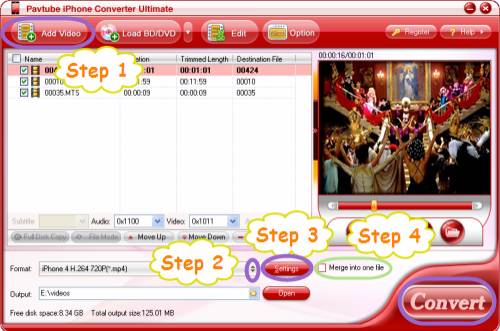
Step 2: Choose 720p HD video as output format for iPhone 4
To transfer MTS HD footages to iPhone 4 720p, you need follow the following process:
Firstly, click on the pull down menu of “Format”, and then follow “iPhone Video”> “iPhone 4 H.264 720P (*.mp4)”.
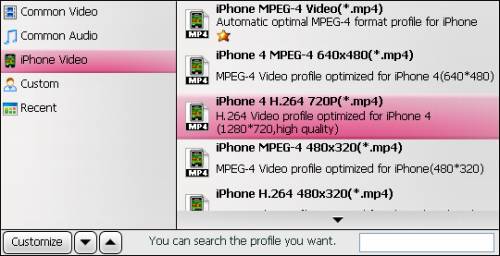
Step 3: Set advanced settings for iPhone 4
This MTS to iPhone 4 Converter allows users adjusting audio and video parameters to optimize output file quality. Click “Settings” button, then the window as below will show up, all the video and audio parameters on it are changeable, including codec name, bit rate, frame rate, aspect ration, sample rate and audio channel. If you are not good at adjusting these parameters, you can totally skip this step, because the default settings will ensure you an acceptable playback quality on your iPhone 4.
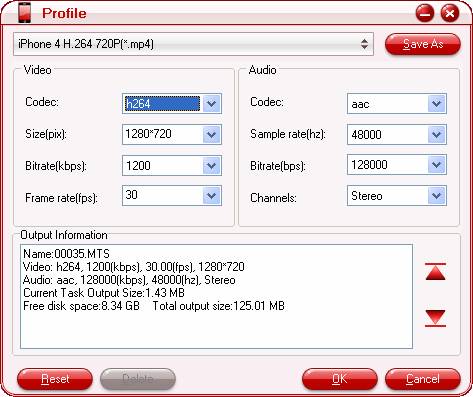
Step 4: Start transferring MTS HD footages to iPhone 4 720p HD video
Click the big button “Convert”, then Pavtube iPhone 4 Converter will start transferring MTS HD footages to iPhone 4 720p HD video immediately. With multithread processing technology and advanced audio/video in sync technology, this MTS to iPhone 4 Converter is able to finish conversion task at super high speed without any audio and video out of sync issues. Once completed, you can get the final 720p HD video for your iPhone 4 via clicking “Open” button with ease. Hope this helps.

