How to convert XviD/DivX AVI to iPhone 4
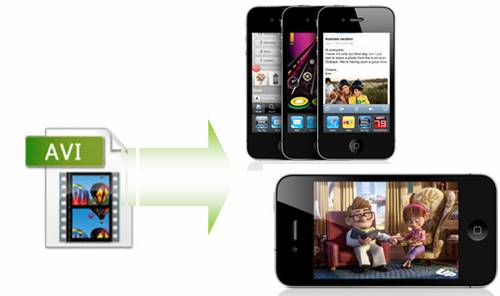
Are you one of the thousands of customers lined up at Apple Stores on June 24 to nap the new iPhone 4? Unfortunately, iPhone 4 is unable to play back a regular XviD, DivX or anything else in AVI containers. Is there any third party software to realize the goal of watching AVI videos on the cool iPhone 4? Yes, there is. With Pavtube Video Converter, you can freely convert XviD AVI, DivX AVI, or any other codecs encoded AVI files to iPhone 4 playable MP4 format. Go to find a step-by-step instruction from the contents below.
Step 1: Free download AVI to iPhone 4 Converter, install and launch it
Once you launch it, click "Add" button to load XviD/DivX AVI files. This program supports batch conversion, so you are allowed to add multiple files to it at a time. Supposing you would like to combine several files into a single file, you can tick off the checkbox "Merge into one file" to achieve it.
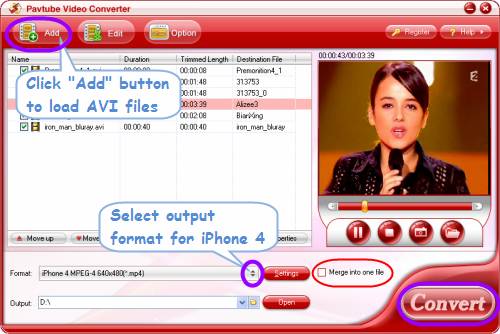
Step 2: Select output format for iPhone 4
Click on the drop down list at the end of "Format", and then hit "iPhone" preset. After that you will see there are two profiles specially optimized for iPhone 4, they are "iPhone 4 MPEG-4 640*480 (*.mp4)" and "iPhone 4 H.264 720P (*.mp4)". which one to choose is depending on your own requirements.
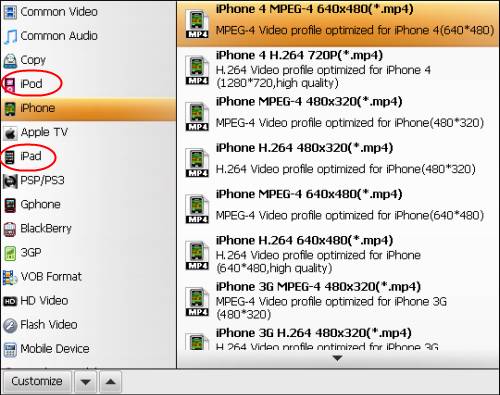
By the way, this AVI to iPhone 4 Converter also supports output files for playback on iPad and iPod, so if you are an Apple fan, it is really a good choice for you. You can not only use it as an AVI to iPhone Converter, but also an AVI to iPod and iPad converter.
Step 3: Adjust video and audio settings
Click "Settings" button, you will enter the following window, on which you are allowed to adjust audio and video parameters to optimize the output file quality, these parameters include codec name, aspect ratio, bit rate, frame rate, sample rate and audio channel.

The following info may be of some help for you while adjusting audio and video parameters.
iPhone 4 supported video formats:
H.264 video up to 720p, 30 frames per second, Main Profile level 3.1 with AAC-LC audio up to 160 Kbps, 48kHz, stereo audio in .m4v, .mp4, and .mov file formats;
MPEG-4 video, up to 2.5 Mbps, 640 by 480 pixels, 30 frames per second, Simple Profile with AAC-LC audio up to 160 Kbps per channel, 48kHz, stereo audio in .m4v, .mp4, and .mov file formats.
Step 4: Start converting XviD/DivX AVI to iPhone 4
Click "Convert" button, then the application will start converting AVI to iPhone 4 at a super high speed without any audio and video out of sync issues. Once the conversion task is completed, you can click "Open" button to get the final files for your iPhone 4. If you are not quite familiar with the process of adding videos to iPhone 4, you can see How to Sync iPhone and iTunes.

