How to convert 1080p HD down to iPhone 4 720p with iPhone 4 Converter?

So you just have tons of 1080p HD video files in your movie collection, which are in various file formats, like WMV, MKV, M2TS, MTS, TiVo, TOD, TS, TP, etc. and wanna convert these 1080p HD files down to iPhone 4 720p video for well playback? If so, the solution provided by this article may meet your needs, because it focuses on the topic of how to convert 1080p HD down to iPhone 4 720p with iPhone 4 Converter. Go to find a detailed step-by-step guide in the following contents.
First off, free download Pavtube iPhone 4 video converter, install and launch it.
How-to:
How to convert 1080p HD down to iPhone 4 720p with iPhone 4 Converter?
1. Click “Add Video” to load HD files into this video to iPhone 4 converter
This video to iPhone 4 converter supports inputting a wide variety of video files, including DivX, XviD, AVI, WMV, MKV, FLV, MTS, M2TS, TiVo, 3GP, TS, TP, MOD, and so on. More than that, it also supports ripping and converting standard DVDs and commercial Blu-ray movies to iPhone 4 compatible file format. That means you can not only use it as an iPhone 4 converter, but also as a DVD to iPhone 4 converter and a Blu-ray to iPhone 4 Converter.
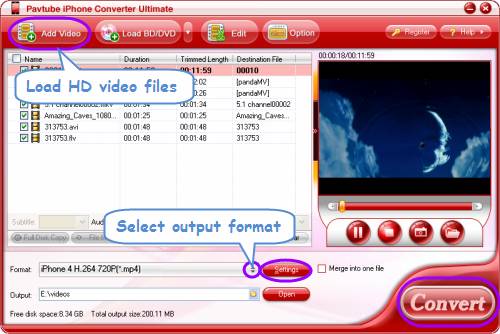
2. Select 720p as output format for iPhone 4
Click on the pull down menu of “Format”, and then follow “iPhone Video”> “iPhone 4 H.264 720P (*.mp4)”.
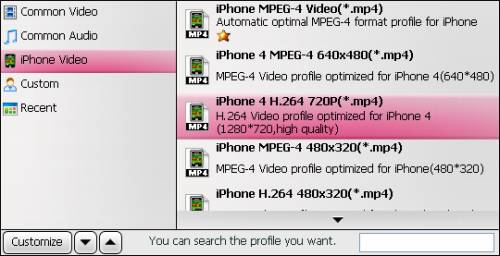
Tips:
You can click “Settings” button to see the default audio and video settings of this iPhone 4 video converter, including video/audio codec, aspect ratio, bit rate, frame rate, sample rate and audio channel. Also, you are allowed to adjust these parameters to satisfy your special requirements.
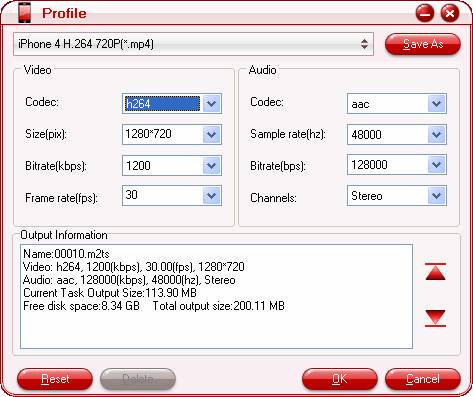
Please notice that, if you wanna try your own luck to adjust audio and video parameters, you need follow the format restrictions of iPhone 4 listed as below:
Video formats supported by iPhone 4:
H.264 video up to 720p, 30 frames per second, Main Profile level 3.1 with AAC-LC audio up to 160 Kbps, 48kHz, stereo audio in .m4v, .mp4, and .mov file formats;
MPEG-4 video, up to 2.5 Mbps, 640 by 480 pixels, 30 frames per second, Simple Profile with AAC-LC audio up to 160 Kbps per channel, 48kHz, stereo audio in .m4v, .mp4, and .mov file formats;
Motion JPEG (M-JPEG) up to 35 Mbps, 1280 by 720 pixels, 30 frames per second, audio in ulaw, PCM stereo audio in .avi file format.
The incorrect adjustment may cause problems like video-audio out of sync issues, stuttering videos, and more.
3. Start converting 1080p HD down to iPhone 4 720p
Click “Convert” button to start converting 1080p HD down to iPhone 4 720p. Once finished, you can hit “Open” button to get the final 720p videos for your iPhone 4. Good luck.

