"I am having trouble converting My MXF HD 1080i 50 1920 x 1080 files. I shot it on a Sony PMW 200-XD CAM. I am converting but it converts all pixilated.
I haven't had trouble converting before in 720p but this is the first time I've tried 1080 and it doesn't look good at all. I am worried because this footage is from a fairly large budget music clip and editing in iMovie needs to be started immediately.
Please help!"
The PMW-200 has joined Sony's XDCAM HD422 series of professional camcorders which is capable of recording 50 Mbps MPEG HD422 Codec video footage using its UDF file system and exports superior image and video quality. Due to the newly developed 1/2-inch Exmor CMOS sensors which enhance resolution, sensitivity, dynamic range and signal-to-noise ratio, Sony PMW200 XDCAM has become new favorite to many professional photographers. While there might be difficulty importing Sony PMW200 XDCAM MXF footage to video editing program such as iMovie 8/9/11 on Mac because iMovie does not support MXF as source media. You'd better to transcode Sony PMW200 XDCAM MXF footage to iMovie compatible .MOV format first.

How to transcode Sony PMW200 XDCAM MXF footage to iMovie 8/9/11?
Step 1. Add Sony PMW200 XDCAM MXF files.
Download and install free Pavtube XDCAM MXF to iMovie Converter for Mac, drag and drop your Sony XDCAM MXF videos from local computer to Pavtube application.
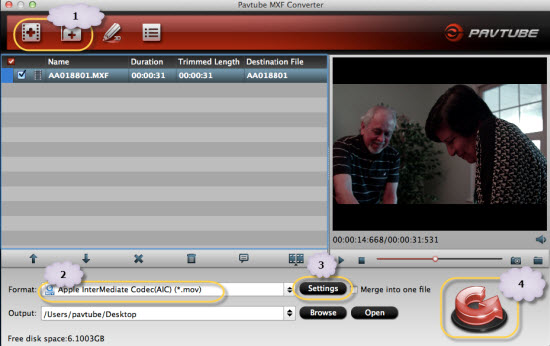
Step 2. Choose output format for iMovie 8/9/11.
Pavtube Sony XDCAM MXF Converter offers plenty of video editing program acceptable formats, and you are recommended to choose "iMovie and Final Cut Express" > "Apple Intermediate Codec(AIC) (*.MOV)" for getting iMovie MOV files.
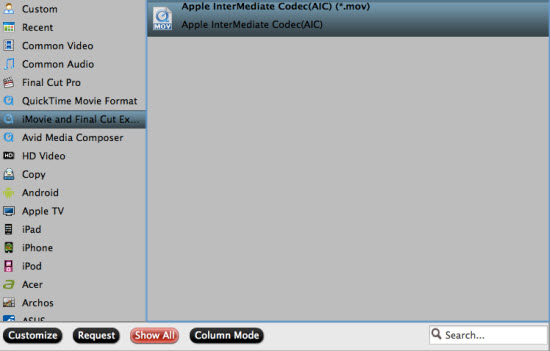
Tips:
1. You can adjust video parameters to meet your request, like resolution, video codec, bit rate, frame rate, etc.
2. Tick the checkbox "Merge into one file" on main surface, and the Mac Sony XDCAM MXF Converter will join and combine the video clips into a single file as output. Meanwhile, you could split one large MXF video into several smaller files.
3. You could also edit Sony XDCAM MXF video clips before conversion starts, like trim, crop video clips, add watermark or effect to the videos.
Step 3. Start Sony PMW200 XDCAM MXF to iMovie conversion.
Check and make sure all above steps are settled down, click the "Convert" button and conversion of Sony XDCAM MXF to iMovie begins. Once finished, you could locate the converted MOV files and transfer Sony PMW200 XDCAM MXF footage to iMovie 8/9/11 for video editing.
Useful Tips
- How to Convert MXF to ProRes, AIC MOV for Loading into FCP and iMovie?
- Transfer Canon C300 MXF to FCP/Quicktime for editing on Mac
- Canon MXF file to iMovie importing issues on Mac
- How to Transcode MXF to AVI Easily and without Quality Drop ?
- Convert Panasonic P2 footage for importing to Davinci Resolve
- Fail to Import MXF Files into Premiere Pro CC 2015, Solved!


 Home
Home Free Trial MXF Converter for Mac
Free Trial MXF Converter for Mac





