Whether you're working in broadcast and film or delivering work online and to mobile devices, Adobe After Effects is one of the most professional consumer suites out there for helping you finish the job. During the production, you may meet some troubles when importing and editing certain video files in After Effects (CC, CS6, CS5). For example, you maybe have plenty of AVI source content and try to import these AVI files to After Effects (CC, CS6, CS5). Do it and you will find you probably get this message "After Effects Error: file.avi cannot be opened, it may be in an unsupported format".
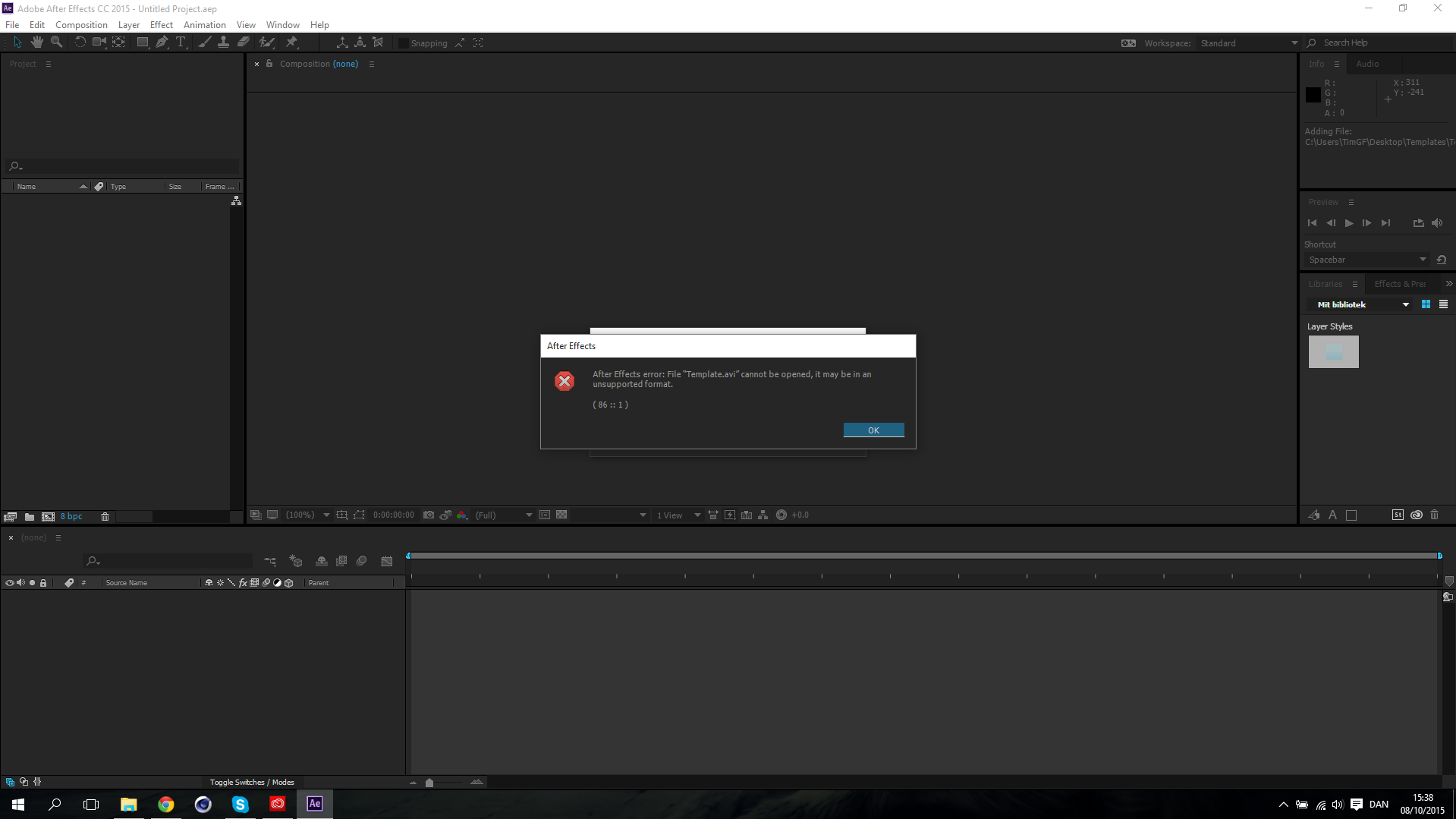
Why You Can't Import AVI to After Effects (CC, CS6, CS5)?
AVI is a common but older media container developed by Microsoft. When you can't import AVI files into After Effects (CC, CS6, CS5), the major reason will be that the codec inside the avi file might be something that After Effects does not support like Xvid or Divx or OGG. Especially, if your AVI files are from some video recording software such as Camtasia Studio AVI files, Bandicam AVI files with MPEG-1, Xvid and MJPEG video codec and PCM and MPEG-1 Layer II audio codec, Action! raw AVI files, you never want to import these AVI recording files into After Effects (CC, CS6, CS5) successfully.
So, does After Effects (CC, CS6, CS5) support AVI? In After Effects supported file page, we know that After Effects (CC, CS6, CS5) support DV AVI, no supporting DivX, XviD, MPEG4 AVC AVI and other AVI recording with some rare A/V codec. The only way to import these various AVI to After Effects (CC, CS6, CS5) is to convert AVI to DV AVI or some other After Effects (CC, CS6, CS5) compatible video formats like H.264 MP4, Quicktime MOV, MPEG-2, etc with some video converters.
Best AVI to After Effects (CC, CS6, CS5) Converter
Pavtube Video Converter for Mac is a easy to use and powerful program which allows you to encode video files with the AVI container to After Effects (CC, CS6, CS5) supported extensions, such as MOV, M4V and After Effects (CC, CS6, CS5) compatible codec like H.264, H.265, MPEG-1, MPEG-2, etc. It can transcode any codec AVI like the DivX, XviD, MPEG4 AVC AVI and other AVI recording with some rare A/V codec.
You can configure audio and video settings regarding the frame rate, codec, size, bit rate, sample frequency rate and others. Another feature found is that you can trim the AVI video to determine where to start and end and crop the black edge around the AVI clips. The interface of the program is clean and pretty intuitive. AVI video clips can be imported into by the "drag and drop" method. Batch processing is allowed.
Getting Start to Convert Any AVI to After Effects (CC, CS6, CS5)
Step 1: Import AVI clips
Download AVI to AE Converter for Mac and load source DivX , XviD avi files to it. You can load multiple AVI files at a time cause this video converter supports batch conversion. If you like, check the “Merge into one” box to join AVI clips together.

Step 2: Choose After Effects preferred format
Click “Format” pull down list to select Adobe Premiere/Sony Vegas> MPEG-2(*.mpg) as the best video format for After Effects. WMV, MOV, MP4 formats are the good choice as well. You also can choose DV NTSC AVI video, or DV PAL AVI video in "DV" category. You can click Settings to adjust video and audio parameters to get the best quality video for After Effects.

Step 3: Start AVI to After Effects conversion
Click “Convert” button to start converting AVI to MPEG-2(.mpg) for Adobe After Effects on Mac OS X. When the AVI to Adobe After Effects conversion task is finished, click “Open” button to get the exported files for transferring to After Effects with easy playback or editing.
How to Import Video Files into After Effects (CC, CS6, CS5)?
There are several ways to import files:
From the main menu, select File > Import > File (keyboard shortcut Ctrl/Cmd+I). This opens the import dialogue box and allows you to select one or more files from a particular folder. To select multiple files, click while holding down the Shift key for contiguous files or the Ctrl/Cmd key for non-contiguous (separated) files.
Select File > Import > Multiple Files (keyboard shortcut Ctrl/Cmd+Alt+I) to import multiple files located in different folders. The standard dialogue box appears, but after you click Open the box remains and you can navigate to another folder to select more files. Keep doing this until all files are selected, then clickDone.
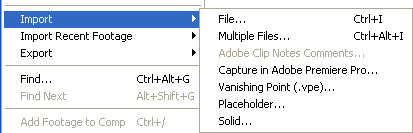
You can also bring up the dialogue boxes from the project panel:
Right-click anywhere in the project panel and select either Import > File or Import > Multiple Files.
Double-click anywhere in the project panel to bring up the standard import dialogue box.
Can You Export AVI from After Effects Render Queue?
Now, we told you how to import AVI to After Effects. Can you export AVI from After Effects?
 On Windows versions of After Effects, AVI appears listed with the more comprehensive name, "Video for Windows". In fact, it's the format specified by the default Output Module template. The Format Options button will reveal the AVI/VfW codecs available on your system.
On Windows versions of After Effects, AVI appears listed with the more comprehensive name, "Video for Windows". In fact, it's the format specified by the default Output Module template. The Format Options button will reveal the AVI/VfW codecs available on your system.
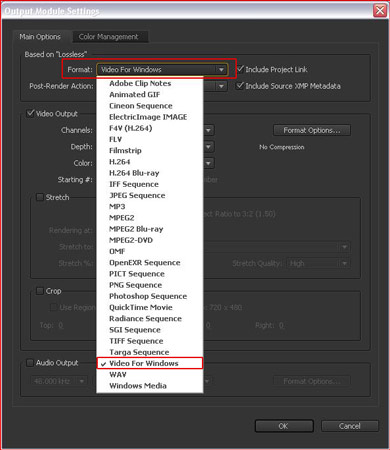
 On Mac systems, AVI/Video for Windows is not available as a direct export option (except through the File > Export path, which is really not recommended). Export a lossless intermediate file from the Render Queue instead (for example, a Quicktime file). You can then use Pavtube Video Converter for Mac to convert this intermediate file to an AVI file.
On Mac systems, AVI/Video for Windows is not available as a direct export option (except through the File > Export path, which is really not recommended). Export a lossless intermediate file from the Render Queue instead (for example, a Quicktime file). You can then use Pavtube Video Converter for Mac to convert this intermediate file to an AVI file.
Useful Tips
- MOV to M4V: How to Convert MOV to M4V on Mac OS (macOS High Sierra Included)
- How to Play AVI Videos on MacBook(Air, Pro, iMac)?
- How to Import Android Videos to iMovie for Editing?
- How to Play a WMV File on Mac Computer
- Play H.265 Files with QuickTime Player on Mac
- Convert YouTube to MPG/MPEG with Easiest Way


 Home
Home Free Trial Video Converter for Mac
Free Trial Video Converter for Mac





