Convert MKV, AVI, MPG, MTS and rip DVD to Samsung i9000 Galaxy S for playback
 The Samsung Galaxy S i9000 is perfect for watching movies on the go – its 4 inch SuperAMOLED display delivers crisp picture quality, and the DivX and XviD video playback support and a long-lasting battery (7 hrs of video playback) let you enjoy high definition videos freely without a hitch. Movie lovers, if you’re planning to watch movies on this smartphone during trip, the supported video file formats by Samsung i9000 Galaxy S is something you got to pay attention to in the first place:
The Samsung Galaxy S i9000 is perfect for watching movies on the go – its 4 inch SuperAMOLED display delivers crisp picture quality, and the DivX and XviD video playback support and a long-lasting battery (7 hrs of video playback) let you enjoy high definition videos freely without a hitch. Movie lovers, if you’re planning to watch movies on this smartphone during trip, the supported video file formats by Samsung i9000 Galaxy S is something you got to pay attention to in the first place:
Playing back: Supported HD (720p@30fps) video by Samsung Galaxy S i9000
Supported Codec: MPEG-4, H.264, H.263, H263Sorenson, DivX HD/ XviD, VC-1
Supported Video Format: 3gp (mp4), WMV (asf), AVI (divx), MKV, FLV
Supported Audio Format: MP3, AAC, AAC+, eAAC+, WMA, OGG, AMR-NB, WAV, MID, AC3, IMY,FLAC, XMF
Problem: Samsung i9000 Galaxy S will not play MKV/AVI/MPG/VOB/MTS?
Although the native player does play MKV format, you may find the Samsung i9000 does not recognize MKV files. This is because MKV is just a container format which can contain various codecs, only a small subset of which (e.g. H.264, Xvid) the Samsung Galaxy S can play. The same thing happens to AVI. Another frustrating issue is that MPEG-2 is included as a supported codec. This means you won’t be able watch VOB, MPG, TS videos on the Samsung i9000. Even if a DVD movie is cracked and copied to i9000, it is not accessible at the end.
Solution: Convert MKV/ Rip DVD to Samsung i9000 friendly format
At these times, Pavtube Video DVD Converter Ultimate is a lifesaver for movie fans who have failed to watch DVD movies and videos on Samsung i9000, since this program enable users to convert MKV, AVI, MPG, MTS, etc to optimal video format for Samsung i9000 and put DVD collections to Samsung i9000 at correct image size (Learn detailed information of Video DVD to Samsung i9000 Converter Ultimate). A detailed guide of converting MKV to Samsung i9000 and ripping DVD to Galaxy S i9000 is provided below for your reference:
Guide: Convert DVD and videos to Samsung i9000 friendly format out of the box
Tip: Get a free trial of Pavtube Video DVD Converter Ultimate here. Trial is clean and safe, with no plug-ins or ads.
Step 1. Load videos/DVD to the ultimate Video DVD to Samsung i9000 Converter.
Click “Add Video” button to load your various video files, such as MKV, AVI, VOB, MPG, MOV, MTS, M2TS, TiVo, and more. If you’d like to rip DVD to Samsung i9000, just place DVD in optical drive and click “Load DVD” to load the DVD. The program is able to bypass copy-protections and access all the DVD movie clips. The Video DVD to Samsung i9000 Converter supports batch conversion, so you can add multiple files into it at a time to do format conversion. Select the items you’d like to convert and set subtitles and audio track for each chapter.
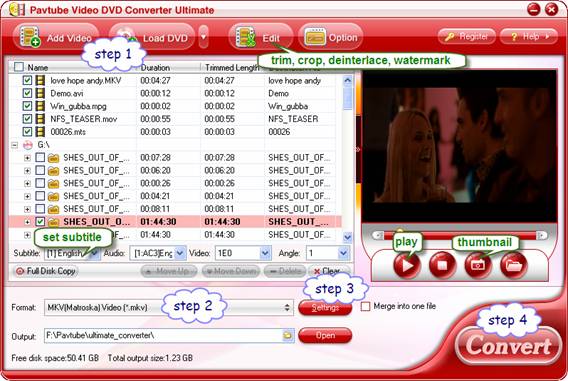
Step 2. Select Samsung i9000 supported codec and video format.
Click on “Format” bar and to select a video format that is supported by Samsung i9000. For example, you may follow “Common Video”>>MKV (Matroska) Video (*.mkv) or Xvid AVI – Audio Video Interleaved Xvid (*.avi). The former results in H.264/ AAC MKV and the latter Xvid/ MP3 AVI, both codec and format are compatible with Samsung i9000.
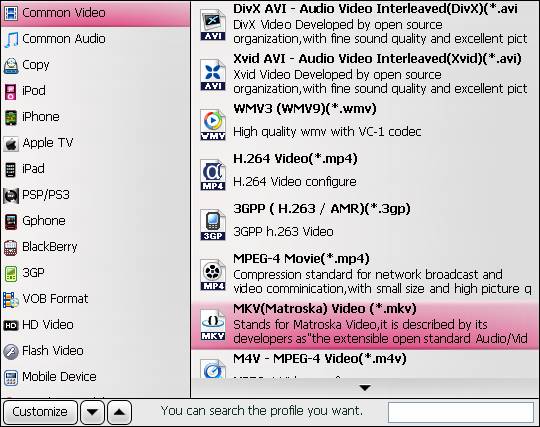
Step 3. Adjust resolution, bitrate, etc for Samsung i9000.
Now you can further customize selected output format by adjusting its presets. Click on “Settings” and set “Size” to 1280*720/ 800*480 to get full-screen 16:9 video for Samsung i9000. Otherwise you can input desired size according to its original resolution. Set Video “Bitrate” down to 1000-2500kbps. The smaller bitrate you set the smaller file size it creates.
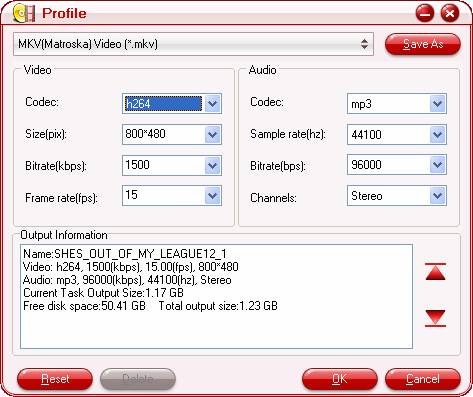
Step 4. Convert videos/ Rip DVD to Samsung i9000.
Click “Convert” to start converting MKV/ ripping DVD to Samsung i9000 friendly format. The Video DVD to Samsung i9000 Converter will finish conversion at speed without any audio and video out of sync issues. Once conversion is done, you can click “Open” button to get the final output files for your Samsung Galaxy S for entertainment.
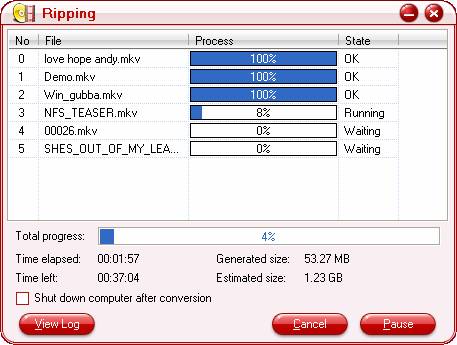
DVD movies and HD footage can be interlaced, which contains lines on the picture. In that case please click “Edit” menu, switch to “Effect” tab, and check “Deinterlacing” box before conversion starts.
Read More: Rip blu-ray movies to Samsung i9000 and more Android phones
If you’d also rip blu-ray movies to Samsung i9000, Pavtube Blu-Ray to Samsung i9000 Ripper and the Blu-Ray Video DVD to Samsung i9000 Converter Ultimate can help you complete the conversion.

