-
How to update Pavtube software (Windows)?
There are three solutions for updating Pavtube windows software. Take Pavtube HD Converter for example, you may follow any of the below solutions.
Solution 1. Launch Pavtube HD Converter and update the software automatically. By default (auto update mode is set) the app will remind you to update the software when/ if you are not using the latest version. A popup window containing the update information as follow will guide you through:
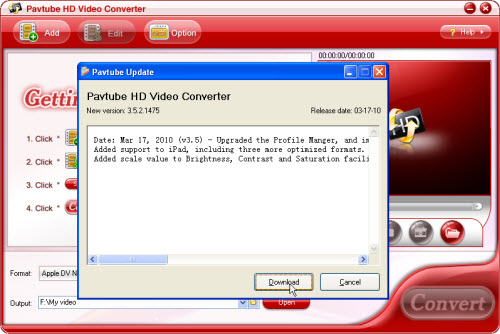
Click ‘Download’ to get the latest version of the application and wait till the downloading progress shows 100%. Now click the interface of Pavtube HD Video Converter, and a dialogue box pops, showing ‘Download done, do you want to install right now?’ Here you click ‘Yes’.
Note: In case that the dialogue box is not the top layer, click the interface or drag and drop the ‘Pavtube Update’ window to reveal the dialogue box. Do not close the ‘Pavtube Update’ window. Fault operation might lead to error message, when the app says ‘HTTP/1.1 416 Requested Range Not Satisfiable’, please contact support@pavtube.com for help.
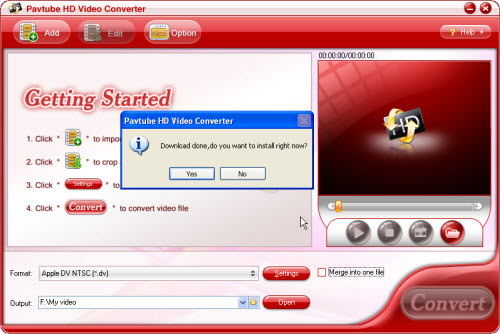
A prompt box pops, saying ‘Update will close Pavtube HD Video Converter, please make sure it’s ready to exit…’. Simply clic ‘OK’ to confirm and exit the converter.
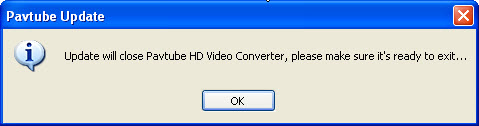
The Setup wizard pops up. Follow the wizard to install the latest version of Pavtube HD Video Converter to your PC. Find more details about installing Pavtube software.
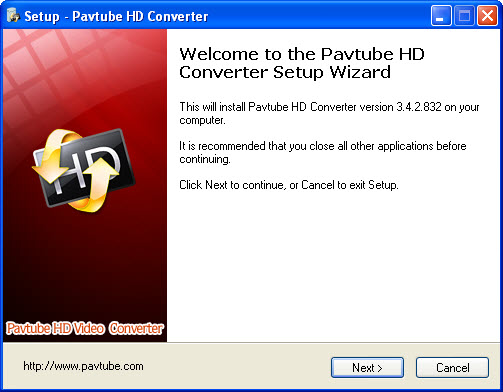
Launch Pavtube HD Video Converter, and the application notifies you that it has been updated. Click ‘OK’ to experience more convenience with updated software.
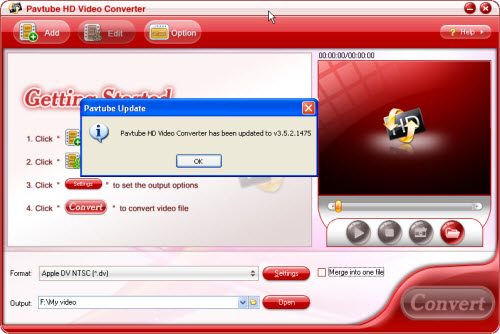
Solution 2. In case that a new version has been released and you are not reminded to update, click Help menu-> Update to upgrade the application. The software will examine available releases and pop up the ‘Pavtube Update’ window if you are not using the latest version. Then please follow the steps as showed in Solution 1.

To set auto update, please click ‘Option’ menu, and check ‘Auto update’ under ‘General’ tab.
Solution 3. If Solution 1 and Solution 2 do not work for you, here is another way to go. All registered users have received a letter from Pavtube which contains customer information such as PO number, registration code and download link of retail version. You can download the latest version via the same download link for update. Please remove the previous version before installing the updated version.
Guide
- Convert Blu-Ray Disc to H264
- Convert Blu-Ray Disc to MKV
- Convert Blu-Ray Disc to Mov
- Convert Blu-Ray Disc to MPEG
- Convert Blu-Ray Disc to VOB
- Convert Blu-Ray Disc to AVI
- Convert Blu-Ray Disc to FLV
- Convert Blu-Ray Disc to PS3
- Convert Blu-Ray Disc to PSP
- Convert Blu-Ray Disc to Wii
- Convert Blu-Ray Disc to Xbox360
- How to Convert DVD to AVI?
- How to Convert DVD to MPEG?
- How to Convert DVD to WMV?
- Convert TiVo to iPhone
- Convert TiVo to MPEG
- Convert TiVo to iPod
- Convert Blu-Ray disc to Apple TV
- Convert Blu-Ray disc to Archos 7
- Convert Blu-Ray disc to iPhone, iPhone 3G
- Convert Blu-Ray disc to MKV, HD MKV for Mac
- Convert Blu-ray videos to MP4
- Convert Blu-Ray disc to WMV



