-
Convert Blu-Ray Disc to VOB
Pavtube Blu-Ray Ripper users, you all know that Blu-Ray Ripper is a full-featured software which supports to convert your favorite DVD and Blu-Ray DVD to AVI, MP4, iPod, PSP, 3GP, Zune, iPhone, FLV, MKV, WMV, ASF, MOV, MPEG, RM etc. However, have you found that this Blu-Ray Ripper can be used as an easy-to-use and fast Blu-ray to VOB converter? It converts almost all kinds of Blu-ray DVD to VOB with the conversion speed beyond your imagination. Why not have a try?
Below you can find a step-by-step guide for directly convert Blu-Ray to VOB:
Step 1. Prepare for the conversion. Click here to download Pavtube Blu-Ray Ripper, install and run it.
Step 2. Load the Blu-ray disc. Insert Blu-ray disc and click on the “DVD Rom” button to import Blu-ray movie from the disc, or click on “DVD Folder” button and browse to your target files. Now the selected Blu-Ray files are in the file list. Check the chapters you would like to rip to VOB. You can rename the output file by double click on the file name in Destination File column.
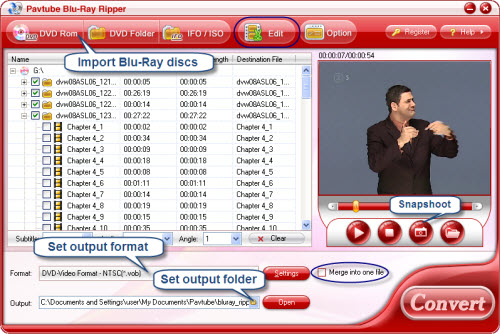
Step 3. Set output format. Click on Format bar, select “VCD/DVD/SVCD” from the format list and in submenu you will find VOB video formats. Pavtube Blu-Ray Ripper offers you different resolutions with 4:3 and 16:9 aspect ratios. Select the proper format and then hit on the small folder icon to specify an output folder.
Step 4. Start conversion. Click on the “Convert” button and the program will rip Blu-ray movies to VOB video format for you very soon. Enjoy the converted VOB videos!
Tip 1: Keep your preferred chapters selected and check “Merge into one” on the right bottom of the interface, you can output these Blu-Ray video segments into one VOB file for your enjoyment.
Tip 2: You are allowed to record and output periods of video from anywhere you like. Just click on “Edit” button and choose “Trim” tab.
Guide
- Convert Blu-Ray Disc to H264
- Convert Blu-Ray Disc to MKV
- Convert Blu-Ray Disc to Mov
- Convert Blu-Ray Disc to MPEG
- Convert Blu-Ray Disc to VOB
- Convert Blu-Ray Disc to AVI
- Convert Blu-Ray Disc to FLV
- Convert Blu-Ray Disc to PS3
- Convert Blu-Ray Disc to PSP
- Convert Blu-Ray Disc to Wii
- Convert Blu-Ray Disc to Xbox360
- How to Convert DVD to AVI?
- How to Convert DVD to MPEG?
- How to Convert DVD to WMV?
- Convert TiVo to iPhone
- Convert TiVo to MPEG
- Convert TiVo to iPod
- Convert Blu-Ray disc to Apple TV
- Convert Blu-Ray disc to Archos 7
- Convert Blu-Ray disc to iPhone, iPhone 3G
- Convert Blu-Ray disc to MKV, HD MKV for Mac
- Convert Blu-ray videos to MP4
- Convert Blu-Ray disc to WMV



