“I've been using a trial version of a freeware now because I’m looking for a good way to get MKV movies on my iPhone 5S. I use the 4s settings and they work great. However, I was just curious if any other video converter has iPhone 5S presets included as the 4s settings will likely not work forever when new iPhones come out. Any feedback would help me out.”
Are you looking for the optimized profile presets for watching movie on your iPhone 5S/5C with high resolution? First of all, you need to know which video formats iPhone 5S/5C support, and then convert your video clips to iPhone 5S/5C playable format, and you are ready to move videos and movies from Mac 10.9 Mavericks to iPhone 5S/5C for playback on the move.
What video formats does iPhone 5S/5C support?
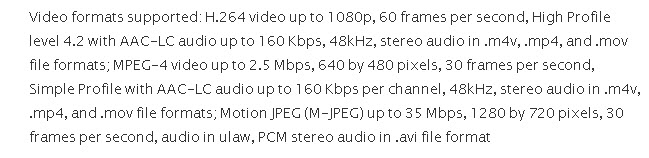
Have learned about the supported video and audio formats for iPhone 5S/5C, you need to search for a third-party video tool to assist you with converting MKV, AVI, VOB, TiVo, MPG, WMV, and Flash videos to iPhone 5S/5C MP4.
Pavtube Mac Video Converter for iPhone 5S/5C is a professional yet easy-to-use video converting tool that helps you convert MKV, AVI, VOB, TiVo, MPG, WMV, FLV and more video clips to MP4, MOV, or M4V for iPhone 5S/5C with few clicks. Below is a full guide.
How to play MKV, AVI, VOB, Tivo, MPG, WMV and Flash videos on iPhone 5S/5C effectively?
Step1: Free download the Video to iPhone 5S/5C Converter for Mac
Mac Video Converter for iPhone 5S/5C is a piece of professional video converting tool that aims to help Mac users convert MKV, AVI, VOB, Tivo, MPG, WMV, FLV and many other videos to iPhone 5S/5C playable format. With a few clicks, you can watch these videos on iPhone 5S/5C while waiting for bus or subway.
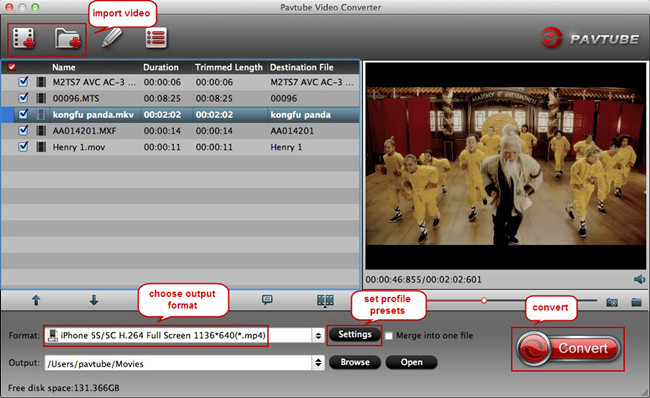
Step 2: Import source video to the app
After successful installation of Pavtube Mac Video Converter, launch and import source video clip by clicking this “Add video” button. Or “Add from folder” to add more than one video at a time.
Step 3: Select iPhone 5S/5C format as the output format
From the drop-down list of “Format”, find “iPhone” category and choose the optimized profile for iPhone 5S/5C.
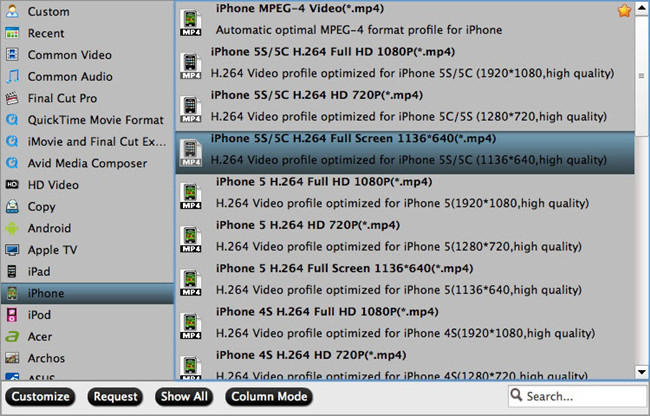
Step 4: Edit source video clips (Optional)
1. If you like, adjust profile settings such as video codec, size, bitrate, frame rate, and more to get better video and audio playback on iPhone 5S/5C.
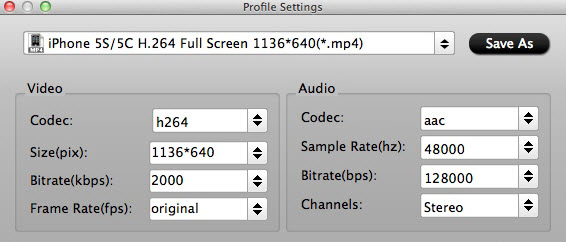
2. You are allowed to edit source video clip before starting the video to iPhone 5S/5C conversion.
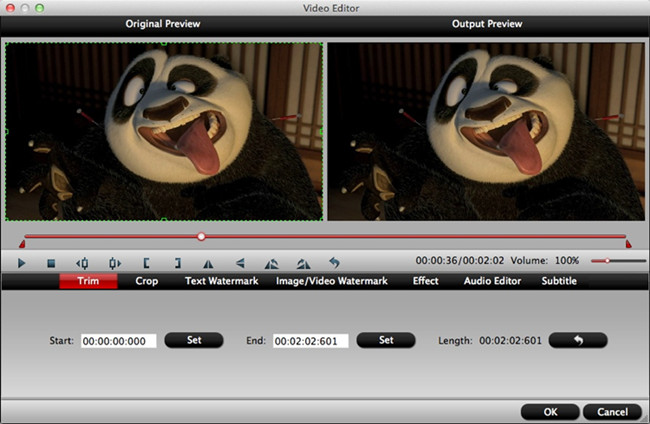
Step 5: Convert MKV, AVI, VOB, Tivo, MPG, WMV and Flash videos to iPhone 5S/5C
Tap the “Convert” icon to convert MKV, AVI, VOB, Tivo, MPG, WMV and Flash videos to iPhone 5S/5C compatible MP4 file. Once it completes, click on the output folder, get the generated MP4 file and transfer to iPhone 5S/5C via iTunes.


 Home
Home Free Trial Video Converter for Mac
Free Trial Video Converter for Mac





