Final Cut Pro enables videographers to export projects as Apple ProRes 422, Apple ProRes 422 (HQ), Apple ProRes 422 (LT), Apple ProRes 422 (Proxy) and Apple ProRes 4444 in different settings depending on their final use.
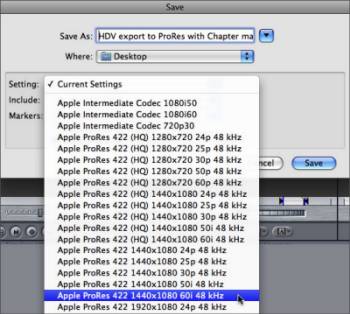
Sometimes video editors need a third party application to convert these Apple ProRes clips to other formats like MKV, MP4, AVI, MPG, H.264, FLV, WebM and more to fit other uses, that’s because Final Cut Pro itself doesn’t support rewrapping exported ProRes to these video formats and so is Apple Compressor.
“I have 1920x1080 Apple ProRes 422, Linear PCM, Timecode .mov files exported out of Final Cut Pro that I would like convert those ProRes 422 to other formats for different usages such as for preparing for web upload(YouTube or Vimeo), playback on personal computers, playback on DVD players, etc. Is there a Mac application do to so? Any assistance with that would be greatly appreciated. Thanks in advance.”
You probably have been in the same situation as mentioned above. Apple ProRes is an intermediate codec that provides high-quality, frame-accurate editing. Apple describes ProRes as visually lossless. That means while data is being removed during compression, the resulting images do not suffer from image degradation. Unlike H.264, ProRes is not a distribution codec for finished work. That’s why people sometimes need to convert ProRes to other formats. As for transcoding Apple ProRes to other formats for different usages, Pavtube HD Video Converter for Mac is what you need. In the guide below, we will introduce how to convert Apple ProRes clips exported from Final Cut Pro to your desired file formats (e.g. MKV, MP4, AVI, MPG, H.264, FLV, WebM, etc.) by using Pavtube program in detail.
![]() Download HD Video Converter for Mac Free Trial
Download HD Video Converter for Mac Free Trial
After downloaded the program, simply follow the installation wizard to install it onto your Macintosh computer. Then follow the guide below to transcode ProRes files to your desired format. Please notice that the free trial version produces files with PAVTUBE watermark standing in the center of the image, to avoid the watermark, you should purchase its full version.
How to convert ProRes clips exported from Final Cut Pro to other formats?
Step 1: Launch Pavtube HD Video Converter for Mac as an Apple ProRes Converter for Mac. As soon as its main interface pops up, you can import your source ProRes files exported out of FCP into the program from “Add video” or “Add from folder” icon.
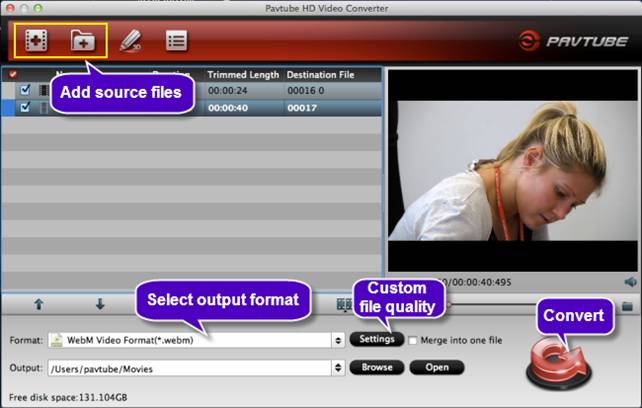
Step 2: Choose your desired format as output from “Format” menu.
Pavtube HD Converter for Mac offers a wide variety of output formats for users to choose from. For example, for web uploading, you can choose “WebM Video Format (*.webm)” as target format; for computer playback, you can select MKV, MP4, H.264 as output format; for creating Flash videos, you can select FLV, F4V or SWF as output format. All in all, you can easily make your selection depending on the final usages of the output files.
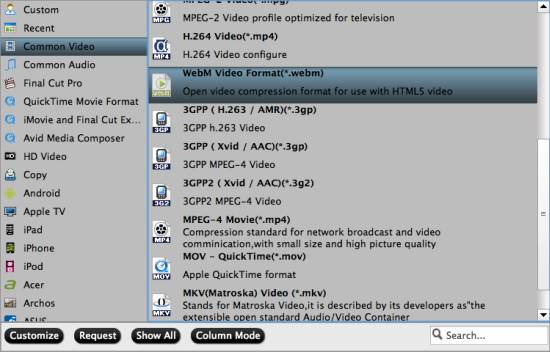
Step 3: Custom output file quality (optional)
If you would like to custom image and sound quality of the output files, you can click “Setting” button and enter “Profile Settings” interface to do so. On the “Profile Settings” panel, you are allowed to adjust video and audio parameters like video codec, resolution, bit rate, frame rate, audio codec, sample rate, audio bit rate and audio channels (5.1 channels is available as well).
Step 4: Start Apple ProRes to MKV, MP4, AVI, MPG, H.264, FLV, WebM Conversion
As soon as the above mentioned steps finished, you can click “Convert” button to start rewrapping Apple ProRes files to your desired file format. Once the conversion is done, you can click “Open” button to get the generated files with ease.
By using Pavtube HD Video Converter for Mac, it is easy to convert Apple ProRes MOV to MKV, convert Apple ProRes MOV to MP4, convert Apple ProRes MOV to AVI, convert Apple ProRes MOV to MPG, transcode ProRes to h.264, rewrap ProRes MOV to FLV, encode ProRes to WebM and many other video formats or convert to iPod, iPad, iPhone, Apple TV, Android devices for entertainment, why hesitate to download it and start experiencing now?
Useful Tips
- Import footages/videos/projects into Final Cut Pro X without rendering
- Convert Panasonic MXF Footages to FCP as ProRes for Editing
- Workflow for Importing HX-WA20 MP4 to FCP (X) on Mac
- Edit MediaPortal TS Files in FCP X/Avid/iMovie and Burn to DVD on Mac
- Convert Panasonic TM900 MTS Videos to ProRes 422 for Editing on FCP
- MKV to FCP---Convert MKV to Apple ProRes 422 MOV for Final Cut Pro


 Home
Home Free Trial HD Video Converter for Mac
Free Trial HD Video Converter for Mac





