Step One: Right-click on the desired wallpaper to save to your hard drive
For Mac users, you can either save the image to a folder or add it to iPhoto library. For PC users, you can save the wallpaper into “My Pictures” folder. Then you can sync the iPhone or iPod touch with photos in iPhoto ‘08 on a Mac, or Photoshop Album 2.0 or later or Photoshop Elements 3.0 or later on a PC. You can also sync with any folder on your computer that contains images.
Step Two: Connect the iPhone or iPod touch to your computer
- Launch iTunes then click the Photos tab and select “Sync photos from:”
- From the pop-up menu, do one of the following:
- If you’re using Mac, choose iPhoto or your Pictures folder.
- If you’re using PC, choose Photoshop Album, Photoshop Elements, or your My Pictures folder.
- Choose any folder on your computer that has images.
- Choose “All photos,” or choose “Selected folders” or “Selected albums” and choose the folders or albums you want to sync.
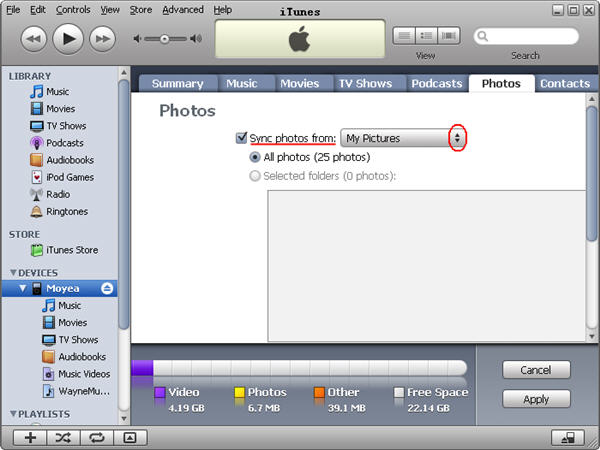
Step Three: Set on your iPhone or iPod touch
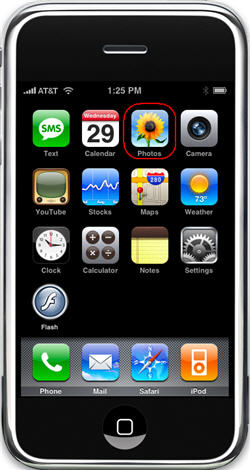
- Tap on the Photos icon and browse through the albums or camera roll till you find the right picture you want to use.
- Select the picture and it is displayed full screen.
- Tap the icon in the lower left corner of the screen. If you don't see the icon, single tap the picture to display the menus.
- Select Use As Wallpaper.
- Select Set Wallpaper.
Useful Tips
- Convert AVCHD (MTS/M2TS) Videos for Playing on iPhone
- How to Record HD videos with the iPhone 5?
- View movies in format of WMV, MKV, AVI, TiVo and MTS on the new iPhone 5
- How to Sync Music, Photo, Video files from Mac to iPhone 5s?
- Watch Blu-ray ISO movies on Apple's new iPhone 5C
- Easy Way to Convert DVD ISO/IFO to iPhone 5S/5C on Mac


 Home
Home Free Trial Video Converter for Mac
Free Trial Video Converter for Mac





