Everyone has a dream to be a Hollywood movie maker, right? For performing certain operations on a video file, most friends like to import it into iMovie and then perform the desired operation. As we know, iMovie is the free video editing software which is released by Apple Enterprise. The function like trailing movies, clipping videos and making personal movies by adding effects or soundtrack are totally satisfied all of people's needs to create a personalized movie. How fantastic the iMovie is! However there are times when a VOB file just refuses to get imported in iMovie. In such a scenario, you come to the right place where you can get the effective solution to import VOB files to iMovie.
Why VOB video files cannot be imported to iMovie?
Knowing what formats can be imported into iMovie natively can help you take necessary actions in time before getting errors in iMovie.
The below table just lists out iMovie supported video formats for importing.
From the list, we know that DV, HDV, AVCHD, some MP4 and MOV files can be used in iMovie. Obviously, VOB is out of luck. Therefore, you should convert VOB to iMovie compatible format before importing and editing. In the next part, I would like to show you how to convert VOB to iMovie in only three steps.
Best Mac VOB to iMovie Converter to Convert VOB to iMovie Acceptable Format
The full-featured software: Pavtube Video Converter for Mac (Windows Version) makes editing VOB files in iMovie become possible. Built-in 250+ video/audio formats and preset profiles, this application also solves all video incompatibility issues for Apple devices and Android devices like iPad, iPhone, Apple TV, iTunes, Samsung, Sony, Microsoft and other popular players or editing software. Differ from the free converter and some paid converters, Pavtube Video Converter is able to create 2D to 3D files, does much editing to enhance the video visual effect. That’s to say, users can customize their converted video at will.
Download the program and follow the steps below to fulfill the VOB to iMovie conversion.
How to Import VOB Files to iMovie on Mac (Including macOS High Sierra)
Step 1: Launch the software and import VOB file
The very first step is to launch the Pavtube Video Converter for Mac by double clicking on its icon. Once the software interface opens up, you can see a number of options. How to convert your video, just import the video file into the interface. You can import a VOB video file by either dragging the file to the interface or by choosing the "Add video" button.
Step 2: Choose compatible file format for iMovie
Once you have imported the VOB video file in Pavtube Video Converter for Mac, you can now start the actual conversion process. From the "Format" bar, choose any iMovie compatible file format. "Apple InterMediate Codec (AIC) (*.mov)" under "iMovie and Final Cut Express" catalogue will be your best choice.
By the way, if you only want to import parts of your VOB file into iMovie for further editing, you can trim the very parts before conversion. To do so, directly click the Edit icon on the tool bar. In the pop-up window, switch to the “Trim” tab, you can drag the slider bars to include the segment you want to remain, click the left square bracket to set start point, and click the right square bracket to set end point when previewing the video or directly input specific values to “Start” and “End” box.
Step 3: Set advanced settings (optional)
Click "Settings" button, the following "Profile Settings" panel will show up, where you can adjust parameters like codec name, screen size, bit rate, frame rate, sample rate, and audio channels.
Step 4. Finish VOB to iMovie conversion
Click the button “Convert” to start converting. After several minutes, your video will be converted to the format you want. You can enjoy it freely or play it at apple device that you want to play. In this tutorial, to import converted VOB files to iMovie for editing, just launch iMovie and click on ‘import’ button.
Useful Tips
- Convert and Import VOB to iMovie on Mac OS X
- Import TS files into Premiere Pro for Editing
- Convert AVI/MKV/MP4/M4V/FLV to Apple ProRes codec for FCP editing
- Compress GoPro Hero 4K Video to 1080p HD on Mac/Windows
- Full Workaround to Import and Edit WebM Video with iMovie
- Convert AVCHD (MTS/M2TS) Videos for Playing on iPhone


 Home
Home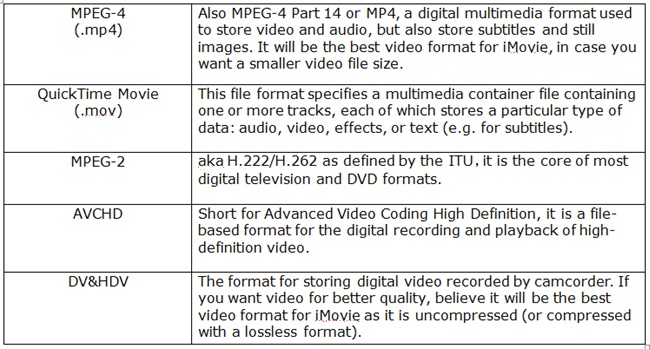






 Free Trial Video Converter for Mac
Free Trial Video Converter for Mac





