Speaking of video editor, GoPro Studio is always popular among people, which can provide the powerful and excellent video eiting features. However, from GoPro Studio support and community website, most users feedback that they can't import MOV to GoPro Studio smoothly, sometimes, user attempt to import MOV files to GoPro Studio, no error message, no progress bar, just nothing happens, strange.
When user start to import video to GoPro Studio, this software only can recognizes native MP4 files coming straight from the camera. MOV video should be from Canon and Nikon DSLRs (except in Windows 8). If you get the MOV video from other source, I'm afraid you will meet above similar trouble. The best way is to change the MOV to MP4 video which is the best acceptable video format by GoPro Studio.
Best MOV Video Converter for Inporting MOV to GoPro Studio
In fact, this issue is not difficult, you just need to find a MOV Video Converter which can convert MOV to GoPro Studio supported video formats. There are many similar MOV Video Converter software, it's hard to say which one is the best, from the many years experience and constant test, i find Pavtube Video Converter for Mac is a good choice, which interface is safe and user friendly.
This software not only can help you to import MOV to GoPro Studio successfully, you also can import other video to GoPro Studio, such as: AVI, WMV, FLV, etc. Best of all, you can experience the high H.264 speed up when you choose the H.264 coedc, because this MOV video converter takes full use of advanced NVIDIA CUDA technology and AMD ® Accelerated Parallel Processing (APP). User don't worry about the output video effects, you can get the original video quality. If you want to know more, this article will be helpful.
Step by Step to Import MOV to GoPro Studio
Step 1. Load MOV Video to This Software
As soon as you download and install this software well, open the program successfully, then you can import MOV video by clicking "File" >"Add video". Best of all, you can do batch video conversion by clicking "Add from folder" button to import multiple MOV video files.

Step 2. Choose GoPro Studio Supported Formats
This step is important, click "Format", at the format list, you can choose the proper format by selecting "Common Video">"H.264 HD Video (*.mp4)" which is supported by GoPro Studio. If yu cant to het 3D video, you can choose "3D Video" category, then select one 3D video formats which is supported by GoPro Studio.
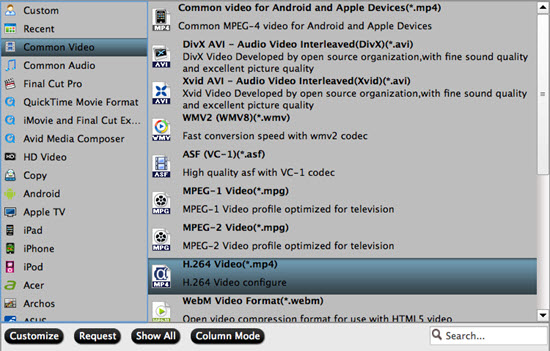
TIP 1: GoPro Studio supports 3D video effect: Side-by-Side 3D, Over-Under 3D, Anaglyph 3D, this software all can provide for you.
TIP 2: You can click "Setting" button and enter video and audio setting window, if you are familiar with video related parameters, you can adjust video and audio parameters to GoPro Studio acceptable parameters, like the following picture:
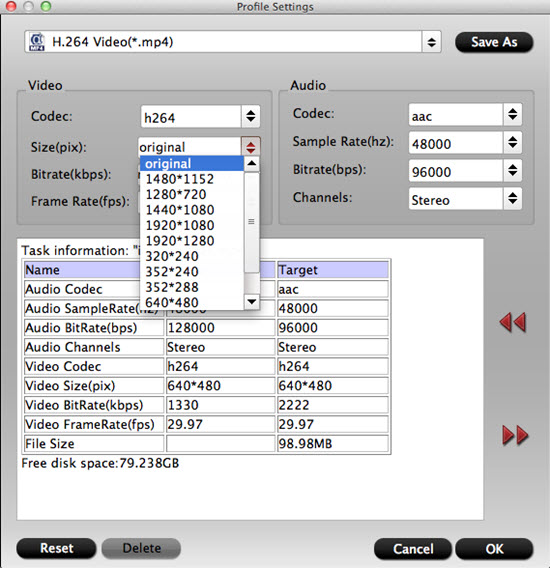
Step 3. Start Video Conversion
Go back to the main interface, click "Convert" to start the MOV video to GoPro Studio conversion. Just wait for a while, you can get a brand new video, then you can import converted MOV video to GoPro Studio for editing.
Other Option. Import MOV to GoPro Studio With Online Converter
If you just use the video editor once, you can choose to convert MOV to GoPro Studio With Online Converter, but the reliability and stability is not good, you can have a try.
Step 1. Search Online Converter on Google or other web browse, then enter the main interface. You can input the video form PC, URL or upload video from cloud storage
Step 2. Choose the output video formats, here, you can choose MP4. You can set the video and audio related parameters, such as: video size, video frame, video bitrate, etc.
Step 3. Click "Convert" to start the MOV to GoPro Studio supported video conversion.
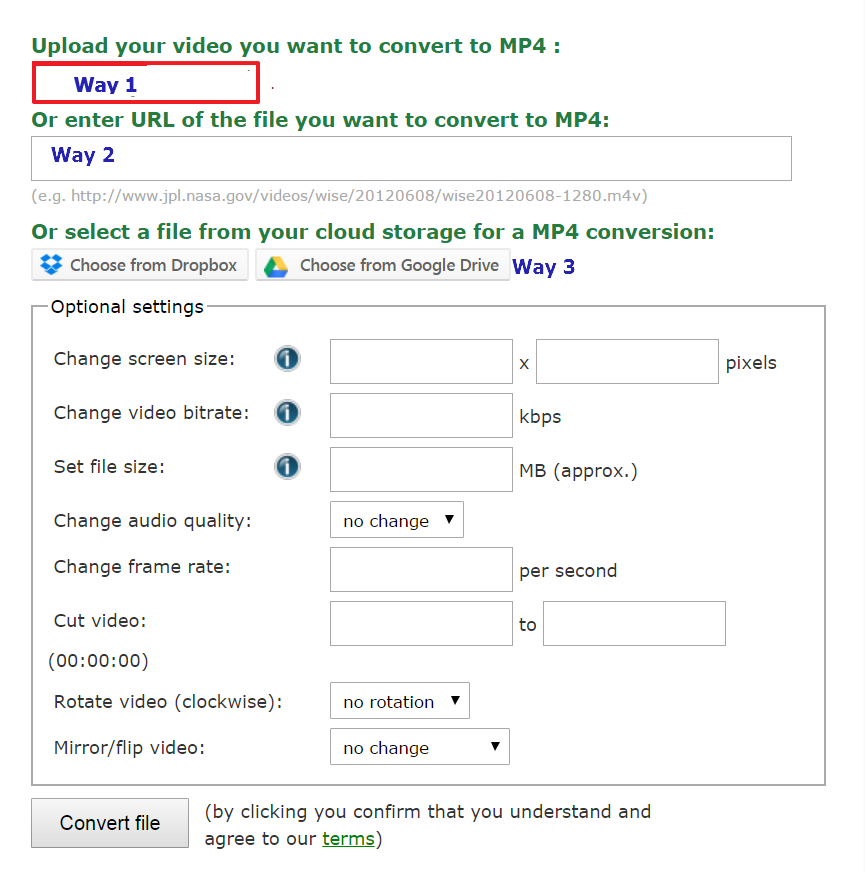
In fact, online MOV video converter is not safe, a professional MOV video converter can provide the reliable serve support and high running speed. The final option is decided by you. Hope you can enjoy a happy MOV video conversion and import MOV to GoPro Studio smoothly.
Useful Tips
- MOV to M4V: How to Convert MOV to M4V on Mac OS (macOS High Sierra Included)
- How to Play AVI Videos on MacBook(Air, Pro, iMac)?
- How to Import Android Videos to iMovie for Editing?
- How to Play a WMV File on Mac Computer
- Play H.265 Files with QuickTime Player on Mac
- Convert YouTube to MPG/MPEG with Easiest Way


 Home
Home

 Free Trial Video Converter for Mac
Free Trial Video Converter for Mac





