There are too many video formats on the world, if you download the video from the Internet, there is a high chance that you will come across MKV files which is famous video container. Most users like to edit MKV video in GoPro Studio for better video effects, then share with friends online. But you may meet the trouble: GoPro Studio can't recognize the MKV video, why? MKV video is not supported by GoPro Studio even though it's so excellent. The only way is to convert MKV to GoPro Studio supported video format, then import the converted MKV to GoPro Studio for editing. Following, let's talk about how you can edit MKV in GoPro Studio
How to Import and Edit MKV in GoPro Studio?
Want to relize the smooth MKV editing in GoPro Studio, a third tool is necessary which can play the part of the envoy of MKV and GoPro Studio, which one is competent for this job? Pavtube Video Converter for Mac can do the remarkable work, which is a professional MKV to GoPro Studio video converter, you can import any MKV files in any video and audio codec. Also, you can find many video formats in the formats list, like: MP4, MOV, AVI, etc. You can take the chance to convert MKV to GoPro Studio acceptable video formats, you also can convert MKV to other NLE supported video formats, such as: FCP, Sony Vegas, etc.
Except the excellent video input and output features, you can enjoy the video setting and editing at will. In this MKV to GoPro Studio video converter, you can enther the setting menu and set the video and audio parameters, such as: Video and audio codec, you know a video files can hold many different codec combination. Also you can adjust the video frame, audio channels. Especially the video resolution, you can decide the video quality by changing the video resolution: SD video, HD video, 4K video, etc. Best of all, you are allowed to cut video for small size or short length, add subtitles to video, also you can replace and add new music to video, there are many other features are waiting for you to explore. If you want to know more, this article will be helpful.
Step by Step to Import MKV to GoPro Studio
Step 1. Load MKV Video (Videos)
This software is easy to install, you can download the Trial version which is free, but there is the watermark on the video, if you care, you can buy the official version. After the perfect installation, open the program successfully, then you can import MKV video by clicking "File" >"Add video". Best of all, you can do batch video conversion by clicking "Add from folder" button to import multiple MKV video files.

Step 2. Choose MKV to GoPro Studio Supported Formats
This step is important, click "Format", at the format list, there are many different category, you can choose the proper format by selecting "Common Video">"MOV-QuickTime (*.mov)" " which is supported by GoPro Studio, you can also choose other video formats that GoPro Studio supports, like: H.264 MP4. You may find the "Adobe Premiere/Sony Ve..", if you want to choose other NLE, you can choose the appropriate video from here, such as: iMovie

TIP 1: GoPro Studio Supported Main Video Formats
Here, you can also choose the "3D Video" to convert MKV to 3D MP4 or MOV video, this software can support 3 3D effects which are supported by GoPro Studio.
TIP 2: Video Parameters Setting
You can click "Setting" button and enter video and audio setting window, here, you can adjust video and audio parameters to GoPro Studio acceptable parameters, like the following picture:
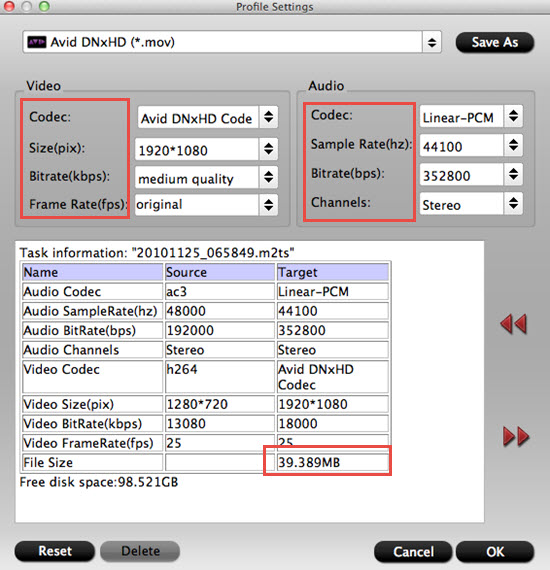
Step 3. Start MKV to GoPro Studio Video Conversion
Go back to the main interface, click "Convert" to start the MKV video to GoPro Studio conversion. Just wait for a while, you can get a brand new video, then you can import converted MKV to GoPro Studio for editing.
By the way, before the video conversion, you can choose the "Browse" to select the output video save location. If yu forget this step, no problem, you can click "Open folder" to find the output files quickly. I believe this software will help you to enjoy a unforgettable MKV editing in GoPro Studio.
TIP: Know More About MKV
First, most people think MKV files are an audio or video compression format, actually, MKV files are the multimedia container formats which can incorporate audio, video, chapter points, multilingual subtitles into a single file—even if those elements use different types of encoding. For example, a MKV file that contains H.264 for video and MP3 or AAC for audio. This feature also make the MKV format highly adaptive and easy to use. MKV container files were designed to be future proof, meaning that the files would not become outdated. Following key features which make MKV stand out from various video formats:Multiple support: Chapter, menu, and metadata
*MKV can hold Different selectable audio and video streams
*MKV has the high online streaming compatibility
*MKV can support hard-coded and soft-coded Subtitle
*MKV Error recovery ability, which allows for playback of corrupted files
Useful Tips
- MOV to M4V: How to Convert MOV to M4V on Mac OS (macOS High Sierra Included)
- How to Play AVI Videos on MacBook(Air, Pro, iMac)?
- How to Import Android Videos to iMovie for Editing?
- How to Play a WMV File on Mac Computer
- Play H.265 Files with QuickTime Player on Mac
- Convert YouTube to MPG/MPEG with Easiest Way


 Home
Home

 Free Trial Video Converter for Mac
Free Trial Video Converter for Mac





