Fraps records and benchmarks video in real time from DirectX and OpenGL games and applications. It captures onscreen video and audio and can save screenshots as AVI files. When recorded video files with Fraps, many people would have the need of importing AVI files from Fraps to Sony Vegas Pro for editing. But many people encounter issues when doing this like below. Today, let's see the reasons that you can't edit Fraps videos in Sony Vegas Pro and the solution.
"Every time I try to put a Fraps recording into Sony Vegas, it comes up with this error message - ''None of the files dropped on Vegas Pro could be opened.''
"I have a problem where my edited video in Sony Vegas has black bars on the top and bottom it of the screen and has problems with the colour of the video. I record with Fraps btw"
" I've been screen recording my games with Fraps at 60 fps at full size for long periods of time. Editing these files on Vegas always freezes ("Not Responding") and eventually shuts down"
Why Sony Vegas Pro Can't Edit Fraps AVI video files?
Generally, it happens that you can directly import and edit Fraps video files in Sony Vegas Pro. But issues occur often, too. In Sony Vegas Pro supported file list, we can see that Sony Vegas Pro 13/12/11 supports AVI format video but we only see DV codec support, no AVI in Sony Vegas Pro 14 compstible video and audio formats. In the AVI video files recored from Fraps, it is usually fraps codec.
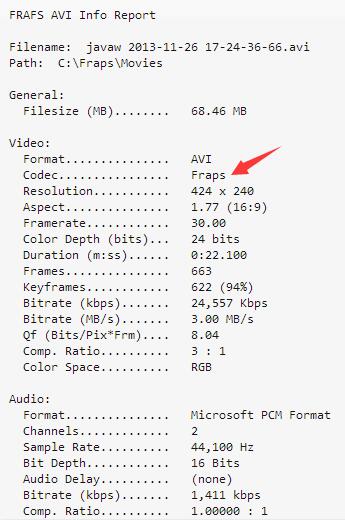
In addition, many people will record videos using Fraps with 60fps and it is not a good idea for Vegas Pro users. You'd better lock the fps to 30fps, if possible also lock the game to 30fps. For those people who record video using Fraps with low frame rate but high resolution, it also cause issues when edit Fraps video in Sony Vegas Pro. In this case, you can try to use half-size if you got very low fps.
What's more, Fraps always forces RGB mode on at that resolution. You should convert it to a more "normal" video color format, YUV 420, enlarging it at the same time since YUV 420 has lower color resolution. This usually means recompressing the video, but there may be a shortcut. Try the method described here : Avisynth 2.5 to Vegas (doom9.org). This is a pretty over-complicated solution for many people. For those who is not a tech-savvy, it will be easier to converting Fraps footage to Sony Vegas compatible AVI or other format with compatible frame rate, bitrate, codec, etc.
How to Convert Fraps footage to Sony Vegas compatible Video?
Pavtube Video Converter for Mac will be easy to use for anyone. Just drag and drop your Fraps recordings into the software then choose Vegas Pro compatible format to start the conversion. Done! This Mac video converter can convert Fraps AVI to Sony Vegas Pro supported AVI, MOV, MP4, WMV, MPEG-1/2/4, H.264/AVC, H.265/HEVC,(Vegas Pro 14 supports HEVC) with simple 3 clicks. When it comes to video and audio parameters, you can change video frame rate, bitrate, codec and audio codec, bitrate, channel, sample rate to make the output video more compatible with Sony Vegas Pro 14/13/12/11.
Furthermore, Pavtube Video Converter for Mac is also an excellent video editing tool with some simple video editing function. You can trim Fraps video, crop Fraps video, merge Fraps video, split Fraps video before export. You also can add subtitle/watermark to Fraps video files, rotate/flip Fraps video, edit Fraps audio. For Windows users, you can turn to Pavtube Video Converter to convert Fraps to Sony Vegas Pro media loading problems.
Step 1. Add Fraps AVI videos
First of all, locate your local Fraps AVI files and then drag them directly onto this program's conversion pane. All uploaded files will then be displayed on the interface as shown in the screenshot below. The other method you can use to add files is to click "Add Video" button to import the AVI files.

Step 2. Choose Sony Vegas Pro supported format
Click "Format" option to choose the output format. To make your Sony Vegas Pro 14/13/12 to readthe output files, just choose the most Sony Vegas accepted "WMV (VC-1) (*.wmv)" or MPEG-2 under "Adobe Premiere/Sony Vegas" option as output format. Since Sony Vegas Pro also accept HEVC codec video, which offer the same video quality with smaller size comapring to H.264 codec video. So you also can choose H.265 MP4 here for Sony Vegas Pro 14.

Tip: Click "Settings" button if you'd like to customize advanced audio and video parameters like Video Codec, aspect ratio, bit rate, frame rate, Audio codec, sample rate, audio channels.
Step 3. Start to convert Fraps video to Vegas Pro
Hit the big "Convert" button; it will start transcoding Fraps AVI clips for importing to Sony Vegas Pro immediately. Soon after the conversion, just click "Open" button to get the generated files for edit in Sony Vegas Pro 10/11/12/13/14 perfectly.
Import and Edit Converted Fraps Videos in Vegas Pro
1. Importing videos to your project:Go to "File -> Import -> Media." pick the media files you want.
2. Puting videos in the timeline, and trimming.
You can now trim the video in the timeline, where you want it to start and end. This is done by pulling in the middle of the sides. You can also split any clip in the timeline, this is easy press where you want to split make sure the clip is highlighted then press "s" or go to "edit -> split".
3. After edit video in Sony Vegas Pro, you can now render your newly made movie. Go to "File -> Render as." To make this as easy as possible pick "Windows media v9 or v11" and then pick "720p-30".
How long it take to render depends on quality, computer and lenght.
Useful Tips
- MOV to M4V: How to Convert MOV to M4V on Mac OS (macOS High Sierra Included)
- How to Play AVI Videos on MacBook(Air, Pro, iMac)?
- How to Import Android Videos to iMovie for Editing?
- How to Play a WMV File on Mac Computer
- Play H.265 Files with QuickTime Player on Mac
- Convert YouTube to MPG/MPEG with Easiest Way


 Home
Home

 Free Trial Video Converter for Mac
Free Trial Video Converter for Mac





