Fraps is a useful tool in the hands of serious gamers or anyone who wants to capture onscreen video or benchmark their video performance. Tthe problem is that when you capture video with Fraps, the video is usually encoded into a .avi format with lossless compression and quite large size and if you try to edit the Fraps recordings in Davinci Resolve, you perhaps meet some importing troubles.
Firstly, AVI is not a friendly format to Davinci Resolve. In Davinci Resolve supported video and audio codec page, Davinci Resolve supports Cineform YUV 10bit AVI, Uncompressed RGB 10bit AVI and Uncompressed YUV 8 & 10 bit AVI. But AVI is often encoded with DivX, XviD codec. Especially, some screen capture software would use special codec in the AVI recordings. Secondly, AVI is obsolete and unsupported by most programs developed in the past five to ten years. In the professional realm (which Davinci Resolve sits in) it has been largely supplanted by MOV.
Generally, the best way to edit Fraps .avi recordings in Davinci Resolve is to transcode Fraps .avi captures to Davinci Resolve more compatible DNxHD with a video converter. Below is the best one we picked for you.
Best Software to Convert Fraps video to Davinci Resolve
Pavtube Video Converter for Mac is the world NO.1 video converter for NLE software. Just drag and drop your Fraps recordings into the software then choose Davinci Resolve compatible format to start the conversion. Done! It can convert any Fraps AVI video to Davinci Resolve more compatible DNxHD and Apple ProRes 4444, Apple ProRes 422 (HQ), Apple ProRes 422, Apple ProRes 422 (LT), Apple ProRes 422 (Proxy) with excellent video quality.
Furthermore, Pavtube Video Converter for Mac is also an excellent video editing tool with some simple video editing function. You can trim Fraps video, crop Fraps video, merge Fraps video, split Fraps video before export. You also can add subtitle/watermark to Fraps video files, rotate/flip Fraps video, edit Fraps audio. For Windows users, you can turn to Pavtube Video Converter to convert Fraps to Davinci Resolve video format.
Step-by-Step to Transcode Fraps video to Davinci Resolve
Step 1. Add Fraps AVI videos
First of all, locate your local Fraps AVI files and then drag them directly onto this program's conversion pane. All uploaded files will then be displayed on the interface as shown in the screenshot below. The other method you can use to add files is to click "Add Video" button to import the AVI files.

Step 2: Specify output file format for Davinci Resolve
Click "Format" bar, from its drop-down list, select Davinci Resolve best supported editing codec such as "Avid DNxHD (*.mov)" from "Avid Media Composer" main category menu extended list.

Tips:
1. Click "Settings" button if you'd like to customize advanced audio and video parameters like Video Codec, aspect ratio, bit rate, frame rate, Audio codec, sample rate, audio channels.
2. Before loading your video into Davinci Resolve for professional video editing, you can complete some basic video editing task with the program's built-in video editing function. Check an item to active the "Video Editor" function, then click the pencil like icon on the top tool bar to open the "Video Editor" window, you can trim video length, crop video black bars, add watermark, apply sepcial rendering effect, remove/replace audio in video, etc.

Step 3. Start to convert Fraps video to Davinci Resolve
Hit the big "Convert" button; it will start transcoding Fraps AVI clips for importing to Davinci Resolve immediately. Soon after the conversion, just click "Open" button to get the generated files for edit in Davinci Resolve perfectly.
How to Import Video into DaVinci Resolve?
In order to import media from your media storage to the media pool, you have to select the media that you want to upload and then just drag it to the media pool.
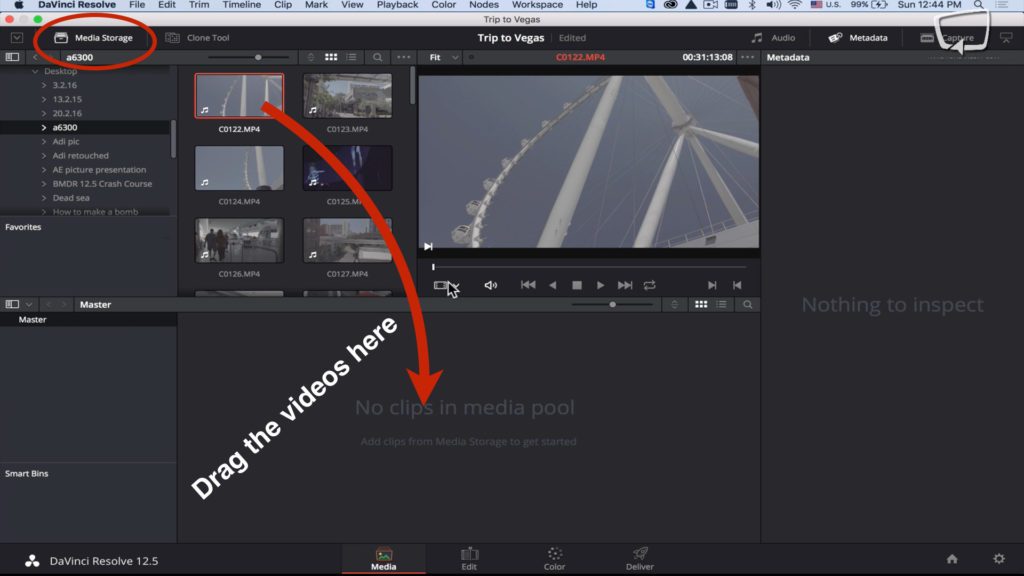
If you get a pop up message that asks you if you want to change the frame rate of the timeline to the frame rate of your media because they don’t match, you should click on “Change”.
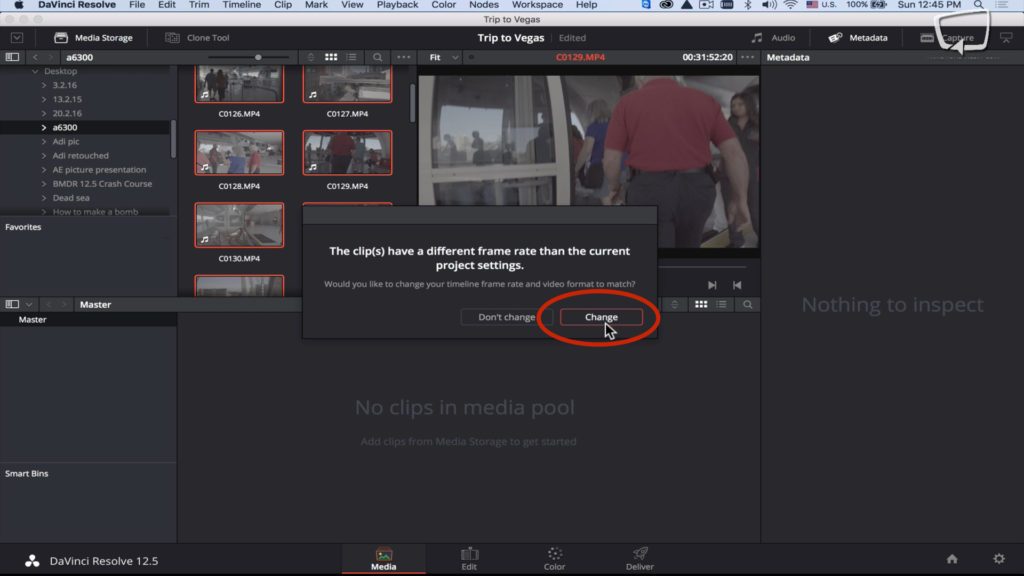
By double clicking on a video in the media pool, and pressing the play button you can simply preview the shot.
In order to delete a video from the media pool just right click it and press “Remove Selected Clips”
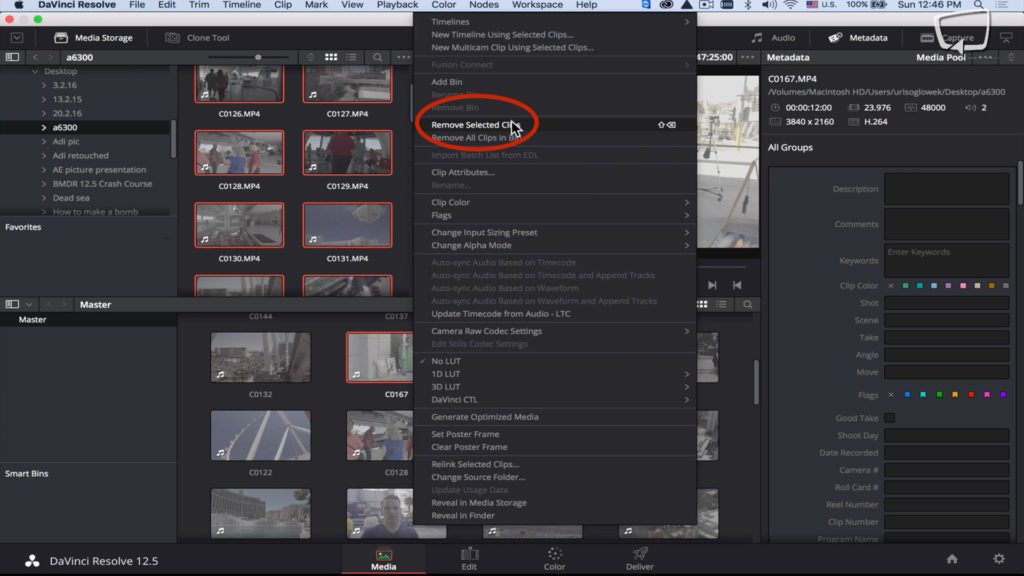
Useful Tips
- MOV to M4V: How to Convert MOV to M4V on Mac OS (macOS High Sierra Included)
- How to Play AVI Videos on MacBook(Air, Pro, iMac)?
- How to Import Android Videos to iMovie for Editing?
- How to Play a WMV File on Mac Computer
- Play H.265 Files with QuickTime Player on Mac
- Convert YouTube to MPG/MPEG with Easiest Way


 Home
Home

 Free Trial Video Converter for Mac
Free Trial Video Converter for Mac





