Apple has updated iMovie 10.1 for Mac with support for 4K editing. To edit 4K video with iMovie for Mac, you Mac must be from 2011 or later with at least 4GB of RAM.To play back 4K video in full resolution, you will need an iMac with Retina display or Mac Pro connected to a 4K display. Even though iMovie for Mac now supports 4K editing, however, under many circumstances, you may fail to edit 4K video with iMovie for Mac if your Mac computer does not meet the minimum requirements to play and edit 4K video or the 4K video types are not supported by iMovie. The following article will illustrate those issue for you and offer solutions for them.

Edit 4K video with non 4K capable playback Mac computer
If your Mac computer doesn't meet the minimum requirements to edit 4K video, you will need to compress 4K to 1080p for proceeding the post-production workflow.
Import unsupported 4K video to iMovie
Sometimes, even your Mac computer meets the minimum system requirements to edit 4K video, you may still unable to load 4K video into iMovie. The main reason is that the 4K movies or TV shows you download from online video sharing sites or 4K footage recorded with 4K camera/camcorder like 4K XAVC S, 4K H.265, 4K Prores, 4K AVI, 4K MKV, etc are not included in iMovie supported 4K file formats including 4K MP4 or 4K QuickTime MOV.
Best tool to import and edit 4K with iMovie
Fortunately, all your headache can be easily eliminated with this helpful 4K video converter program - Pavtube Video Converter for Mac. If your computer is not powerful enough to handle 4K video editing on iMovie, just compress 4K video to 1080p in the program's profile settings window. If the 4K video are not read by iMovie, you can easily transcode them into iMovie best editing 4K MP4 or MOV formats.
Edit 4K video
Before loading the 4K video into iMovie for editing, you can do some simple video editing of the 4K video with the program's built-in video editing tools. If you don't want to move the whole video clips into iMovie for editing, you can use the trim function to cut off your unwanted parts. If your 4K video is too large, just split it into small parts by file size, count or length. You can also flip or rotate the 4K video, add watermark, apply special rendering effects or add external subtitles to video.
Step by Step to Convert and Compress 4K Video with iMovie
Step 1: Add 4K videos.
Open the program, click "File" menu, from its drop-down option, select "Add Video/Audio" to load 4K video to the program.

Step 2: Choose output file format.
From "Format" drop-down option, if your Mac has the ability to play and edit 4K video, you can directly output iMovie supported 4k video formats such as "H.264 High Profile MP4" video.

Step 3: Compress 4K to 1080p.
If your Mac computer is not powerful enough to process 4K video, you can then compress 4K video to 1080p for smooth editing with iMovie in the program's "Profile Settings" window. Click "click "Size(pix)" to select 1920*1080 as the final resolution for output video.

Step 4: Trim or split 4K video.
Trim 4K video
You can cut off unwanted parts or segmentsin the "Video Editor" window by setting the start time and ending time to cut out unwanted clips from the video.

Split 4K video
By clicking the "Split" buttonon file list, or from "Edit" menu, you can launch the "Video Split" window. Checking "Enable" to enable it, and then you can split the file by file count, time length, or file size.
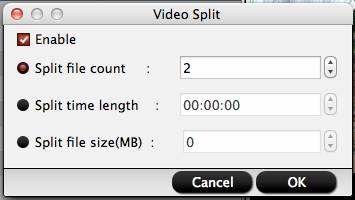
Step 4: Start the conversion process.
After all the setting is over, go back to the main interface and hit right-bottom "Convert" button to start to convert and compress 4K video to iMovie supported editing formats.
When the conversion is completed, launch iMovie on your Mac computer to import 4K video to iMovie for smooth editing workflow.
Tips: When loading 4K video to iMovie for Mac, the first clip added to your project determines how you can export your movie or trailer. Ifyou want to export a 4K file, be sure to add a 4K clip in the timeline before adding other clips.
Useful Tips
- MOV to M4V: How to Convert MOV to M4V on Mac OS (macOS High Sierra Included)
- How to Play AVI Videos on MacBook(Air, Pro, iMac)?
- How to Import Android Videos to iMovie for Editing?
- How to Play a WMV File on Mac Computer
- Play H.265 Files with QuickTime Player on Mac
- Convert YouTube to MPG/MPEG with Easiest Way


 Home
Home

 Free Trial Video Converter for Mac
Free Trial Video Converter for Mac





