With stunning and shocking visual experience, 4K gets more and more common in our daily life. People can get their own 4K videos with 4K camera such as Panasonic HC-X1000 4K Camcorder and Sony FDR-AX100/B. When shooting some funny footages, some people like to edit their 4K video to share to YouTube. Avid's industry-standard non-linear editing platform -Media Composer has the ability to natively edit clips with 4k resolution. Avid industry says that Avid Media Composer 8.3 or higher natively supports to edit 4K video.
Although Avid Media Composer supports to edit 4K video, your low-end computer also leads 4K editing failure in Avid Media Composer cause a number of features in this editing application are processor-intensive. As a result, you might experience problems if you are working on an older system. The following chart shows the hardware that Avid has successfully qualified when using these features.
Avid Knowledge Base: System Recommendations for Feature Performance
| Feature | Description | Minimum Recommended System |
| AVC Long-G media | Xeon 12 virtual core found in a Z440 or equivalent with 6 or 8 cores For higher stream count, opt for Faster CPU over higher core count |
** Performance may vary depending on CPU speed, core count, memory, media and effects**
|
| Editing High Resolution, High Frame Rate Media (UHD/4k in 59.94p) | 16 GB RAM minimum, 32 GB recommended | HP Z820, HP Z840, Dell 7810, Dell 7910, Lenovo P900, Lenovo P700
Graphics (may be specific to Media Composer version and/or host CPU): Mac Pro Storage: 10Gb Ethernet ISIS |
| DMF and Background Transcode, Background Render | 8 GB RAM minimum. 16 GB RAM recommended | Qualified PC Dual 6 Core or higher Qualified Mac Pro 6 core or higher, 12 core with Hyperthreading |
| Editing High Resolution Media (Higher than 2K+) | 16 GB RAM minimum | Qualified PC Dual 6 Core or higher Qualified Mac Pro 6 core or higher, 12 core with Hyperthreading |
| J2K Capture | 8 GB RAM minimum. | Qualified PC Dual 6 Core or higher Qualified Mac Pro 6 core or higher, 12 core with Hyperthreading |
| Stereoscopic 3D | 12 GB RAM minimum | Qualified PC Dual 6 Core or higher Qualified Mac Pro 6 core or higher, 12 core with Hyperthreading |
| HD Long GOP 9-way MultiCam with high stream count sequences | 16 GB RAM recommended | Qualified PC Dual 6 Core or higher Qualified Mac Pro 6 core or higher, 12 core with Hyperthreading Storage: 10Gb Ethernet ISIS |
| XDCAM HD50 Capture | Baseband capture through Nitris DX, Mojo DX | Qualified systems |
| HD RGB 4444 ProRes 4444 DNxHD 4444 |
HD RGB capture requires a high end workstation with Nitris DX and fast storage. | Qualified PC Dual 6 Core or higher Qualified Mac Pro 6 core or higher, 12 core with Hyperthreading Storage: 10Gb Ethernet ISIS |
| AMA (RED) | AMA is a processor intensive operation. You will get best performance with higher end workstations. | Qualified Xeon Workstations |
| AMA (QuickTime) | AMA is a processor intensive operation. Lower end platforms may not offer optimum performance. Highly compressed codecs such as H.264 will exhibit minimal real-time performance. | Recommendation of qualified systems depends on your planned use of this feature. Heavy usage of highly compressed codecs requires the high end systems. (Dual 6 Core or Dual 8 Core systems) |
| AVCI-Intra | AVC-Intra(AVC-I) is a high quality, low bit-rate HD codec and is very CPU intensive. | 4- Way MultiCam Playback: Dual Quad Core, Dual 6 Core or Dual 8 Core Systems Four Stream Playback: Dual Quad Core, Dual 6 Core, or Dual 8 Core systems |
| AVCI-Intra Capture | AVC-Intra capture with software codecs is supported | 32 core and higher Windows systems only |
| Media Composer | Cloud | 16 GM RAM minimum. 24 or higher recommended. | Quad-core i7 or higher with hyperthreading (MC specs but with noted limitations in Qualified Workstations and Laptops list) |
From the chard, 16 GB RAM minimum is needed to edit 4K video in Avid Media Composer while 32 GB is recommended and your minimum ecommended system is also high. So if you are runnig a poor cumputer, you perhaps can't import 4K video to AVC to edit. In addition, users feedback that Avid MC doesn't do 4K, not even MC 8.1. It tops out at 1080p. You can AMA import the 4K footage, but you'll be editing on a 1080p timeline. And it's best to transcode that footage to DNxHD...and NOT edit the 4K native. Avid isn't built for editing most formats natively via AMA...especially long form work. Very little footage...short form (under 5 min)...maybe. but 4K will be pushing it. Best to transcode the 4K to DNxHD 1080 for editing, and then do the finishing.
How to Convert 4K to DNxHD for AviD Media Composer
Pavtube Video Converter for Mac/Windows are recommended for 4K to DNxHD conversion for native video editing with Avid Media Composer. It can convert 4k mov, 4k mp4, 4k mts, etc to DNxHD codec video for AMC. Besides producing professional DNxHD codec, the program also features some basic 4K video editing features, such as trimming 4K video length, cropping 4K video black bars around the video, merge single 4K video files into one, add transparent text watermark to 4K video, apply special rendering effect, inserting external SRT/ASS/SSA subtitles to your 4K video footage.
What's more, to edit your original 4K video in AviD Media Composer, this video converter also gives the chance to compress large 4K video to 1080p or much smaller ones for better storage, playback and editing on Windows and Mac. Pavtube Video Converter for Mac can work stably on macOS Sierra, El Capitan, etc.
Step 1: Add 4K video files
Install and launch the program on your computer, click "File" menu, and select "Add Video/Audio" or "Add from folder" to import 4k video files.

Step 2: Choose DNxHD codec video
Click the Format bar, you can choose AviD Media Composer best compatible editing codec such as "Avid DNxHD 1080p(*.mov)" under the "Avid Media Composer" category.

Tip1: The default setting of this format is "original", which may be the best choice, but you can still choose to adjust it if you want. You can see the "Task Information" about your output file codec, bit rate, frame rate, channels, etc in this tablet.
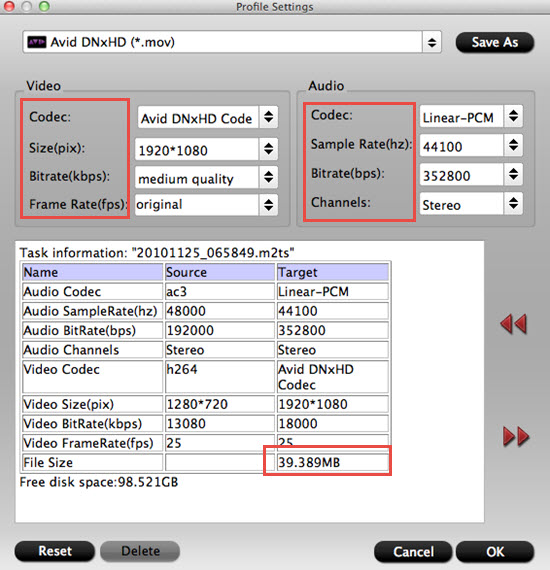
Tip 2: Select an 4K video item that you have imported to the program to activate the "Video Editor" function, in the opened "Video Editor" window, you can play and preview the original video and output effects. Also you can flip video, trim video length, apply special effect, crop video size, add watermark, insert subtitles, etc.
Step 3: Start video conversion process.
When all the setting is completed, go back to the main interface, hit right-bottom "Convert" button to start 4K video to Avid Media Composer DNxHD codec conversion process.
Now, you can import converted 4K video to AviD Media Composer for editing smoothly.
Useful Tips
- MOV to M4V: How to Convert MOV to M4V on Mac OS (macOS High Sierra Included)
- How to Play AVI Videos on MacBook(Air, Pro, iMac)?
- How to Import Android Videos to iMovie for Editing?
- How to Play a WMV File on Mac Computer
- Play H.265 Files with QuickTime Player on Mac
- Convert YouTube to MPG/MPEG with Easiest Way


 Home
Home Free Trial Video Converter for Mac
Free Trial Video Converter for Mac





