Davinci Resolve combines professional video editing with the world's most advanced color corrector and incredible new effects to allow you to edit, correct color, add effects and deliver projects from start to finish, all in one single software tool!
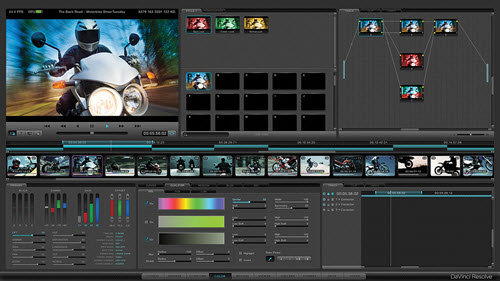
Davinci Resolve supported file formats
Codec support:
DPX, CIN, EXR, QuickTime, Prores, DNxHD, MXF
Camera raw support:
Blackmagic Design cameras, CinemaDNG RAW, CinemaDNG RAW, ARRIRAW Alexa™, Amira™, RED Camera R3D files including +5K, monochrome and HDRx, Cineform™, Cineform™ 3D, Phantom Raw™, Nikon™, Canon™ C300, C500, 1D, 5D, 7D and the raw cameras from, Panasonic™, Sony™ F65/F55/F5 RAW and their XAVC variants.
Import unsupported video to Davinci Resolve
Although Davinci Resolve works with more type of file formats in real time than other non-linear video editing app, however, when people try to load some incompatible file formats into Davinci Resolve, they often encouter the following unfixable problems:
1. Can't import MP4 or MOV footage into Resolve 12.5
I am having some trouble with Resolve 12.5. When I open the program an error message pops up that says, "Quick Time Decoder initialization failed." This message usually goes away when I click okay and then create project. However, when I open the program and go to import my footage it is as if the footage doesn't even exist on my computer, I can't see any of my files at all. The video files on my laptop are all either .MP4 or .MOV.
2. No audio imports MTS files to Resolve
I'm grateful that Resolve now imports mts files finaly but it seems it can't import the audio associated with those files. I've checked the files in other apps and its definitely there. Is there something that I'm overlooking on import or inside R12. These are audio clips shot at 23.976 not high speed clips. All the clips show 0 audio tracks in the media browser? Anyone else have the same issues?
To fix Davinci Resolve file formats importing issues, you can use a third-party video conversion app - Pavtube Video Converter for Mac (best Mac Video Converter Review), which enables you to convert any unsupported file formats including MP4, MOV, AVI, FLV, VOB, AVCHD MTS/M2TS, H.265/HEVC, XAVC/XAVC S, etc with the resolution of 4K/2K/HD/SD to Davinci Resovle best favorable Prores, DNxHD or QuickTime codec listed above.
For Windows users, you can turn to Pavtube Video Converter to solve all Davinci Resolve media loading problems.
How to Transcode and Import Unsupported File Formats to Davinci Resolve?
Step 1: Load file formats into the program.
Start Pavtube Video Converter for Mac on your Mac computer, click "File" > "Add Video/Audio" or "Add from folder" to load unsupported source video files into the program.

Step 2: Specify output file format.
Click "Format" bar, from its drop-down list, select Davinci Resolve best supported editing codec such as "Avid DNxHD (*.mov)" from "Avid Media Composer" main category menu extended list.

Step 3: Edit video. (Optional).
Before loading your video into Davinci Resolve for professional video editing, you can complete some basic video editing task with the program's built-in video editing function. Check an item to active the "Video Editor" function, then click the pencil like icon on the top tool bar to open the "Video Editor" window, you can trim video length, crop video black bars, add watermark, apply sepcial rendering effect, remove/replace audio in video, etc.

Step 4: Begin the conversion process.
After all the settings are done, hit right-bottom "Convert" button to begin the conversion from video to Davinci Resolve DNxHD conversion process. Then you will have no problem to import any video into Resolve for fast and smooth post video editing.


 Home
Home

 Free Trial Video Converter for Mac
Free Trial Video Converter for Mac





