The Lumix DMC-FZ200 is Panasonic's flagship super-zoom digital camera. While recent models have been relatively minor upgrades, the FZ200 returns to its roots by featuring a lens with an F2.8 maximum aperture across its entire zoom range. Last year's DMC-FZ150 had an F2.8 - F5.2 lens, so the lens on the FZ200 is a huge improvement, and the extra brightness should make a real difference at long focal lengths and/or in poor light, allowing you to shoot at lower, less noisy ISO settings.
In terms of video, the Panasonic FZ200 can shoot up to 1080 60p video in AVCHD or MP4 formats. AVCHD formatted shooting, due to its big file size, often falls in several separated .MTS video clips (I had shot a 2 hour video where were separated into 10 mts files on the camera). However, the MTS format is not compatible with QuickTime or iTunes, and even my Samsung Android tablet does not support the format. Now that I prefer streaming media format like MP4, this becomes problematic.

Thanks to the Video Converter Mac, I was able to combine and convert the .mts files into a single MP4 video. Below is a guide of how I converted .mts to .mp4. You can download a trial of Video Converter Mac, which is free and clean.
How to convertPanasonic Lumix FZ200 MTS to MP4 with detailed guiding steps?
Step 1: Load Panasonic Lumix FZ200 MTS files to the Converter
Launch Pavtue MTS to MP4 Converter and the window below will pop up. Click the "Add Video" or "Add from folder" button on the upper left to load your MTS files. You can select any of them and click play button to preview.

Tips:
If you would like to join MTS files together, just select these files and check the "Merge into one" box.
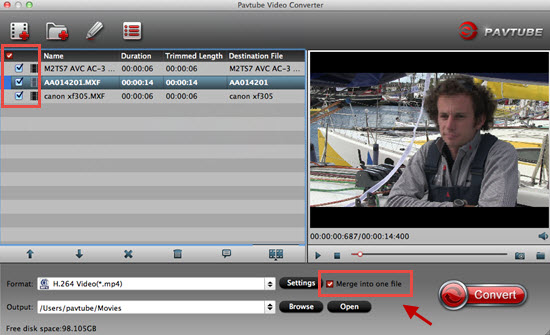
Step 2. Select output format for converting FZ200 MTS to MP4.
Click on "Format", and select output format from the drop-down list. The software allows users to convert AVCHD MTS to H.264/AVC and MPEG-4 encoded MP4. There are tons of presets for different devices - iPad, iPhone 6, iPod, PSP, Android, Archos, Zune, PocketPC, etc. You can simply follow the corresponding profile group and select customized MP4 format.

If you would like to watch the MTS contents on HDTV via media players (e.g. Western Digital Media Player, Video DVD combos), HD quality should be attained. To maintain HD video quality, you may follow "HD Video" > "H.264 HD Video" (*.mp4) or "MPEG-4 HD Video (*.mp4) and customize the A/V parameters based on the media player and your TV.
To customize MP4 format for your player, you can click "Settings" button to adjust video and audio parameters. Notice that you can not "convert up" video quality. If you selected HD Video in Step 2, we advise you to adjust the A/V parameters to be the same with source MTS footage so as to bear least quality loss at proper file size.

Step 3: Start converting Panasonic Lumix FZ200 MTS to MP4
Click "Convert" button to convert AVCHD to MP4. The encoding process takes from minutes to hours depends on export file size. After conversion you can click "Open" button to get the generated MP4 files.
Useful Tip
- Eliminate the interlacing lines: click "Editor" menu, switch to "Effect" and check the box of "Deinterlacing" when your source MTS files are interlaced 1080i or 720i videos.
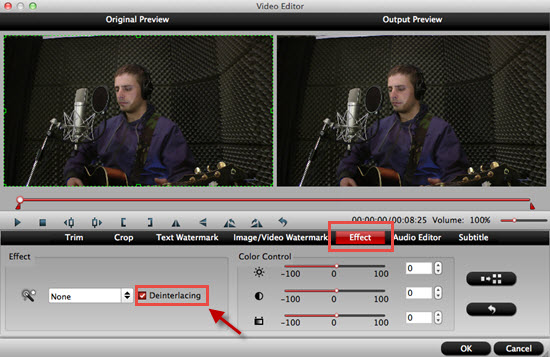
For more about AVCHD playing , editing and DVD burning , you can go to this special AVCHD Page.


 Home
Home

 Free Trial Video Converter for Mac
Free Trial Video Converter for Mac





