The FIFA World Cup is one of the most watched sports events on the planet. From June 11 through July 11, 64 games will be broadcast live and in high definition from 10 stadiums in nine cities across South Africa. That makes a lot for any soccer fan to juggle. The good news is, every World Cup game broadcast in high definition this year, and with a TiVo Premiere box you can record all of the games, not miss a single goal. But still we can make it more flexible and handy for enjoying World Cup, say take the TiVo world cup recordings along and watch the stunning matches whenever we like. Pavtube helps you get the most out of your World Cup viewing experience, by converting TiVo to iPhone 4 and various other portable devices (iPhone 4, iPod, PSP, etc). The Pavtube TiVo to iPhone 4 Converter for Mac is capable of converting TiVo recordings to H.264 and MPEG-4 encoded MP4 formats, and creates up to 720p HD iPhone videos for playback on iPhone 4.
1. Transfer TiVo World Cup recordings to Mac (or MacBook)
Although the TiVo Desktop software for the Mac (supplied by TiVo) does not allow users to transfer TiVo recordings to Mac, you can transfer TiVo to Mac with specific software as long as your TiVo box is connected to your home network. Once you’ve recorded your favorite shows on your TiVo box, freeware like the TiVoDecode Manager can accomplish this task for you. Run the TiVoDecode Manager, and enter your TiVo's IP address in the “TiVo IP Address” box. Next click the Prefs button in the lower-right corner. Fill in the Media Access Key. A list of shows on your TiVo will appear in the Now Playing list. Select the show and click “Add Show To Queue”. The selected show now appears in the Download Queue list. Click Download Location to select where you want to save it. The app allows you to convert TiVo shows to MPEG-4 video for iPod as well.
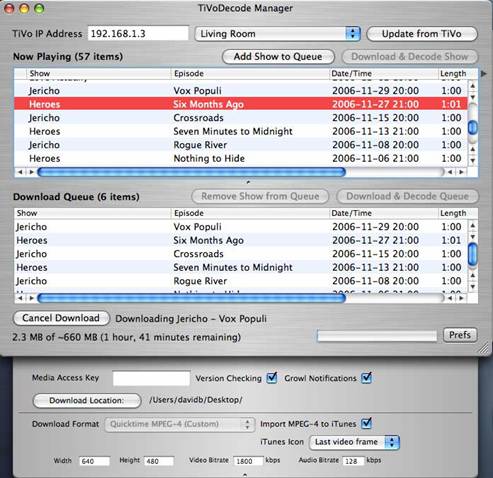
As mentioned above, the freeware TiVo Decode Manager is capable of decrypting and converting TiVo HD recordings to MPEG-4 HD format for iPod from the TiVo box. If you have encrypted TiVo files on Mac, or would like to convert the World Cup recordings to iPhone 4, you might have a try with Pavtube Mac TiVo to iPhone 4 Converter (This trial version is for intel processor only, with no time or function restrictions, but converts video with a Pavtube logo watermark on the screen.)
2. Convert TiVo shows to iPhone 4 HD videos with TiVo to iPhone 4 Converter.
Step 1. Input Media Access Key in TiVo to iPhone 4 Converter.
Launch the Mac TiVo to iPhone 4 Converter, Click on the "Option" button, switch to TiVo tab, and enter your Media Access Key. Click "OK" to confirm.
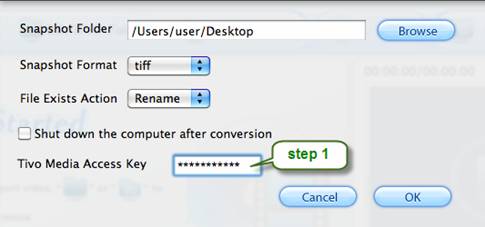
Step 2: Import TiVo files.
Now click "Add" to import all *.tivo files, or you may drag and drop the *.tivo files to the window of iPhone 4 Converter.
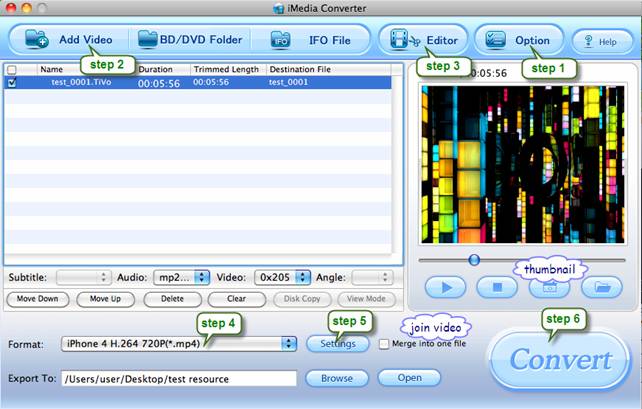
Step 3: Trim and Crop TiVo shows to desired image size and duration.
Click on “Edit” menu if you’d like to convert partial of the TiVo shows or cut off unwanted black edges. Under 'Trim' tab you are allowed to cut out unwanted part of selected clip. To trim the movie, simply type in desired time value in ‘Start’ and ‘End’ box and click ‘Set’ button. Or you can click left square bracket and right square bracket to set start and end time when previewing the movie.
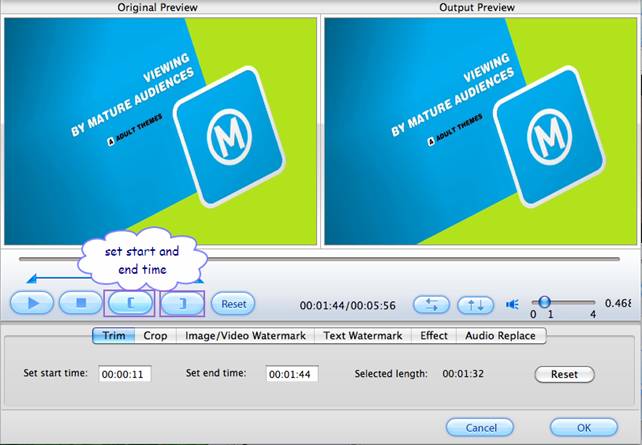
Switch to Crop tab to cut unwanted edges. You can crop the movie by adjusting the crop frame (drag the green dotted green square frame to circle the part you want to retain) or setting values (Left, Top, Width and Height) of crop area.
Step 4: Select an output format for TiVo to iPhone 4 conversions.
Click on the pull down menu of "Format" and then "iPhone" tab, here you’ll find optimized video formats for iPhone 4, iPhone 3G and iPhone 1st generation. You can select any one of them according to your own needs. To maintain best video quality for iPhone 4, you may choose “iPhone H.264 720P”, and the TiVo shows will be converted into iPhone 4 720p HD MP4 videos.
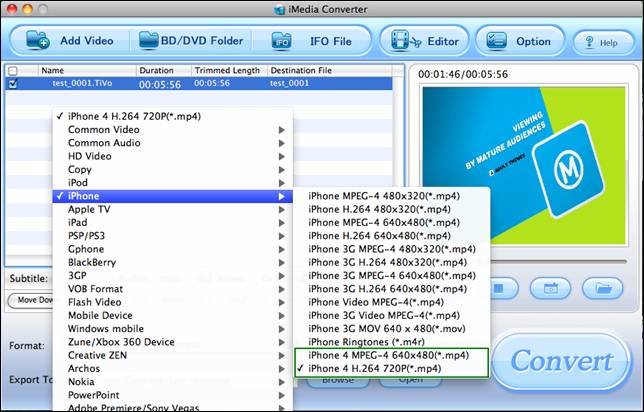
Step 5: Click "Settings" button to adjust audio and video parameters
You are encouraged to use the default settings. However, when you feel like improving HD video quality, or cutting down file size, please click on “Settings” button and adjust advanced video and audio parameters like codec, aspect ratio, bit rate, frame rate, sample rate and audio channel. Generally, higher bit rate results in higher video quality and bigger file size. If you’d like to use the same settings for future conversion, simply click “Save As” and save your settings as a new profile. When the TiVo to iPhone 4 Converter is lunched next time, you can click on the “Format” bar find the new profile under “Custom” tab.
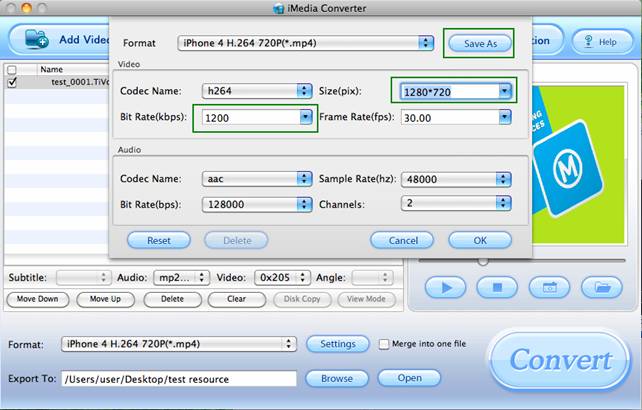
Step 6: Start converting TiVo shows to iPhone 4 HD Videos.
Finally, please click "Convert" button to start TiVo to iPhone 4 conversions. You can get the output files for iPhone 4 via clicking on "Open" button. Afterwards, connect your iPhone 4 to your PC, and then sync the videos to iPhone 4 via iTunes.
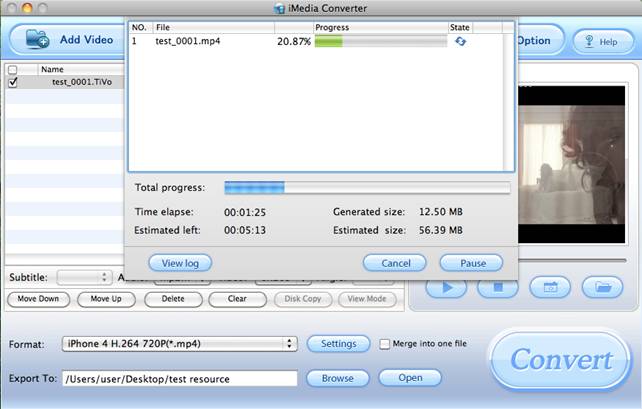
Hope you enjoy the splendid World Cup games with Mac TiVo to iPad Converter!
Useful Tips
- Convert AVCHD (MTS/M2TS) Videos for Playing on iPhone
- How to Record HD videos with the iPhone 5?
- View movies in format of WMV, MKV, AVI, TiVo and MTS on the new iPhone 5
- How to Sync Music, Photo, Video files from Mac to iPhone 5s?
- Watch Blu-ray ISO movies on Apple's new iPhone 5C
- Easy Way to Convert DVD ISO/IFO to iPhone 5S/5C on Mac


 Home
Home Free Trial iMedia Converter for Mac
Free Trial iMedia Converter for Mac





