“I shot some videos in MXF format using a Canon XF100 camera that I borrowed from a friend. This is my first time using such a camera, and my subject is our new band. I was wondering if it is possible to keep all my audio tracks in the MXF retained in a MP4 format, so that I can deliver or play them easily. A solution to this should save me a lot of time! Any help will be highly appreciated!”
Pavtube MXF MultiMixer would be a quick answer to the question. You can choose to either mix the multiple audio tracks/channels into one track or repack them into an MP4 container with all the audio channels preserved. The purpose of this guide is to display how to convert multi-audio channels MXF to MP4 using this program.
![]()
![]()
The process of transcoding multi-audio channels MXF to MP4 using Pavtube MXF MultiMixer
1. Start up Pavtube iMixMXF, load MXF clips into it through either “Add video” or “Add from Folder” button.
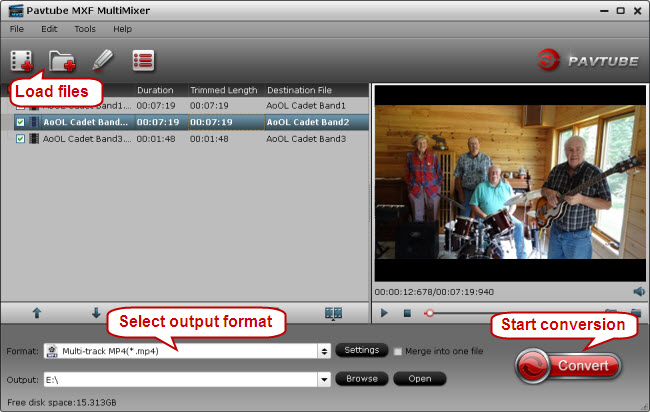
Kindly note: For MXF videos from Panasonic P2 card, you only need to import the MXF video and the audios (either multi-track or not) will be automatically detected and imported to match the MXF video.
2. From the Format bar, select “Multi-track MP4 (*.mp4)” as target format under “Multi-track Video” catalogue.
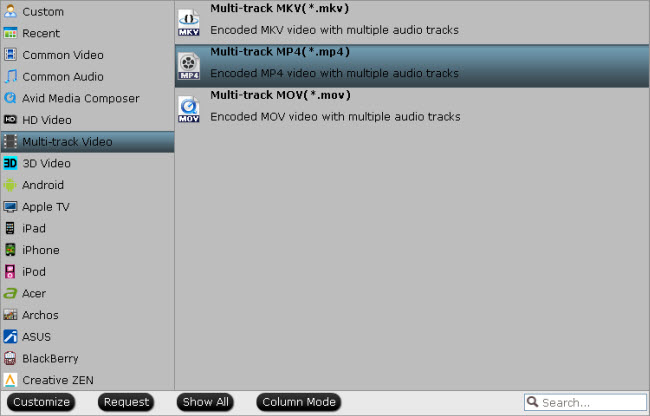
More than “Multi-track MP4 (*.mp4)” format, Pavtube MXF MultiMixer can also export MKV, MOV and Apple ProRes MOV format with multiple audio tracks for further editing, delivering, playing and broadcasting. Note that the Apple ProRes profiles are only available in the Mac version.
3. Remove unwanted audio tracks (Optional)
If you want to keep all the audio tracks in the output file, please ignore this step. But if you intend to remove unwanted tracks, you can press “Settings” button and switch to “Audio” section to do so. To remove an audio track, simply uncheck it, and click “OK”.
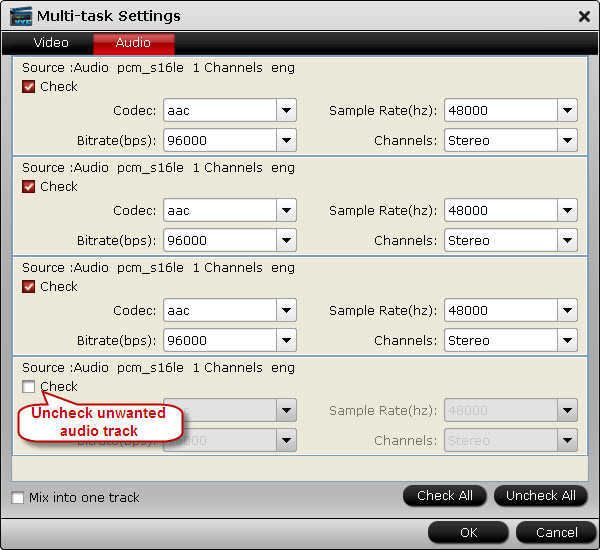
4. Package multi-audio tracks MXF clips into MP4 container
The Conversion window pops up as soon as you click “Convert” button, on which you can find conversion information like Time elapsed, Time left, and Generated size.
The MXF MultiMixer program will put your MXF footage into the MP4 container with your wanted audio tracks preserved at a fast speed. When conversion completed, you can click “Open” button in the main interface to popup output directory with the converted MP4 files.
Useful Tips
- How to Edit MXF in Windows Movie Maker
- Can Windows Movie Maker and Sony Vegas Pro 13/12 Handle Canon XF200/XF205 MXF?
- Import and Edit MXF in Core VideoStudio Pro X9/X8/X7 Ultimate X8/X7
- Package MXF files with multiple audio tracks into MKV format on Windows or Mac
- Transcode multi-audio channels MXF to MP4 with original audio tracks preserved


 Home
Home Free Trial MXF MultiMixer
Free Trial MXF MultiMixer





