The release of iPhone 4 is great news for the Mac fanboys. If you are a total iFan who owns MacBook Pro, Mac Desktop, iPod, iPod Touch, iPhone 3G, etc, it’s time for you to have an iPhone 4. Nothing is as good as the iPhone 4 retina display. The 960-by-640 backlit LCD display boasts a pixel density of 326 pixels per inch, making it the highest-resolution phone screen ever. It is definitely a good idea to take advantage of the iPhone 4 display and run HD videos on iPhone 4.
Let’s take a look at the iPhone 4 supported video formats:
H.264 video up to 720p, 30 frames per second, Main Profile level 3.1 with AAC-LC audio up to 160 Kbps, 48kHz, stereo audio in .m4v, .mp4, and .mov file formats;
MPEG-4 video, up to 2.5 Mbps, 640 by 480 pixels, 30 frames per second, Simple Profile with AAC-LC audio up to 160 Kbps per channel, 48kHz, stereo audio in .m4v, .mp4, and .mov file formats;
Motion JPEG (M-JPEG) up to 35 Mbps, 1280 by 720 pixels, 30 frames per second, audio in ulaw, PCM stereo audio in .avi file format
Here comes a question, what if the HD video does not belong to the above mentioned video formats? There’s nothing to worry about. With Pavtube iMedia Converter, you can watch everything you like on iPhone 4. It is a combination of HD video to iPhone 4 converter, blu-ray to iPhone 4 converter and DVD to iPhone 4 converter. In the following guide I’d share with you how to convert MTS to iPhone 4 video with the ultimate iPhone 4 converter for Mac.
You can free download it by clicking the link of iPhone 4 Converter for Mac. Please note the trial version works with Intel processor only and puts a watermark (Pavtube’s logo) on the screen of created videos.
Guide of converting MTS to iPhone OS 4 videos:
Step 1. Run this Mac MTS to iPhone 4 Converter, and load MTS files.
Click the “Add” button to load source MTS files, or simply drag and drop the source files to the program. The iPhone 4 Converter for Mac supports various input formats such as M2TS, MTS, TS, TiVo, TP, TRP, MKV, MOD, MOV, DV, MXF, etc.
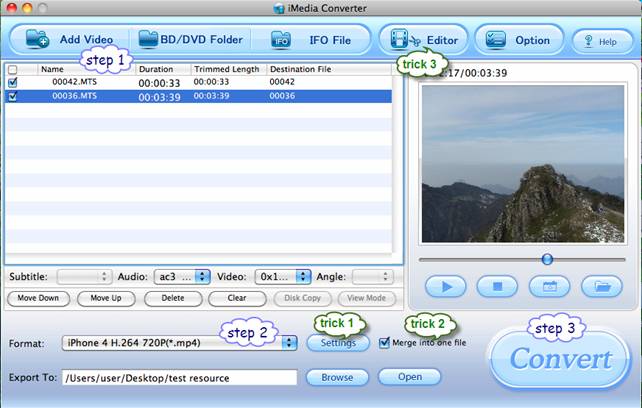
Step 2. Select iPhone OS 4 video as output format
Click the pull down menu of "Format", and then tap "iPhone" preset. There are multiple formats specialized for iPhone OS 4 videos, you can select any one of them to meet your needs freely. To maintain best video quality for iPhone 4, you may choose “iPhone H.264 720P”, and the TiVo shows will be converted into iPhone 4 720p HD MP4 videos.
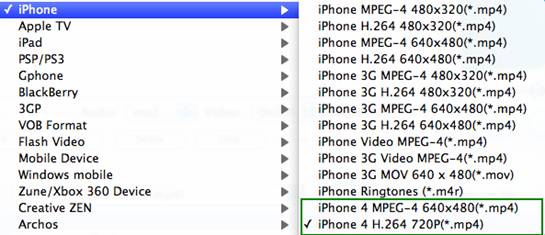
Step 3. Start converting MTS to iPhone OS 4 videos
Click "Convert" button to start converting MTS to iPhone 4 videos. The popup ripping window of this MTS to iPhone OS 4 Converter for Mac will show you conversion progress, time elapse, left time, generated file size and estimated file size clearly, so that you can control your time and storage space of your iPhone 4 in a proper way.
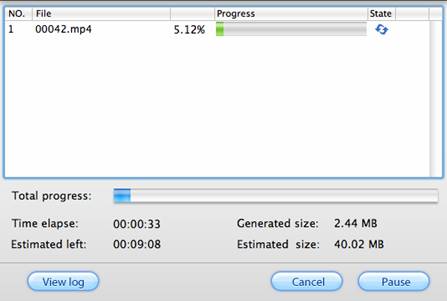
Once the ripping task is completed, you can click “Open” button at the bottom of the main interface to get the final output iPhone OS 4 videos at ease. Sync the files to your iPhone 4 with iTunes for entertainment.
Optional facilities and tricks
Trick 1. Adjust audio and video quality and file size.
You are encouraged to use the default settings. However, when you feel like improving HD video quality, or cutting down file size, please click on “Settings” button and adjust advanced video and audio parameters. These options include codec name, bit rate, aspect ration, frame rate, sample rate and audio channels. Generally, higher bit rate results in higher video quality and bigger file size. If you’d like to use the same settings for future conversion, simply click “Save As” and save your settings as a new profile. When the MTS to iPhone 4 Converter is lunched next time, you can click on the “Format” bar find the new profile under “Custom” tab.
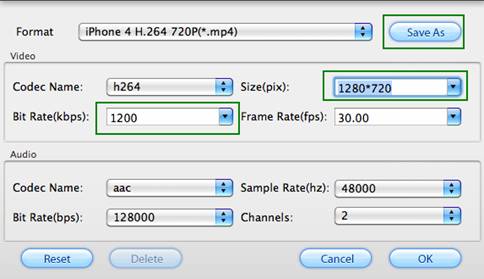
Trick 2. Join MTS files together as iPhone OS 4 video.
To join multiple MTS video clips together, just back to the main interface and check the box of “Merge into one file”.
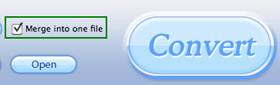
Trick 3. Deinterlace MTS videos.
Footages shot by some camcorders may ends up interlaced. Juggled edges and ghosting occurs when you preview the AVCHD footage. In that case you can set deinterlace effect to eliminate the combing. Follow Edit->Effect->Deinterlacing. If you’d like to de-interlace all the selected items, please click “Apply To All”.
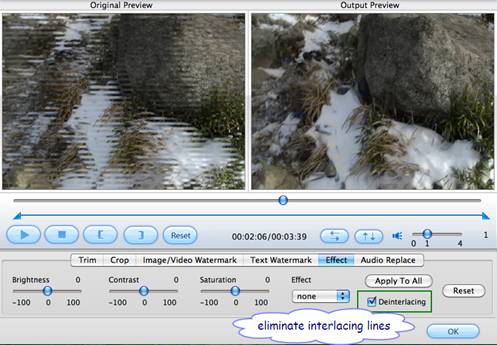
Additional Tip:
See more useful info about iPhone, iPad and iPod
Useful Tips
- Convert AVCHD (MTS/M2TS) Videos for Playing on iPhone
- How to Record HD videos with the iPhone 5?
- View movies in format of WMV, MKV, AVI, TiVo and MTS on the new iPhone 5
- How to Sync Music, Photo, Video files from Mac to iPhone 5s?
- Watch Blu-ray ISO movies on Apple's new iPhone 5C
- Easy Way to Convert DVD ISO/IFO to iPhone 5S/5C on Mac


 Home
Home Free Trial iMedia Converter for Mac
Free Trial iMedia Converter for Mac





