It would be nice to collect favorable flash videos from video sharing websites and play them back on your PC or laptop. Yet you deserve more---- how about copying these videos to your 3G mobile phone and playing them wherever you are, whenever you like? Although your mobile phone would not prefer to play any video clip with .flv or f4v extension, there is a way to make it play them. Pavtube FLV Converter is designed to help you out by converting flash video to almost any video and audio format including 3GP and 3G2. Here I’d like to share with you an easy guide of converting FLV to 3GP/ 3G2 with Pavtube FLV Converter.Install Pavtube FLV Converter and get your FLV files ready, and here we go.
(Tip 1: Please click this link and you are free to download and evaluate demo version of Pavtube FLV Converter.)
1. First, you run Pavtube FLV Converter and click "Add" button to import FLV files to the app (or simply drag the source files to file list.)
2. You will then tick the format bar and position cursor to 3GP group, under which .3gp and .3g2 could be found. Specify output format and next output path. Click on “Settings” button in case you wanna change its codec, bitrate, size, frame rate, audio channel, etc.
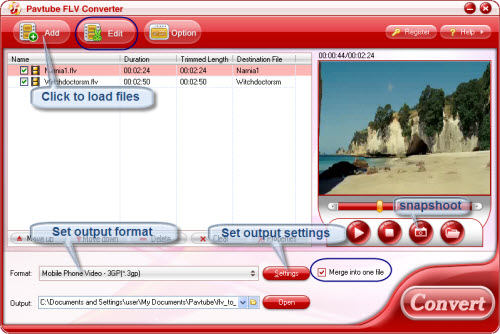
3. When all these are done, you can click "Convert" button to start. If you’d like to put some flashes into one file, simply check the box “Merge into one file” before clicking “Convert”. After conversion finished, the output files are ready for you to transfer to 3G phone for playback.
Tip 2: The FLV Converter also features editing functions. You may select a file and click Edit to cut off black edges, trim off certain unwanted part of the videos.


 Home
Home Free Trial FLV/F4V Converter
Free Trial FLV/F4V Converter





