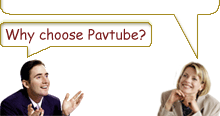-
A collection of FLV downloader, FLV player, and FLV converter for Mac
Are you prepared to download FLV videos from YouTube, Google Video, metacafe, Yahoo! Video, Reuters.com, and many other video websites to play on your Mac or portable players, or do some further editing with certain editors? In my experience, assuming you have this idea, you must take advantage of three kinds of tools, including FLV downloader, FLV player, and FLV converter to achieve the goal.
Of course, I am not speaking this to depress you, but to share my collections of these tools to show my kindness. Sure, just for people who have these needs.
At first, I’ll introduce you several FLV downloaders for Mac, I have tried all of them, and basically they can achieve my goal of downloading FLV videos online.
Free FLV downloaders for Mac:
Web Video Downloader for Firefox
Free Video Downloader for Mac
Free YouTube Downloader for Mac
I also know some free FLV players, and recommend them to you here, hope they can assist you to play FLV videos on your Mac smoothly.
Free FLV player, Mac OS X:
Adobe Media Player
Wimpy FLV Player
QuickTime, after installation of the Perian video plugin
SWF & FLV Player
CorePlayer
(Tip: the above pieces of software can easily be searched in Google, so I do not give you the links here. I’m sure you can get them with ease.)
Well, we have gone through the FLV downloaders and FLV players in the above passages, now it’s time to introduce you a FLV converter for Mac. This program I recommend is Pavtube FLV Converter for Mac, which can perfectly convert FLV videos to a wide range of video formats, so that you can do whatever you like with the resulted videos, such as playing on your iPod, iPhone, BlackBerry, PSP, Apple TV, etc. or exporting to iMovie, Final Cut Pro and Final Cut Express to do further editing, or doing something else as you like. But how to use it? You may ask me. Take it easy, a step-by-step instruction is involved in the following part.
1. Download, install and run this program
A sky-blue interface will be shown to you as follow:
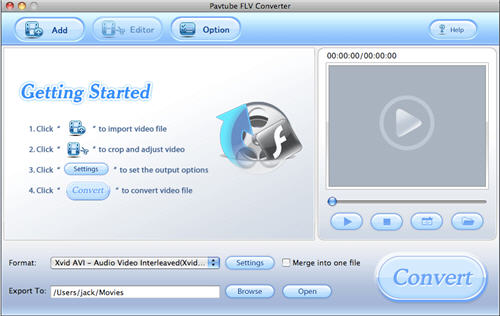
2. Add files, set output format and destination folder
Input FLV files to it by clicking button “Add”, and select a format as the output format in the drop-down list of “Format”, meanwhile, you can press “Browse” to specify the destination folder or just use the path set by default.
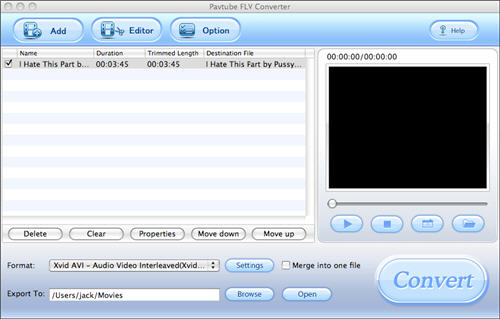
3. Set advanced settings
Click button “Settings”, the following interface will pop up. You can change the parameters like screen size, bit rate, frame rate, sample rate, etc. to optimize the output videos.
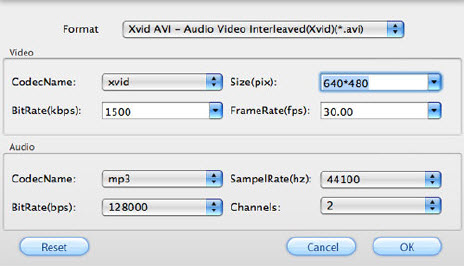
4. Convert
This software can definitely complete the conversion at a swift speed with excellent quality, also it do not have the problem of audio-video out of sync. Therefore you need not worry about these issues. Moreover, if you want to add watermark as your own logo or reserve your copyright, you can totally do it with this program.
Ok, the introduction to the three kinds of tools which you may need while dealing with FLV videos is over, sincerely hope they can deliver you useful information, because you know, it’s my original intention.Free Trial
FLV Converter for MacBuy Now
FLV Converter for Mac
- 1G Hz or above PowerPC G4/G5 or Intel processor.
- Mac OS X (including Mac OS X 10.4 Tiger ,v10.5 Leopard and v10.6 Snow Leopard ) on iMac, MacBook, Mac Pro, etc.
- 512 MB physical RAM (memory) or more.
- 1024*768 or higher resolution display.
Products List
- DVD Ripper Mac
- Blu-Ray Ripper
- DVD to iPod Converter Mac
- DVD to iPhone Converter Mac
- DVD to Apple TV Converter Mac
- DVD to Blackberry Converter Mac
- DVD to MP4 Converter Mac
- DVD to 3GP Converter Mac
- DVD to PSP Converter Mac
- DVD to Gphone Converter Mac
- DVD to Mobile Phone Converter Mac
- DVD to AVI Converter Mac
- DVD Audio Ripper Mac



Why choose Pavtube?
- Fully functional
- Free technical support
- Five-Star awards
- Free updates
- Excellent service