-
How to rip DVD on macbook?
This tutorial will tell you how to rip on Mac OS with few steps.
First, you may need Pavtube DVD Ripper for Mac to realize the goal. This DVD Ripper for Mac can rip DVD to AVI, DVD to FLV, DVD to MP4, DVD to MP3, DVD to 3GP and other more. All of the output files can be played on portable device like iPod, iPhone, PSP, 3GP or any other cell phones at any time you like.
Step1.Get Started
Download and run the program to get started. Click the button DVD Folder or IFO File to import the DVD to the program. Choose the output file *.avi under the drop down list of Format to convert DVD to AVI. Just like the interface listed below. At the same time, if you want to convert DVD to MP4, DVD to FLV, DVD to 3GP, DVD to MP3, you can choose the output file as MP4, FLV, 3GP, MP3 for conversion. 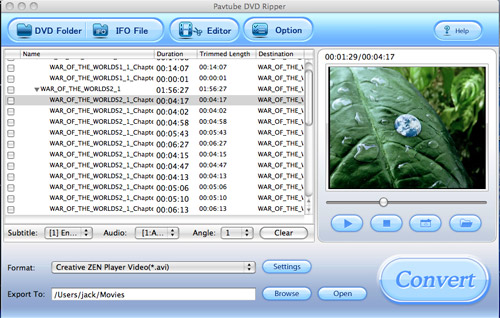
Step2. Edit DVD Clips
Before the DVD conversion, you can edit DVD clip. Two sections Trim and Crop are available under the Editor section:
Tips:
Trim sectionallows you to select the starting time and the ending time to choose your favorite duration.
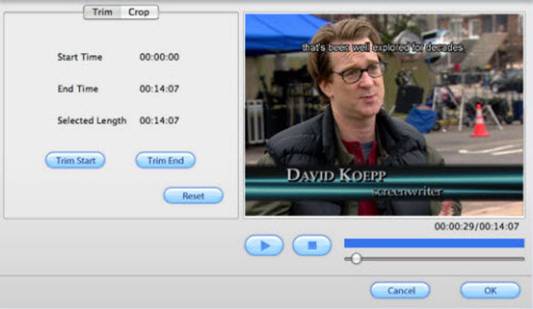
Crop section allows you to cut off the black edges of the image and set the aspect ratio so as to give you the favorite part of the image.
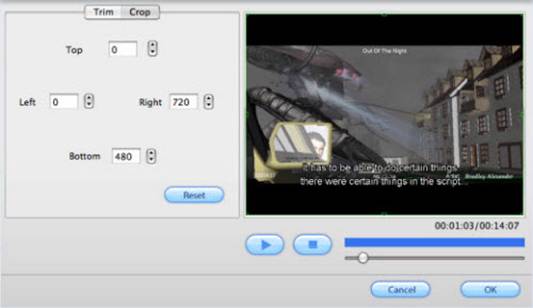
After you complete the customization, you can click button OK to save them.
Step3. Do Advanced Settings
The advanced setting will allow experienced users to better rip DVD. Under the section Settings, you can set video Codec Name, Bit Rate, Video Size, and Frame Rate to optimize the quality of the video, as well as setting audio Codec Name, Bit Rate, Sample Rate, and Channels
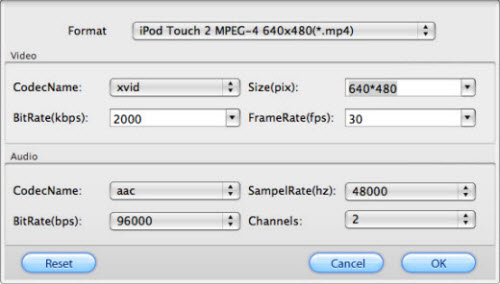
Step4. Convert.
To rip/convert the checked DVD file, just click the button Convert to start the conversion. Soon you will see the window below:
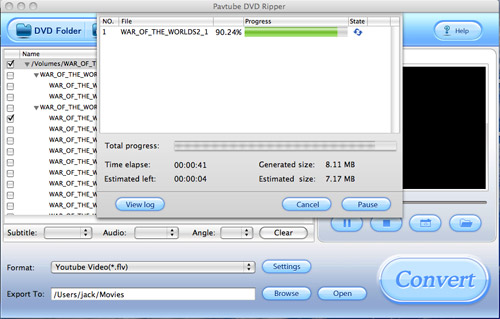
You can also choose to rip batch of DVD clips at one time, just check multiple DVD title and chapter before you start the conversion.
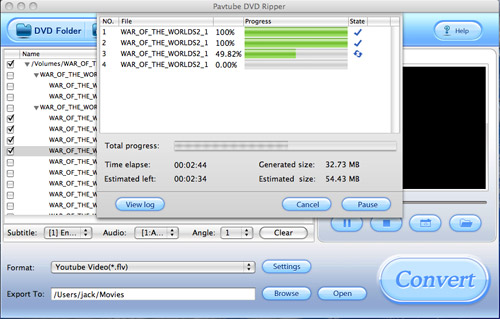
After the conversion is finished, click the button Open. The output files will pop up. You can import them to the portable device for watching or upload to the internet. Just wish you have a great fun.
Free Trial
DVD Ripper for Mac(9.0 MB)Buy Now
DVD Ripper for Mac(Only $35)
Products List
- DVD Ripper Mac
- Blu-Ray Ripper
- DVD to iPod Converter Mac
- DVD to iPhone Converter Mac
- DVD to Apple TV Converter Mac
- DVD to Blackberry Converter Mac
- DVD to MP4 Converter Mac
- DVD to 3GP Converter Mac
- DVD to PSP Converter Mac
- DVD to Gphone Converter Mac
- DVD to Mobile Phone Converter Mac
- DVD to AVI Converter Mac
- DVD Audio Ripper Mac



