-
How to get DVD ripped on Mac OS?
To get DVD ripped on Mac OS, first you may need a Mac DVD rip tool. A good tool will let you have a better Mac DVD ripping experience. This tutorial will show a great Mac DVD rip tool to help you enjoy a wonderful DVD ripping experience.
First, let me introduce Pavtube DVD Ripper for Mac , which is a great DVD program for you Mac.
Download the program and run it. A blue intuitive interface will catch your eyes. See the below picture. Click the button DVD Folder or IFO File to import the DVD to the program. Choose the output file format you want to convert under the drop down list of Format. For example, I choose the *. flv as the output format.
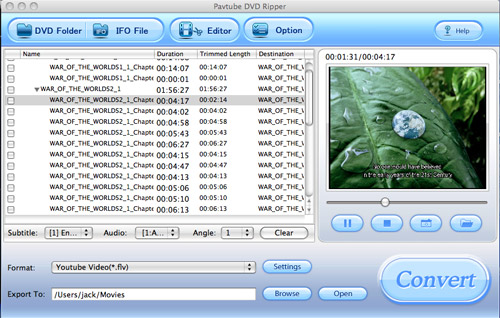
Then edit DVD clip.
To trim and crop DVD on Mac, you can choose Editor, which has two sections Trim and Crop. They allow you to get the favorite DVD clip length and area.
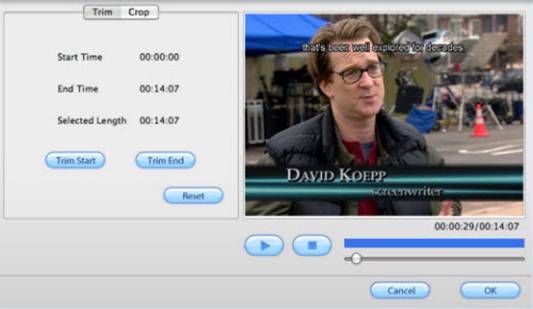
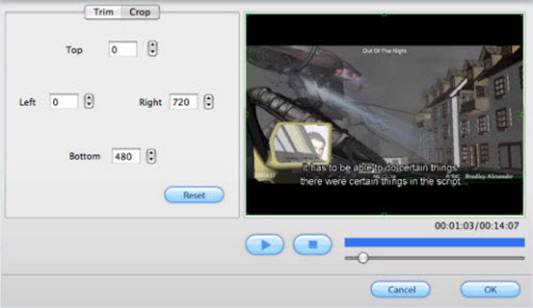
Tips: If you want to do advanced settings, the advanced setting will allow experienced users to better rip DVD. Under the section Settings, you can set video Codec Name, Bit Rate, Video Size, and Frame Rate to optimize the quality of the video, as well as setting audio Codec Name, Bit Rate, Sample Rate, and Channels
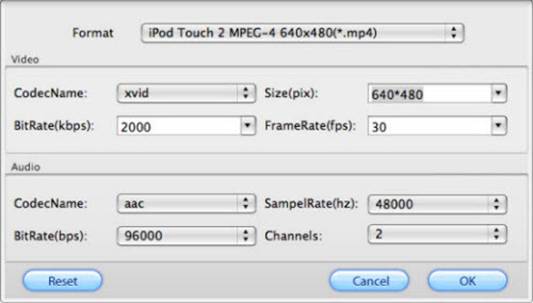
To rip/convert the checked DVD file to FLV, just click the button Convert to start the conversion. Soon you will see the window below:
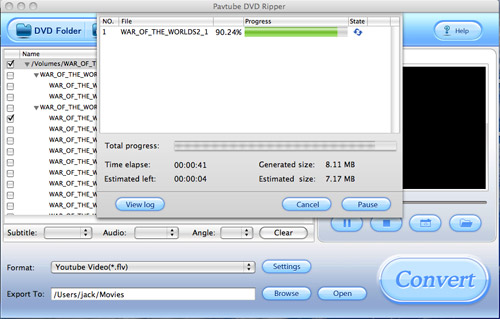
If you want to do batch conversion, just check batches of DVD title or chapter before you click Convert. Just like the pictures show below.

Click the button Convert; you will get DVD ripped on your Mac OS. When the conversion is finished, just click the button Open to get the ripped files.
Free Trial
DVD Ripper for Mac(9.0 MB)Buy Now
DVD Ripper for Mac(Only $35)
Products List
- DVD Ripper Mac
- Blu-Ray Ripper
- DVD to iPod Converter Mac
- DVD to iPhone Converter Mac
- DVD to Apple TV Converter Mac
- DVD to Blackberry Converter Mac
- DVD to MP4 Converter Mac
- DVD to 3GP Converter Mac
- DVD to PSP Converter Mac
- DVD to Gphone Converter Mac
- DVD to Mobile Phone Converter Mac
- DVD to AVI Converter Mac
- DVD Audio Ripper Mac



