-
How to convert DVD to Apple TV?
If you want to watch movies on your Apple TV freely, Pavtube DVD to Apple TV Converter is the perfect tool for you to convert DVD movies to your Apple TV. This article is to tell you how to operate this tool successfully.
1.Download and install this program, the main interface will pop up.
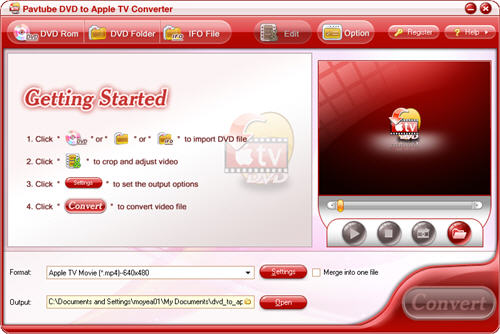
2.Import DVD files
Load DVD videos from the DVD disc or DVD folder with IFO and VOB files by clicking any button of “DVD Rom”, “DVD Folder” or “IFO File”.
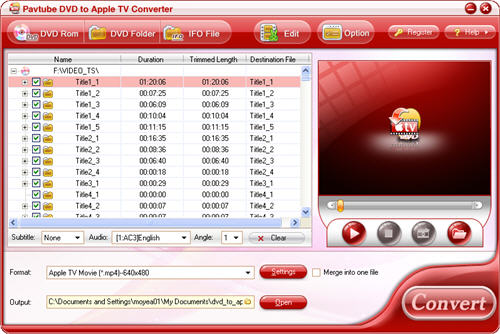
3.Set advanced settings
You can change the settings like video codec, bit rate, video size, audio codec sample rate, etc by clicking button “Settings”.
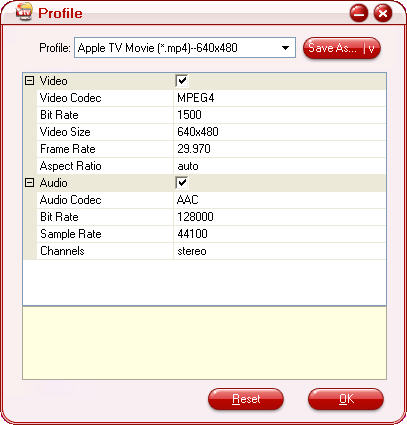
4.Set output format, location and merge multiple files
Select the output format you need from the drop-down menu of “Format”. Specify the output path by clicking the folder button.

If you want to combine a lot of files together to enjoy them without any interruption, you can check the option on the main interface “Merge into one file”.
5.Take preview and snapshot
If you want to have a preview of the whole movie, you can click the button “Play” or double click the file name. Then you can make a decision about the files to convert.
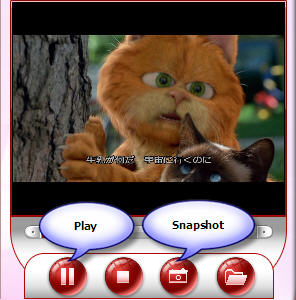
If you want to save some images for future use or other needs, you can click the “Snapshot” button.
6.Change subtitles, audio and angle
If the DVD movie includes subtitle and audio track with more than one language, you can select the language you need by clicking the option box.
![]()
Click the button “Clear”, you can remove all the input files.
7.Editing function
Click “Edit” button and you can adjust video effects like brightness, contrast, audio, volume and so on; you can also trim the video clips, cut off the black edges by clicking buttons “Trim” and “Crop”.
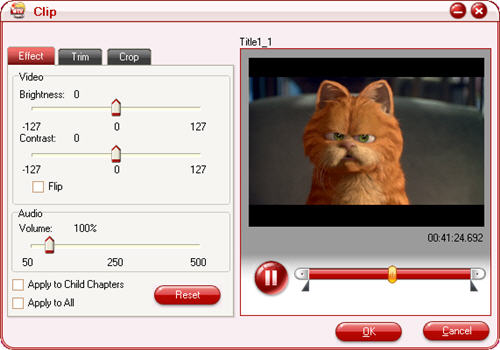
8.Preferences settings: thumbnail and max process
You can change the preference settings of all files, after choosing Option > Preference
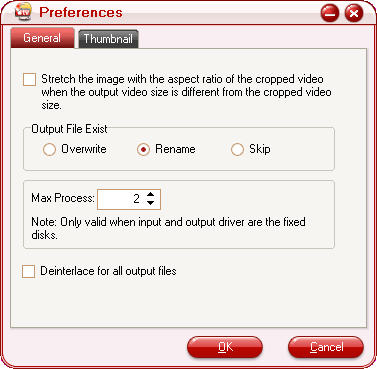
Set the ripper to overwrite the existing file on the output folder, rename the output file, or skip the conversion of the file with the same name.
Change the Max Progress, if the source DVD from a DVD folder on your hard disk, rather than a DVD on the DVD-ROM, the output folder is a folder on your hard disk, not a portable device.
Under the “Thumbnail” tab, you can set the size and the default output format and output folder of the snapshots.
9.Start conversion
If your all settings are ready, you can click the button “Convert”, and the checked files will be listed on the “Ripping” window for conversion.
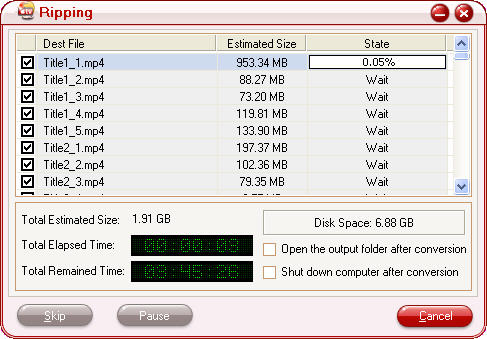
If you are using Apple TV 2, you may want to know the best settings for ATV 2 to get an excellent playback quality.
If you wanna play videos/movies via AirPlay, you can learn the introduction to Apple AirPlay to see the detailed operating steps.
Free Trial
DVD to Apple TV Converter(5.68MB)Buy Now
DVD to Apple TV Converter($29)
Pavtube Catalogue



