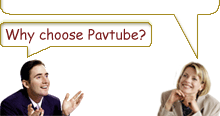-
How to rip video to Blackberry video with Pavtube Video to Blackberry Converter?
In order to play videos on your beloved Blackberry, you need to find such an amazing Blackberry Video Converter to help you with the transference. Here is a step by step guide for you to complete the conversion with Pavtube Video to Blackberry Converter.
Step1. Download and install Pavtube Video to Blackberry Converter, the main interface will pop up.
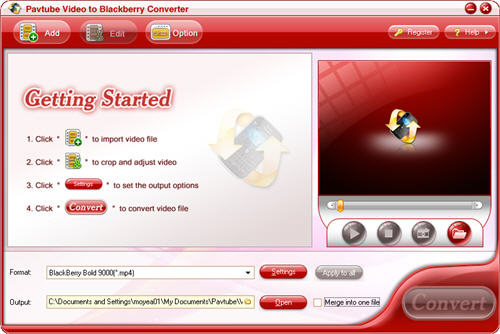
Step2. Load video files
Click button “Add” to import video files into this program, and you will see this interface as below.
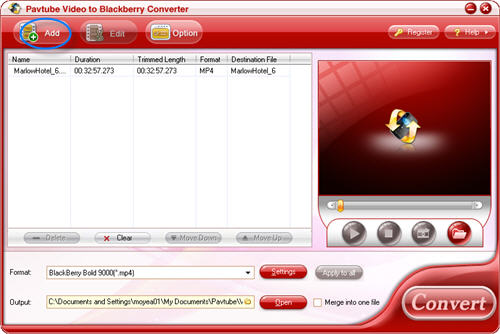
Step3. Set the output format and destination
Click the “Format” drop-down list to select the format you prefer for each added file.
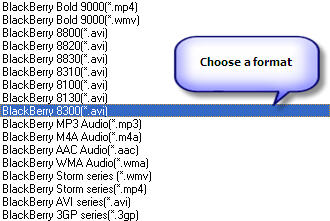
You can change the destination folder by checking the drop-down profile.
![]()
Step4. Take a preview and snapshot
Double click the file or click “Play” button to take a preview of the whole movie. Moreover, if you want to save some your beloved pictures, you can click the “Snapshot” button to take a snapshot.
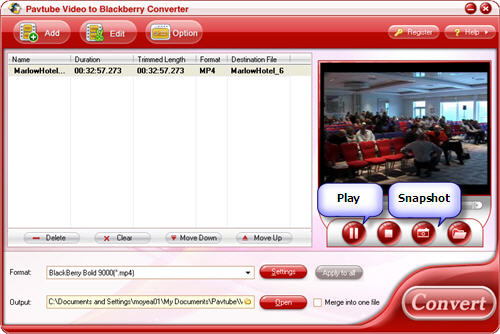
Step5. Set advanced settings
If you want to set the output quality, click the “Settings” button to open the Settings panel, where you can change the video codec, video bit rate, video frame rate, audio codec, audio bit rate, etc.
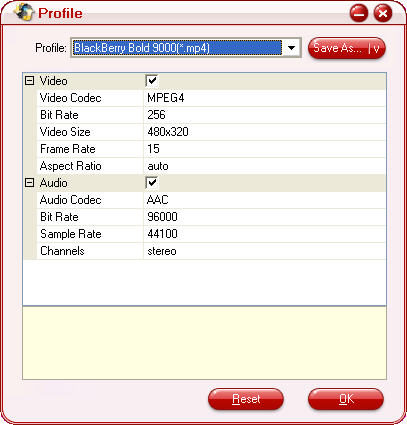
Step6. Start conversion
After choosing the settings, you only need to click “Convert” button on the toolbar to complete the task.
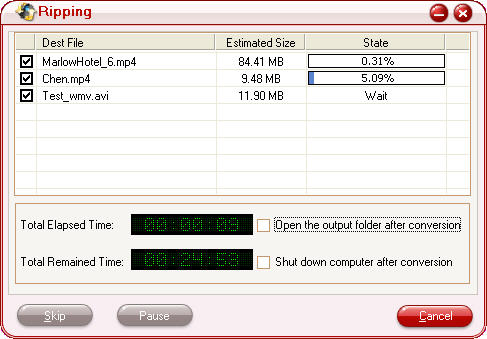
Other functions you may need:
Tip1. Editing functions: effect, duration and image
You can customize the brightness, contrast and video volume by dragging the slider bars under tab “Effect”.
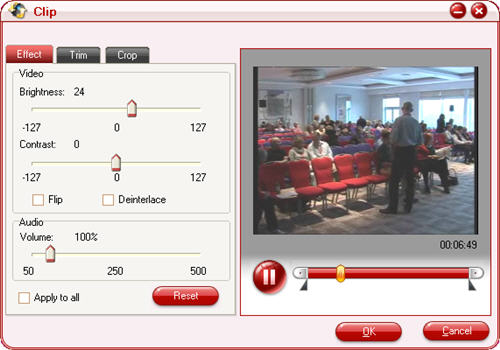
Pavtube Video to Blackberry Converter allows you to trim your each video file so you can capture your favorite clips from your video files. After you click “Trim” button, you can preview your selected video file in the preview window and estimate what part of the movie you want to convert. Then enter the start time and end time to the time box or drag the start or the end bar to set the clips you want to convert. Then click “OK” button to save the change.
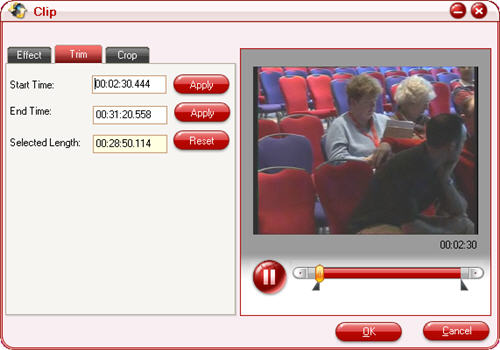
If you want to cut the edges off your video, you can click the “Crop” button to open the crop pane. There is a frame in dashed line around the movie video; you can drag it to cut off the sides you do not want.
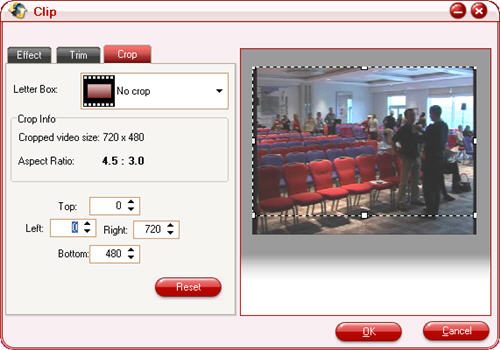
Tip2. Rename the destination file
Click on the name on the “Destination File”, and you can enter a name you want fro the file. To save the change by pressing the “Enter” key on the keyboard.
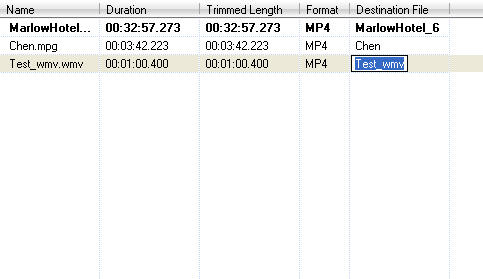
Tip3. Merge multiple files
If you want to join several video files into one file, on the main interface, tick the check box “Merge into one file”, and you will only get one output file instead of multiple files.

Free Trial
Video to Blackberry Converter(5.97 MB)Buy Now
Video to Blackberry Converter(Only $12.5)
Pavtube Catalogue
- Video Converter

- Video to iPod Converter
- Video to iPhone Converter
- Video to 3GP Converter
- Video to Zune Converter
- Video to PSP Converter
- Video to Apple TV Converter
- Video to BlackBerry Converter
- Video to Gphone Converter
- MOD Converter
- MKV Converter
- FLV Converter
- HD Video Converter
- TOD Converter
- MTS/M2TS Converter



Why choose Pavtube?
- Fully functional
- Free technical support
- Five-Star awards
- Free updates
- Excellent service