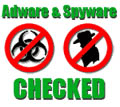-
The best way to rip DVD on Mac Leopard
There are many ways to rip DVD on Mac Leopard you can find on the Internet. How to get the best way so as to enjoy a better DVD ripping experience? The right tool will be the key.
We believe that you will feel lucky when you rip DVD on your Mac with Pavtube DVD Ripper for Mac. Its stability and fast ripping speed will satisfy you completely. Now let's get started.
Download DVD Ripper for Mac and run the program. You will see a blue intuitive interface like below.
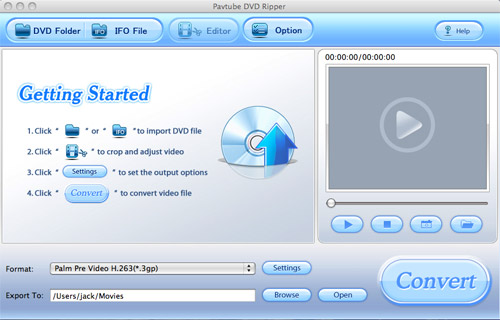
1) Import DVD.
Click the button DVD Folder to import the DVD. Choose one title or chapter and click Play button on the preview windows. An interface like below will come into your eyes.
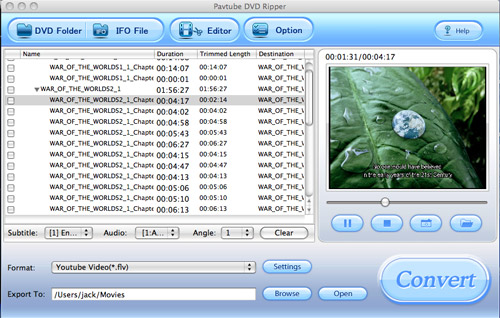
2) Customize Settings
Two sections Trim and Crop are available under the editor section:
Trim section allows you to select the starting time and the ending time to choose your favorite duration.
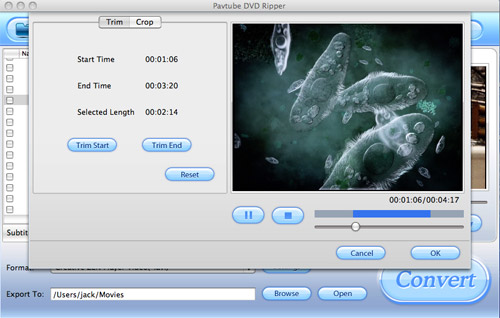
Crop section allows you to cut off the black edges of the image and set the aspect ratio so as to give you the favorite part of the image.
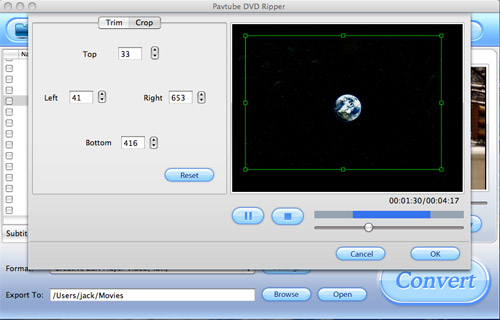
After you choose the proper cropped file, click button OK to save your customization.
3) Set Output Settings
The program allows you to set the output file format and the saving position. Choose the output file format under the list of Format of the main interface. At the same time, you can click the button Browse to specify an output folder on your Mac OS X. The section under Settings button is designed for the experienced users to do the advanced settings like set video Codec Name, Bit Rate, Video Size, and Frame Rate to optimize the quality of the video, as well as setting audio Codec Name, Bit Rate, Sample Rate, and Channels to make the quality of audio better.
Below is the Settings window.
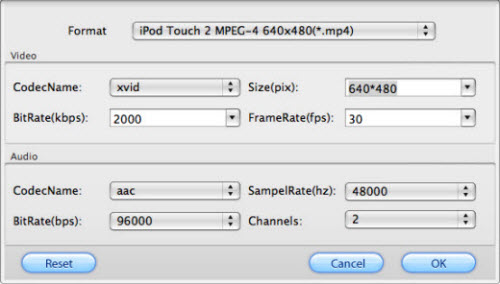
4) Convert Movie
If every thing necessary was selected, you can click the button Convert to start the conversion. Soon you will see the window below:
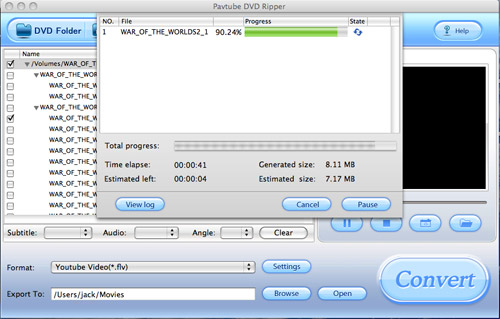
A file with 7.17 MB will be converted in 45 seconds, isn’t it fast? :)
Tip: After the conversion is finished, click the button Finish to close the conversion window. To get the converted file, just click the button Open to enjoy it.Free Trial
DVD Ripper for MacBuy Now
DVD Ripper for Mac
Pavtube Catalogue