-
How to convert DvD to PSP?

Have you ever watched movies or videos on your PSP besides playing the games? Do you want to enjoy videos and movies on your PSP to make full use of PSP player? Here is the guide to tell you how to convert DVD to PSP with Pavtube DVD to PSP Converter step by step.
1.Download and install this program
Import DVD file into the program
You can add DVD videos from the DVD disc or DVD folder with IFO and FOB files by clicking any one button of DVD Rom, DVD Folder or IFO File.
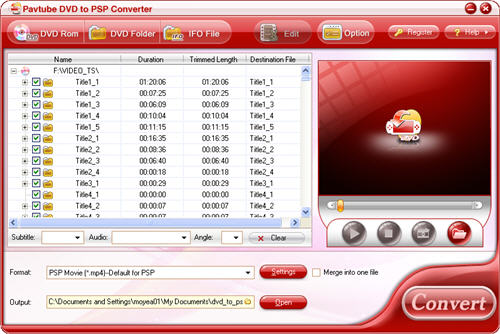
Preview and take snapshot
If you want to have a preview of the whole movie, you can click the button “Play” or double click the file name. Then you can make a decision about the files to convert. If you want to save some images for future use or other needs, you can click the “Snapshot” button.

2.Change settings
By clicking the button “Settings”, you can change video codec, bit rate, video size, frame rate, audio codec, etc.
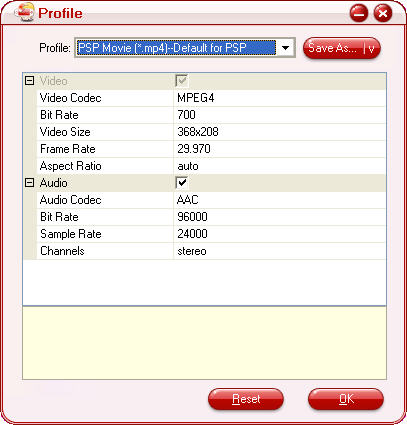
Set output format and output path
Select the output format you need from the drop-down menu of “Format”. Specify the output path by clicking the folder button.

3.Editing function
Click “Edit” button and you can adjust video effects like brightness, contrast, audio, volume and so on; you can also trim the video clips, cut off the black edges by clicking buttons “Trim” and “Crop”.
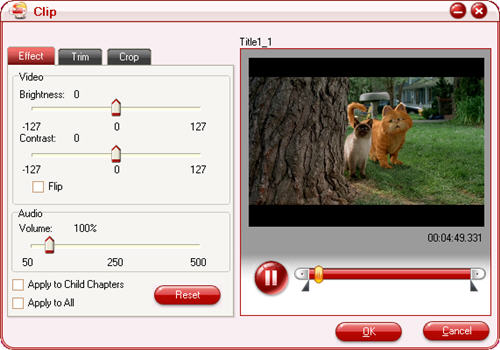
4.Change subtitle, audio and angle
If the DVD movie includes subtitle and audio track with more than one language, you can select the language you need by clicking the option box.
![]()
Click the button “Clear”, you can remove all the input files.
Start conversion by clicking button “Convert”.

And the checked files will be listed on the “Ripping” window for conversion.
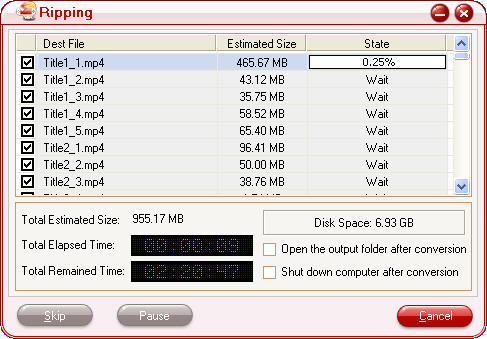
Free Trial
DVD to PSP Converter(5.69MB)Buy Now
DVD to PSP Converter($29)
Pavtube Catalogue



