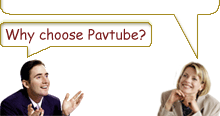-
Guide: How to convert DVD to PSP

Converting DVD movies to PSP can help you get rid of bunches of disks and you can still enjoy the DVD movies but without limits on time and space. PSP standing for play station portable is a handheld game console that enables people to play games freely. It can also act as a media player, and you can listen to music and watch movies with it. So, to convert DVD to PSP is a frequently asked question by PSP owners.
This guide is going to demonstrate how to convert DVD to PSP step by step.
Step 1 Download and install the program.
Step 2 Run the program and Import DVD files
click the DVD Rom, DVD Folder or IFO files, and a dialog box pops up for you to select the original DVD movies. Here, you have added the DVD movies to the product.
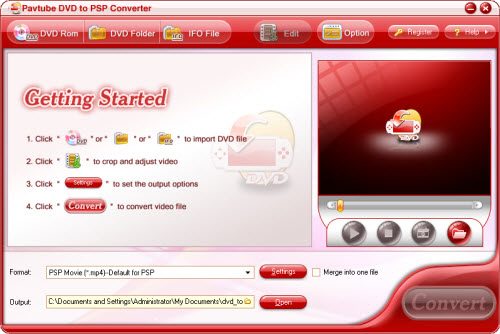
Step3 After adding the DVD movies, you can click “+” to open sub-directory: the titles and click “+” again: the chapters. Here, you can select the chapters you like to convert. 4. Hit the button under the view screen, click the play button, and preview the original movie chapters. Also, you can get the thumbnail from playing video with one click for collection on your PC.
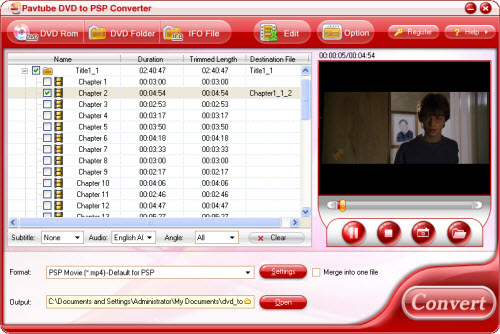
Step 4 Select one format for playback on your PSP by clicking the triangle button. From the drop-down bar, you can get what you want. Then specify where to save the converted movies by Output box. The advanced settings are provided for the experienced users. You can click Settings button to set the parameters like bit rate, frame rate, video size, and so on.
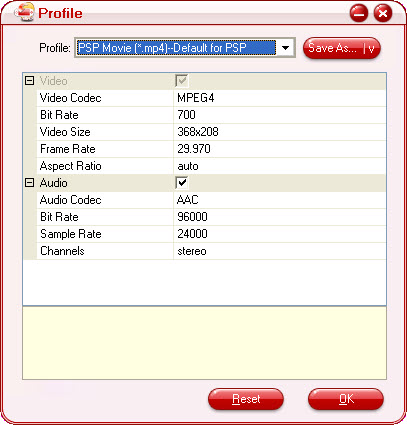
Step 5. Edit the video by clicking Edit buttons:
5.1 Effect: Click Effect tab, you can come to the following interface. In this menu, drag the small button to adjust the brightness, contrast, flip, or the volume. Also it offers the option to select Apply to child chapter.
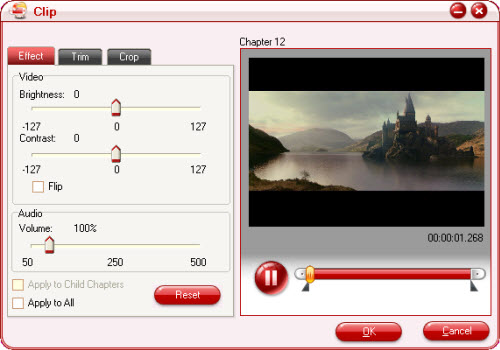
5.2 Trim: You can set the duration of the video through defining specific starting time and end time. Or you can just drag the side bar simply. You shall click the "Apply" button after changing. Otherwise, the change will not be valid.
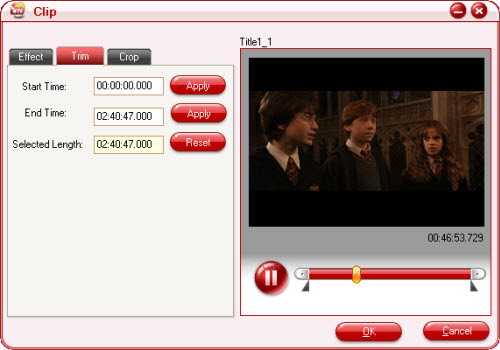
Enter the time point for the start time and the end time. You shall click the "Apply" button after changing. Otherwise, the change will not be valid. Alternatively, you can drag the slider bars to change the start time and end time.
5.3 Crop image
You can cut the video whatever way you like on this interface and define the size of the video pictures. Select an option under the drop down list of the "Letter Box", drag the dashed frame on the preview pane, or enter value on the boxes for the four positions to set the pixels you want to cut off.
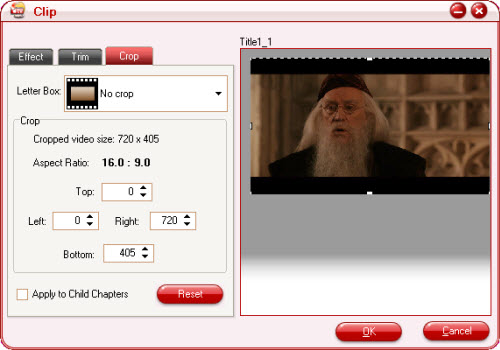
Step 6. Click the run button to start converting the movie. After finishing conversion task, you can hit Open button to find the converted files quickly and directly. Then it is ready for transferring them to your PSP for playback.
.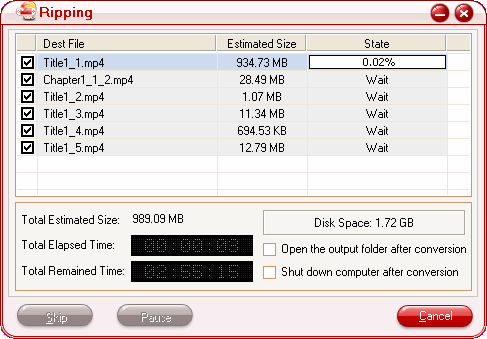
Free Trial
DVD to PSP Converter(5.69MB)Buy Now
DVD to PSP Converter($29)
- Operating System: Windows 2000/XP/2003/Vista/Windows 7
- DirectX Version: 9.0 or above
- Memory: 64MB at least
- Processor: Intel Pentium Ⅲ processor at 500 MHz
- Hard Disc Space: 512MB or above
- Optical Drive: DVD-ROM

Pavtube Catalogue



Why choose Pavtube?
- Fully functional
- Free technical support
- Five-Star awards
- Free updates
- Excellent service