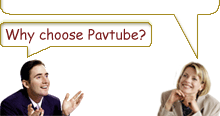- I can not activate the program because I get the prompt “Invalid Registration code”. Why?
- I convert my DVD to video formats but the video and audio never sync up. How to fix it?
- Certain players (as mobile phone, MP4 player) have the limited ability to handle videos, or some players contain the different codec methods with the videos. This also will result in the video/audio out of sync. Change the player to have a try.
- I use DVD Ripper to convert DVD to the video format, but the converted files can not play well, only video and no sound. Why?
- How can I join multiple chapters together for output?
- My original DVD movie owns the subtitle but the subtitle is missing in the output file. How can I make the output file with the subtitle?
- Can I change the size of the captured picture? If yes, how to do it?
- How can I know the current version of the program that I am using?
- When I click “Update” on your software, it directs me to your web site and no update. Why? How can I update the software?
- I get the converted video files but it is a little bigger for me. Can I make it smaller for output?
- Can DVD Ripper process copy-protected DVD movies?
- I notice that there is an item named “Registration Backup Service” below the software, must I pay for it?
- I will install it on my PC, but soon I’ll purchase a new laptop. Must I purchase two licenses?
The problem that you met is due to typing in the key code into the trial version and not the full version. Actually the key code is not valid for the trial version. You can do like this to activate the software.
1. Uninstall the trial version from your PC.
2. Click the download link we sent to you in the email to get the full version.
3. Type in the key code into the full version.
Then software will be activated successfully. Remember to make sure that there is no invalid space before or after the registration code when typing in the key code.
For the problem about out of sync, there is mainly three factors to cause it. The following content is the detailed information:
a. The video bit rate and frame rate are too high, and the audio bit rate is too low (also happened in the opposite situation). We suggest you to lower your video bit rate and frame rate, and higher the audio bit rate (or higher your video bit rate and frame rate and lower the audio bit rate in the opposite situation).
b. Old codec, the old codec will cause problem of certain key frames. You can update your codec version.
Generally different video formats need different codec for playback fluently in the specific player. The problem about no sound or no picture is due to the lack of the specific codec of some video format. You can find the corresponding free codec to install on your PC at http://www.free-codecs.com/ or contact Support@pavtube.com to ask for help.
After running the software, you will the main interface of the program. Besides “Settings” button, you can see an option “Merge into one file”. Check this box and the selected chapters will be merged into one single file for conversion.
After importing DVD into the program, select one chapter or one title. Click the black triangle button in Subtitle box to select the subtitle you want to show on the output files. If you do not change this subtitle option, it will be no subtitle by default.
Yes, you can absolutely. Click “Option” button in the main interface. Choose Thumbnail tab and you will see width and height options. Do not check “Original Video Size” box. Then you can set the size of the still pictures as you want via typing the exact value or clicking the black triangle button for selection.
Click “Help” button and select “About”. In the pop-up window, you can see the current version of the software.
Yes, when you click “Update” on our software, it will direct you to our Download page where you can get the latest trial version of the software. If you are a registered user, you can email to support@pavtube.com to ask for help. The support team member will help you update the program.
Yes, you can absolutely. Click “Settings” button in the main interface. In the pop-up window, you can adjust the parameters. Lower Bit Rate and Frame Rate and the output files will be smaller. But you know, if your output file is too small then the output video quality will be affected.
Yes, it can absolutely.
This kind of service is offered by SWREG, and it is automatically included when you click to pay for products. It depends on your needs to include this kind of service or not with extra payment. There is also such item named “Extended Download Service” with REGNOW. With SWREG, you can directly click “Remove” to exclude the item. With REGNOW, you need to check the box on the “Remove” column and click “Update” button to save the change.
For desktop software like DVD Ripper, as the license is per computer, you have to uninstall the program completely from the old computer and delete the installation folder from the old computer. Then download the retail version from the link we offered after you purchased to the new laptop and then install it.
You should purchase two licenses, if you want to use the software on both the old computer and the new laptop.Free Trial
DVD to PSP ConverterBuy Now
DVD to PSP Converter
- Operating System: Windows 2000/XP/2003/Vista/Windows 7
- DirectX Version: 9.0 or above
- Memory: 64MB at least
- Processor: Intel Pentium Ⅲ processor at 500 MHz
- Hard Disc Space: 512MB or above
- Optical Drive: DVD-ROM