-
How to rip DVD to iPod video on Mac?

Do you want to play movies on your favorite iPod on Mac OS X? A perfect conversion tool- Pavtube DVD to iPod Converter for Mac which enables you freely rip DVD to your beloved iPod. Here is the guide to tell you how to operate this ripper DVD to iPod on Mac step by step.
Step1: Download and install Pavtube DVD to iPod Converter for Mac, the main interface will be shown as below.
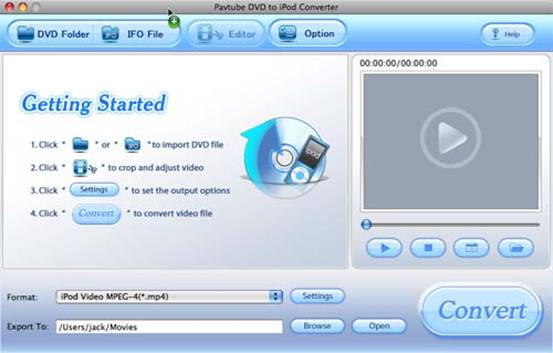
Step2: Load DVD files
Click the button “DVD folder” or “IFO File” to import DVD files into this program, and you will see this interface.
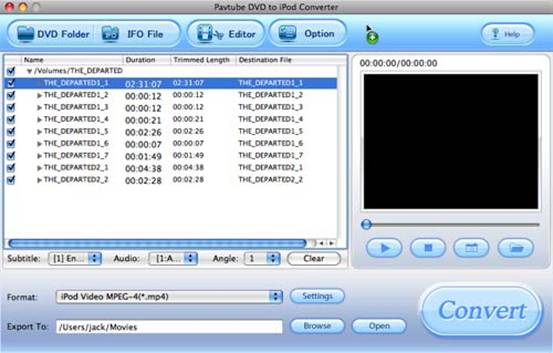
Step3: Set output format and destination
Choose the format you need from the drop-down list of “Format”, and hit the button “Browse” to select the output location.

Step4: Set output settings
If you are professional in customizing movies, you can set the advanced settings to optimize the movie on changing the CodecName, Size, BitRate, FrameRate of video as well as the CodecName, SampleRate, BitRate, Channels of audio by clicking button “Settings”.
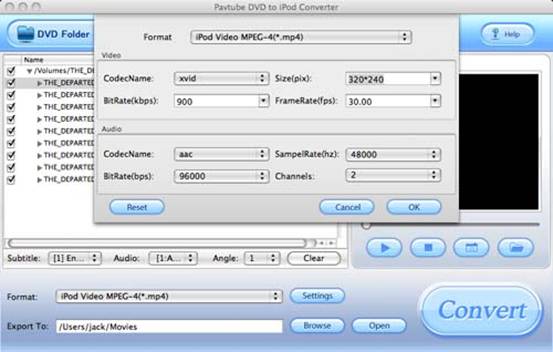
Step5: Editing function
This program allows you to edit the movie you want to convert by clicking button “Editor”. And you will see this interface. On the “Trim” panel, you can drag the slider bar to set the start time and the end time of the movie you want to convert.
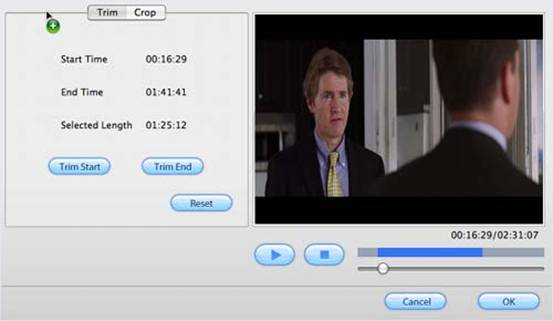
Under the “Crop” tab, you can change the figures of the drop-down lists of “Top”, “Left”, “Right” and “Bottom” ,or change the dashed frame on the screen.
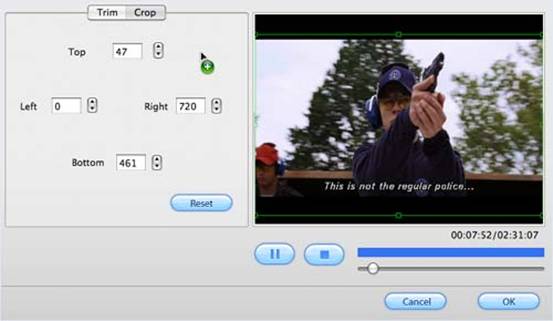
Step6: Option settings
Click button “Option”, you can set the snapshot saved place and formats.
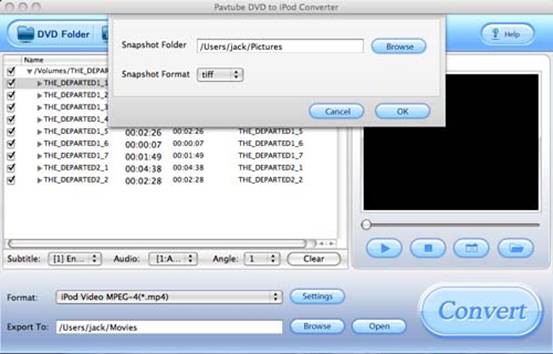
Step7: Preview and snapshot
You can have a preview of the whole movie by clicking the “Play” button. If you want to save some beloved pictures from the movie, just click the button “Snapshot” to capture images.
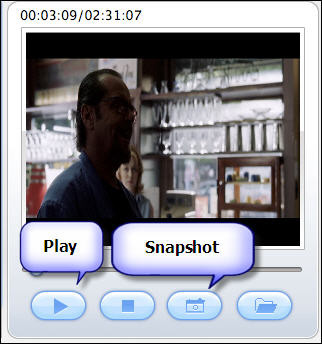
If the DVD movie includes subtitle which contains more than one language as well as the audio track, you can select the language from the drop-down lists of “Subtitle” and “Audio”. In addition, you can change the camera angle from the drop-down list of “Angle”.
Step8: Start conversion
If all settings you need are ready, you can click the button “Convert” to enter the conversion interface, and then click button “Start” to start conversion.
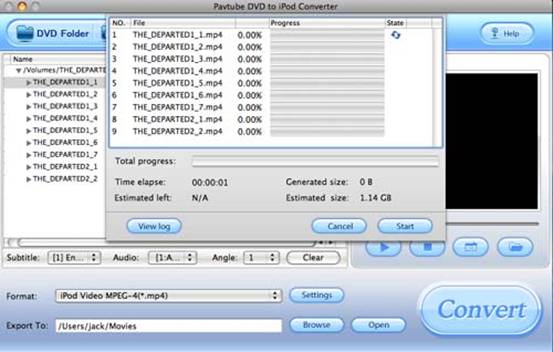
(Note: if errors occur in your operation, they can be listed on the “Viewlog” option as well as the answers and solutions.)
We have already finished the whole process of ripping DVD to iPod video. Now you can have a new experience on transferring the converted video into your beloved iPod freely.
Free Trial
DVD to iPod Converter for Mac(8.7 MB)Buy Now
DVD to iPod Converter for Mac(Only $29)
Pavtube Catalogue



