-
How to play DVD movies on your Apple TV using Pavtube DVD to Apple TV Converter on Mac?
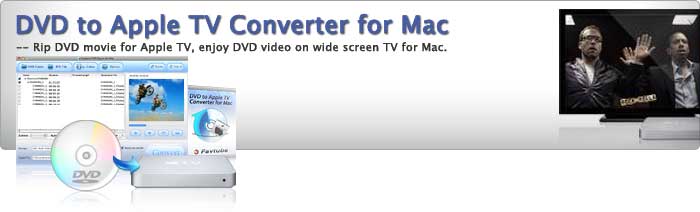
If you are facing the problem that you do not know how to playback DVD movies on Apple TV, an amazing DVD ripper to Apple TV on Mac will do you a favor to solve it. And this guide will instruct you how to play DVD movies on your Apple TV using Pavtube DVD to Apple TV Converter for Mac step by step.
Step1: Download and install Pavtube DVD to Apple TV Converter for Mac, you will see this interface as below.
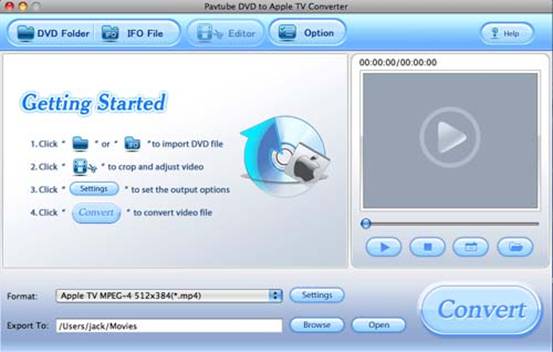
Step2: Load DVD files
Insert DVD of your choice; click the button “DVD Folder” or “IFO File” to import DVD files into this program. This interface will pop up.
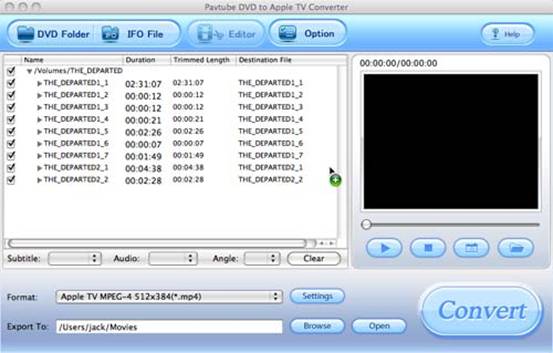
Step3: Set output path and location
This program allows you to choose the output format and destination. You can select the format from the drop down list of profile “Format”. Hit button “Browse” to set the output location.

Step4: Set output settings
If you want to customize the output files’ quality, you can click the button “Settings” at the bottom of the main interface to change the video settings like CodecName, Size, BitRate, FrameRate as well as the audio settings.
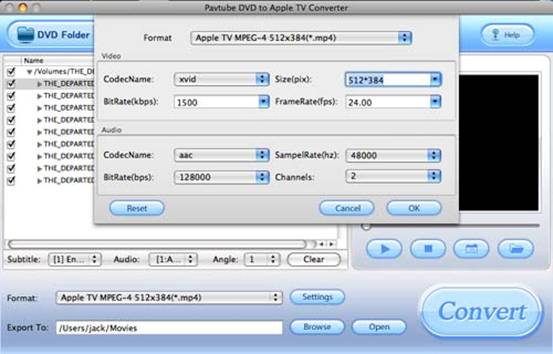
Step5: Start conversion
After all settings are ready according to your choice, you only click the button” “Convert” at the right bottom of the main interface, then the conversion window will pop up, click “Start”, you can start conversion immediately.
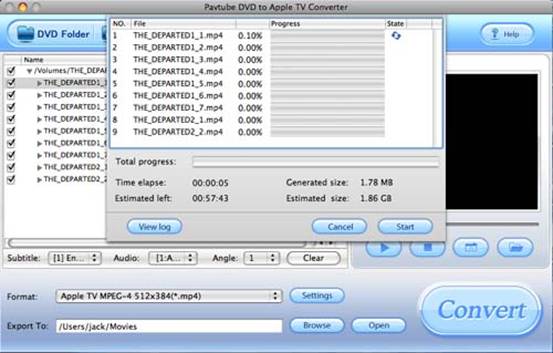
Other necessary functions you may be interested in:
1: Option settings
Click button “Option”, you can set the snapshot saved place and the format you want.
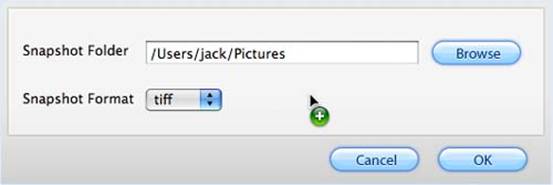
2: Take preview and snapshot
Click the button “Play”, you can have a preview of the whole movie; if you want to capture some pictures from the movie for future use or other needs, you only need click the button “Snapshot” to capture images.
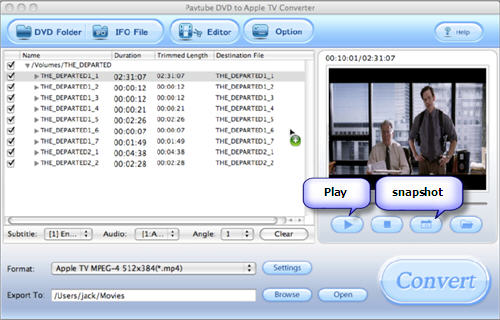
3: Edit
If you want to customize the movie to be what you want, just click button “Editor”, and then you can trim and crop the video.
On the “Trim” panel, you can drag the slider bar to set the start time and the end time of the movie you want to convert.
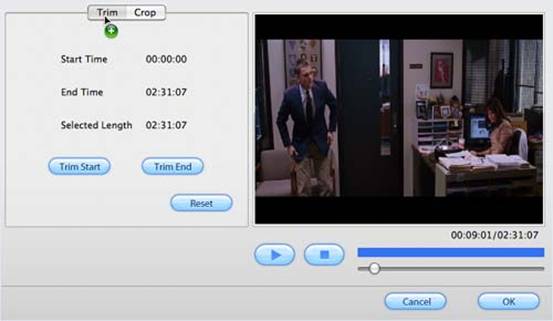
Under the “Crop” tab, you can change the figures of the drop-down lists of “Top”, “Left”, “Right” and “Bottom”, or change the dashed frame on the screen to cut the black edges.
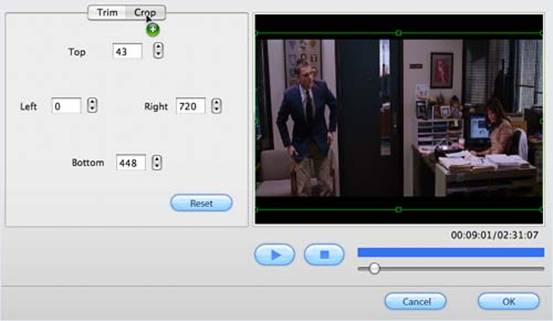
Ok, now you know how to perfectly convert DVD to Apple TV movies on Mac with this great conversion tool. Please enjoy the new experience immediately.
Free Trial
DVD to Apple TV Converter for Mac(8.8 MB)Buy Now
DVD to Apple TV Converter for Mac(Only $29)
Pavtube Catalogue



